- Home
- :
- All Communities
- :
- Products
- :
- Mapping
- :
- Mapping Questions
- :
- Re: I have been able to rotate the data frame but ...
- Subscribe to RSS Feed
- Mark Topic as New
- Mark Topic as Read
- Float this Topic for Current User
- Bookmark
- Subscribe
- Mute
- Printer Friendly Page
I have been able to rotate the data frame but i am now wondering How to rotate a layer in ArcMap?
- Mark as New
- Bookmark
- Subscribe
- Mute
- Subscribe to RSS Feed
- Permalink
I am
Solved! Go to Solution.
Accepted Solutions
- Mark as New
- Bookmark
- Subscribe
- Mute
- Subscribe to RSS Feed
- Permalink
Oh, take a look at this. This should solve the issue:
Using the general label settings to rotate labels with the data frame—Help | ArcGIS for Desktop
- On the Labeling toolbar, click Labeling > Options.
- Click the General tab.
- Check the Rotate point and polygon labels when data frame is rotated check box.
- Click OK.
- Mark as New
- Bookmark
- Subscribe
- Mute
- Subscribe to RSS Feed
- Permalink
Hi Mamadou,
Why are you needing to rotate the layer? Rotating the Data Frame is mainly used for cartographic and visualization purposes. Can you give some more details of what you are needing to do?
- Mark as New
- Bookmark
- Subscribe
- Mute
- Subscribe to RSS Feed
- Permalink
I am designing a folding map and for the visualization purposes, I rotate an data frame "not the main one" in which the layer should be also rotate.
That's what I could not do yet (rotate the layer according to the data frame) on the top where it's marked "BAMAKO CITY".
Attached is the map I am talking about.
Best Regards,
- Mark as New
- Bookmark
- Subscribe
- Mute
- Subscribe to RSS Feed
- Permalink
Mamadou,
Did you use the Data Frame Toolbar to rotate your data frames? Either way, please follow these steps, I believe this will help:
Setting rotation for data frame rules—Help | ArcGIS for Desktop
- Mark as New
- Bookmark
- Subscribe
- Mute
- Subscribe to RSS Feed
- Permalink
The symbol is ok but the label still not.
Best Regards,
- Mark as New
- Bookmark
- Subscribe
- Mute
- Subscribe to RSS Feed
- Permalink
You can also go to C:\Program Files (x86)\ArcGIS\Desktop10.3\Utilities and run AdvancedArcMapSettings as administrator.
Then Go to Symbols/Graphics tab, and check the appropriate check box to rotate labels with data frame rotation. This would be included in default setting of ArcMap.
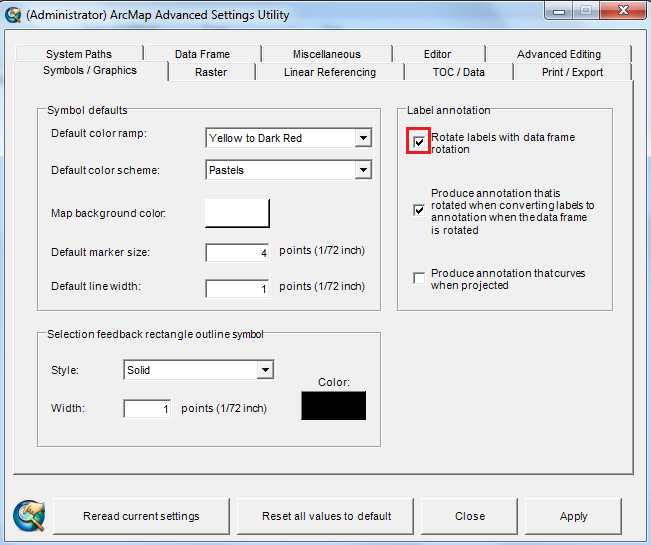
Think Location
- Mark as New
- Bookmark
- Subscribe
- Mute
- Subscribe to RSS Feed
- Permalink
Jayanta,
That is useful! Thanks for sharing.
- Mark as New
- Bookmark
- Subscribe
- Mute
- Subscribe to RSS Feed
- Permalink
Oh, take a look at this. This should solve the issue:
Using the general label settings to rotate labels with the data frame—Help | ArcGIS for Desktop
- On the Labeling toolbar, click Labeling > Options.
- Click the General tab.
- Check the Rotate point and polygon labels when data frame is rotated check box.
- Click OK.
- Mark as New
- Bookmark
- Subscribe
- Mute
- Subscribe to RSS Feed
- Permalink
Thank you so much.
It's solved.
Best Regards,
- Mark as New
- Bookmark
- Subscribe
- Mute
- Subscribe to RSS Feed
- Permalink
Great! I am glad this helped. Please mark the response as "Correct Answer" for the one that helped the most.