- Home
- :
- All Communities
- :
- Learning
- :
- ArcGIS Tutorials
- :
- ArcGIS Tutorials Blog
- :
- FAQs: Learn ArcGIS for Workers impacted by COVID-1...
FAQs: Learn ArcGIS for Workers impacted by COVID-19
- Subscribe to RSS Feed
- Mark as New
- Mark as Read
- Bookmark
- Subscribe
- Printer Friendly Page
- Report Inappropriate Content
This document is no longer being updated.
For more accurate information, please visit the new FAQ here: Frequently Asked Questions for Learn ArcGIS
--------------------------------------------------------------------------------------------------------------------------------------------------
To support workers impacted by COVID-19, we are offering free licensing for ArcGIS until August 31st, 2020 via Learn ArcGIS Below are frequently asked questions about this offer.
- This document is no longer being updated.
- For more accurate information, please visit the new FAQ here:Frequently Asked Questions for Learn Ar...
- What is Learn ArcGIS offering and is it for me?
- Most common questions
- Ineed help learning ArcGIS
- What is included in this offer?
- I need help with ArcGIS Pro
- How can I access my content after August 31?
What is Learn ArcGIS offering and is it for me?
Q: What is Learn ArcGIS?
A: Learn ArcGIS is a free resource for learning to use ArcGIS in the context of real-world problems. It provides hands-on lessons for many products, such as ArcGIS Online, ArcGIS Pro, Story Maps, Survey123, and more – over twenty in all.
Lessons can be filtered by capability (e.g., mapping, spatial analysis, real-time visualization); product; industry; resource type; or geographic region. Learn Paths are curated collections of resources on a given topic, such as spatial analysis or health, providing easy access to a series of activities.
Q: What is included in this offer?
A: This offer creates an account in the ArcGIS Online organization managed by Learn ArcGIS.
This account is separate from any other ArcGIS Online account that you may have elsewhere.
This account will give you access to ArcGIS Online, ArcGIS Pro, and many other application. It will not give you access to ArcMap.
Most common questions
Q: How can I download ArcGIS Pro?
- Sign in at https://www.arcgis.com/
- Use your Learn ArcGIS username.
- Click your username in the top corner and choose My Settings.
- On the Licenses tab, find ArcGIS Pro and click Download.
- After you have installed ArcGIS Pro, sign in with your Learn ArcGIS username and password.
Q: I am having problems signing into or licensing ArcGIS Pro.
For example, if you see one of the following messages:
"The username you entered is not a member of this organization"
"Your account could not be used to authorize ArcGIS Pro because it is an ArcGIS Public Account."
"Invalid username or password. ArcGIS Pro wants to access your ArcGIS Online account information"
"The number of licenses assigned to the user exceeds the number available in my organization."
A:
- Click Configure your licensing options.
- Set License type to Named User License.
- Choose ArcGIS Online and set the URL to https://www.arcgis.com/
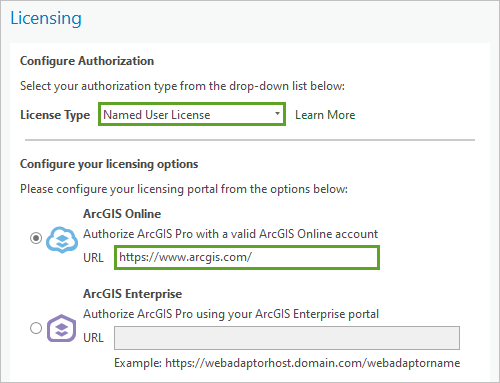
Tips:
- If you have another ArcGIS account that is also licensed for ArcGIS Pro, you can sign in with this account instead.
- If you have multiple ArcGIS accounts, you can link them together. This will make switching between accounts easier.
Q: I am stuck on the registration page and unable to create a Learn ArcGIS account.
A: Please try the link again using a different web browser. https://learn.arcgis.com/en/become-a-member/
Q: How can I reset my password?
- Click Sign In on any Esri site. Click Forgot password?
- You will receive an email with a temporary password
- Log in to arcgis.com with the temporary password and change your password.
Note: If you did not set a security questions the first time you logged in, your password needs to be reset manually by an administrator, so you will experience a delay.
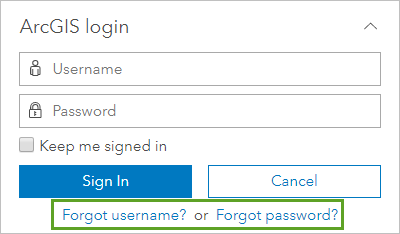
Q: How do I find my user ID?
- Click Sign In on any Esri site. Click Forgot username?
- Enter the email address you used to register.
- You’ll receive a list of all accounts associated with that email. Use the one that ends with _LearnArcGIS.
I need help learning ArcGIS
Q: I have never used ArcGIS before. Where should I start?
A: We recommend starting with this lesson: Get Started with ArcGIS Online
- If you want to use desktop software instead, try Get Started with ArcGIS Pro
- If you want a learn path, with a sequence of lessons to work through, try Try ArcGIS Online or Try ArcGIS Pro
Q: Where can ask questions?
Including technical questions about how to use ArcGIS Online, ArcGIS Pro, or general questions about GIS.
A: Post your questions here on GeoNet. If you don't know how, follow these instructions.
- Learn ArcGIS staff actively monitor the GeoNet forum. Other Esri staff also answer here, as well as Esri customers who have direct experience with workflows like yours.
- You may also find that your question has already been asked and answered.
Q: Where can I find training materials?
A: The lessons on Learn ArcGIS are designed for new users.
There are also many free materials in the Esri Training catalog. Materials that say "Require Maintenance" are not available with a Learn ArcGIS account.
What is included in this offer?
Q: What products are included in this offer?
- ArcGIS Online
- ArcGIS Pro Advanced, with the following extensions: 3D Analyst, Business Analyst, Data Reviewer, Geostatistical Analyst, Image Analyst, Network Analyst, Spatial Analyst, Workflow Manager
- ArcGIS Business Analyst Web and Mobile Apps, ArcGIS Insights, Drone2Map for ArcGIS, GeoPlanner for ArcGIS, Navigator for ArcGIS, and Redistricting Online
- The following app bundles: Essential Apps, Field Apps, and Office Apps. See the bottom of this page for the full list of apps in each bundle.
- 200 credits
Does this offer include ArcMap?
A: Our program does not include a license to ArcMap. Because the Learn program is run through organizational accounts, all licensing is done via your named user account instead of licensing keys.
Alternatively, download and install ArcGIS Pro. Try one of these lessons to get started: Get Started with ArcGIS Pro or Migrate from ArcMap to ArcGIS Pro.
Q: What are credits? How many do I have? What do I do if run out of them?
A: Credits are consumed for certain types of actions in ArcGIS software products. Your Learn ArcGIS account includes more than enough credits to complete the lessons and explore on your own. Here are a few resources for learning about credits:
Q: What support is offered and how do I get help?
A: Community support is available in the Learn ArcGIS GeoNet community. This forum is monitored by Esri staff. Read How to ask your questions on GeoNet for more information.
I need help with ArcGIS Pro
Q: How can I run ArcGIS Pro on a Mac?
A: ArcGIS Pro is primarily meant to be run on a PC desktop computer. See the documentation on running ArcGIS Pro on a Mac: https://pro.arcgis.com/en/pro-app/get-started/run-pro-on-a-mac.htm
Alternatively, work with ArcGIS Online, which runs in a web browser: https://www.arcgis.com/. Try this lesson to Get Started with ArcGIS Online.
I don't see an option to download ArcGIS Pro.
A: Make sure you are signed into the right account. sign in at https://www.arcgis.com/. Use your Learn ArcGIS username.
If you are signed in correctly, email LearnArcGISSupport@esri.com and ask us to reset your license for ArcGIS Pro.How can I get ArcMap?
Q: Can I install and/or use ArcGIS Pro on more than one computer?
A: Yes!
- You can access ArcGIS Online through a browser on any computer with an internet connection.
- You can download, install, and run ArcGIS Pro on any computer that meets the requirements to run it.
Your Learn ArcGIS account can be used to sign into ArcGIS Online or ArcGIS Pro wherever you have access. This license, also referred to as a Named User license, travels with you, not your computer. For more information, see this documentation.
Q: How can I confirm that I am signed into ArcGIS software with my Learn ArcGIS account?
- Open a new or existing project.
- In the top right click on the text to the left of the "person" icon, it will show your “Learn ArcGIS” account, which will end in _LearnArcGIS.
Q: How do I know if my computer can run ArcGIS Pro 2.5? What if my computer is not able to run ArcGIS Pro 2.5?
A: The lessons use ArcGIS Pro 2.5 desktop software. You may be able to use these lessons against older versions of the software but note that some functionality as well as screenshots and instructions may be different.
Windows
If you have a Windows computer, you can use this test to see if your computer has the needed hardware and software to run ArcGIS Pro 2.5.
MacOS
Esri does not offer a native version of ArcGIS Pro for MacOS, but the software can run on a Windows partition or a Virtual Machine. Please refer to this documentation for more information.
Ubuntu
Esri does not offer a native version of ArcGIS Pro for Ubuntu. Esri does not support ArcGIS Pro under WINE.
Virtualized Environment
This documentation details how to run ArcGIS Pro in an on-premises or a cloud virtual machine.
Q: My computer does not have the required version of Microsoft .NET to run ArcGIS Pro. How do I install it?
A: Microsoft provides the download of the .NET Framework 4.8. The top option, "Runtime" is what's needed to run ArcGIS Pro. You will need to have privileges to install it on your computer. If you do not, please ask your computer support provider for help.
Q: When I try to run ArcGIS Pro, I get the error "time stamp invalid." What do I do?
A: If you see this error, the issue is that your computer’s time is not correct.
Here’s how to reset it. Do note that your version of Windows might be a bit different.
- Click the Windows “Start” button.
- Click “Control Panel.”
- Choose “Clock, Language and Region.”
- Click “Date and Time.”
- Click “Change Time Zone” button.
- From the Time Zone drop-down menu, choose your time zone [e.g., California -> Pacific Time (US & Canada)].
- Check the “Automatically adjust clock for Daylight Saving Time” option.
- Click “OK.”
- Now choose “Internet Time” column.
- Click “Change Settings.”
- Check the “Automatically synchronize with an internet time server” option.
- From the “Server” drop-down menu, choose “time.windows.com.”
- Click “Update Now.”
- Click “Apply.”
- Click “OK.”
- Launch ArcGIS Pro.
Q: When I try to run ArcGIS Pro, I see an error: "Unable to establish a connection to https://www.arcgis.com." What do I do?
A: There are few different things that may cause this error.
1) This could be related to the TLS patch roll-out in April 2019. If so, you may need to update a security setting.
- Open your computer's Control Panel.
- Choose Internet Options.
- Click Internet Properties > Advanced tab > Security.
- Look at TLS 1.1 or 1.2. If they are not checked, please check the respective boxes to turn them on.
- Try to run ArcGIS Pro again.
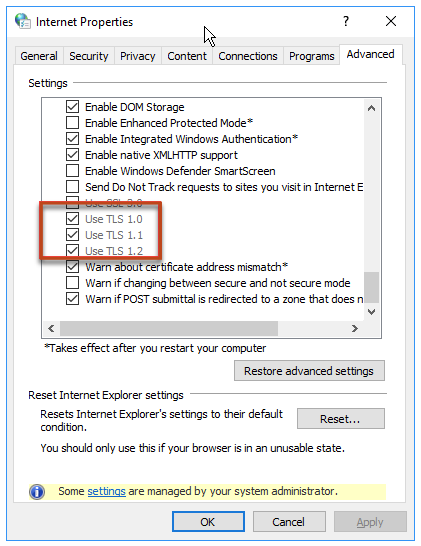
2) It is possible that a firewall or antivirus is blocking access to ArcGIS Online. Please whitelist the following URLs in your firewall and antivirus:
http://*.arcgis.com
https://*.arcgis.com
http://*.arcgisonline.com
https://*.arcgisonline.com
http://*.esri.com
https://*.esri.com
3) Try resetting your Internet Explorer settings as discussed here.
Q: When I try to open a project in ArcGIS Pro, I see the error: "failed to load system tool." How can I fix it?
A: This is related to how Python is set up on your computer. The solution can be found here.
Q: ArcGIS Pro is not rendering my map. My computer fan is on continuously. What should I do?
A: This is related to your graphics card and how it's rendering the map. You may also see this message: "Changes in your graphics hardware detected. Close and reopen your map views to continue."
First, try changing the display engine currently being used by ArcGIS Pro. Sometimes one works better than the other.
- On the ribbon, click the Project tab. Or, if you are on the welcome screen, click the Settings button.
- Click the Options tab, then click the Display tab. If it's currently set to DirectX, switch to OpenGL, or vice versa.
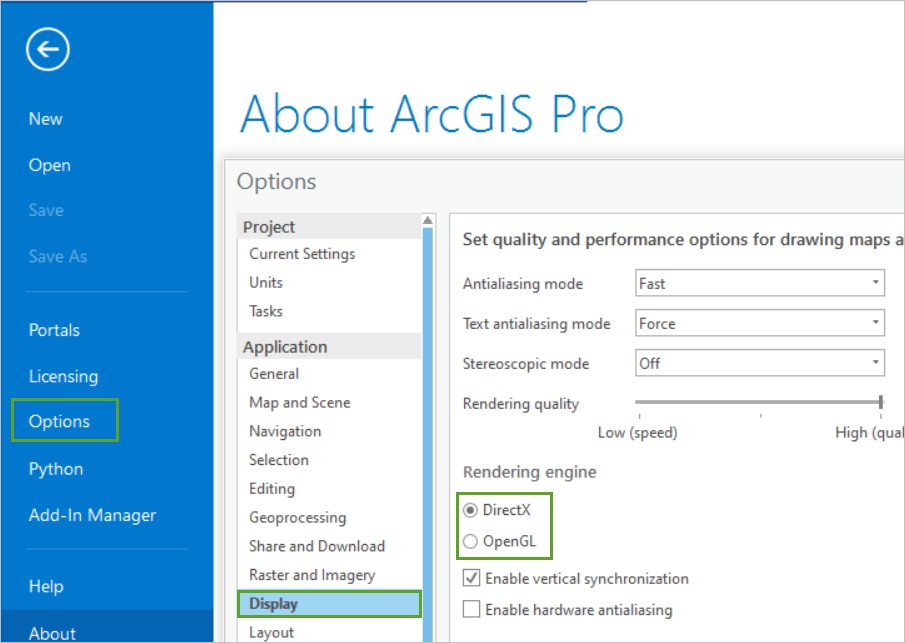
- Open or return to your project and see if the display is better. If not, you can return to the original setting.
Second, if the change of display engine didn't help, you may want to see if there is a newer driver for your graphics card:
- Search in Windows for Device Manager.
- Expand Display adapters and note the name of the graphics card (e.g. NVIDIA Quadro K620)
- Go to the manufacturer's website (e.g. nvidia.com) and find that graphics card model
- Download and install the latest driver version for your specific card
How can I access my content after August 31?
Q: How can I save content that's in my Learn ArcGIS account at the end of August?
A: To save your content, you’ll need to copy the content into a different account such as an ArcGIS for Personal Use license or public account, or save locally.
To copy content to another account, there are three options: 1) ArcGIS Online Assistant, 2) GeoJOBE Admin tools, 3) ArcGIS API for Python. This post explains more options for saving work created in a Learn ArcGIS account.
Q: How do I copy content from my Learn membership to my Personal Use account?
A: Currently there are three ways to copy content from one organization to another - 1) ArcGIS Online Assistant, 2) GeoJOBE Admin tools, 3) ArcGIS API for Python. This post explains more options for saving work created in a Learn ArcGIS account.
You must be a registered user to add a comment. If you've already registered, sign in. Otherwise, register and sign in.