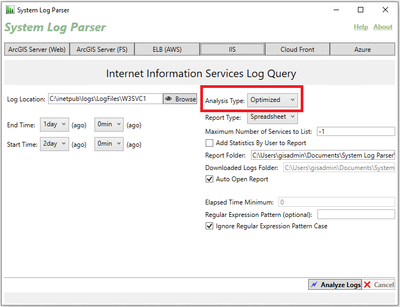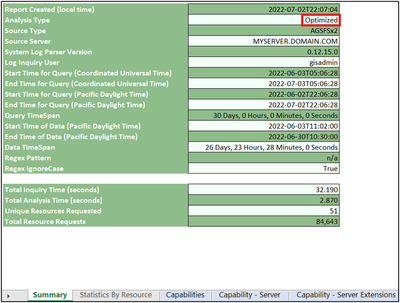- Home
- :
- All Communities
- :
- Services
- :
- Implementing ArcGIS
- :
- Implementing ArcGIS Blog
- :
- ArcGIS Enterprise Analysis with System Log Parser'...
ArcGIS Enterprise Analysis with System Log Parser's Optimized Analysis Type (Beginner)
- Subscribe to RSS Feed
- Mark as New
- Mark as Read
- Bookmark
- Subscribe
- Printer Friendly Page
- Report Inappropriate Content
System Log Parser's Optimized Analysis Type
Although you are probably familiar with using System Log Parser (SLP) to read logs and help you quantify your ArcGIS Enterprise usage, there is a relatively new feature in this popular, free utility that can make the effort easier and the analysis more powerful.
This feature is the "Optimized" report option which is a new parameter in the GUI listed under Analysis Type. For log queries such as ArcGIS Server (Web), ArcGIS Server (File System), Internet Information Services (IIS) and Elastic Load Balancer (AWS), it is now the default. This option is not yet available for Cloud Front and Azure log queries. For backward compatibility, Simple, WithOverviewCharts and Complete types are still an option, but for the best analysis experience, they are not recommended.
- The Optimized Analysis Type option shown in the GUI:
A System Log Parser spreadsheet report generated using the Optimized option:
Also Available From the Command-Line
The GUI (SystemLogsGUI.exe) is convenient for creating reports but the command line version (slp.exe) is great for automating System Log Parser analysis. The Optimized report option is available from both!
Optimized Report Origins
Over the years, one of the most requested enhancements for SLP has been to improve the speed and memory usage (of the machine running it) when parsing logs for very busy Sites or large time spans (e.g. several weeks or more). The Optimized report directly addresses these two items. Performance is measurably faster and memory orders of magnitude lower. With the ability to search greater spans of time with a quicker executions, more powerful statistics can be performed as the report can analyze more requests.
For the best results, use the Optimized report with ArcGIS Server (File System), Internet Information Services (IIS) or Elastic Load Balancer (AWS) log queries. Memory usage savings can still be obtained with ArcGIS Server (Web) log queries, but the act of retrieving large amounts of logs through the REST Admin API is still the performance bottleneck.
Optimized Report Contents
System Log Parser reports focus on grouping the values from the logs into key time-based categories. While the Optimized report for the different log sources (ArcGIS Server, IIS, or ELB) has some commonality, there can be additional statistics depending on which was utilized. For example, if the Optimized report was used for querying ArcGIS Server (Web) or ArcGIS Server (File System) logs, wait time, instance creation time, and arrival time will each be statistically broken down in additional to elapsed time.
System Log Parser Support
For support contact SystemTestTool@esri.com
Note: System Log Parser is developed from Esri's Professional Services but is not a product of Esri.
Latest Version
Bug fixes and new features are always being added to SLP.
The latest version can be found here: System Log Parser (0.12.17.0)
You must be a registered user to add a comment. If you've already registered, sign in. Otherwise, register and sign in.