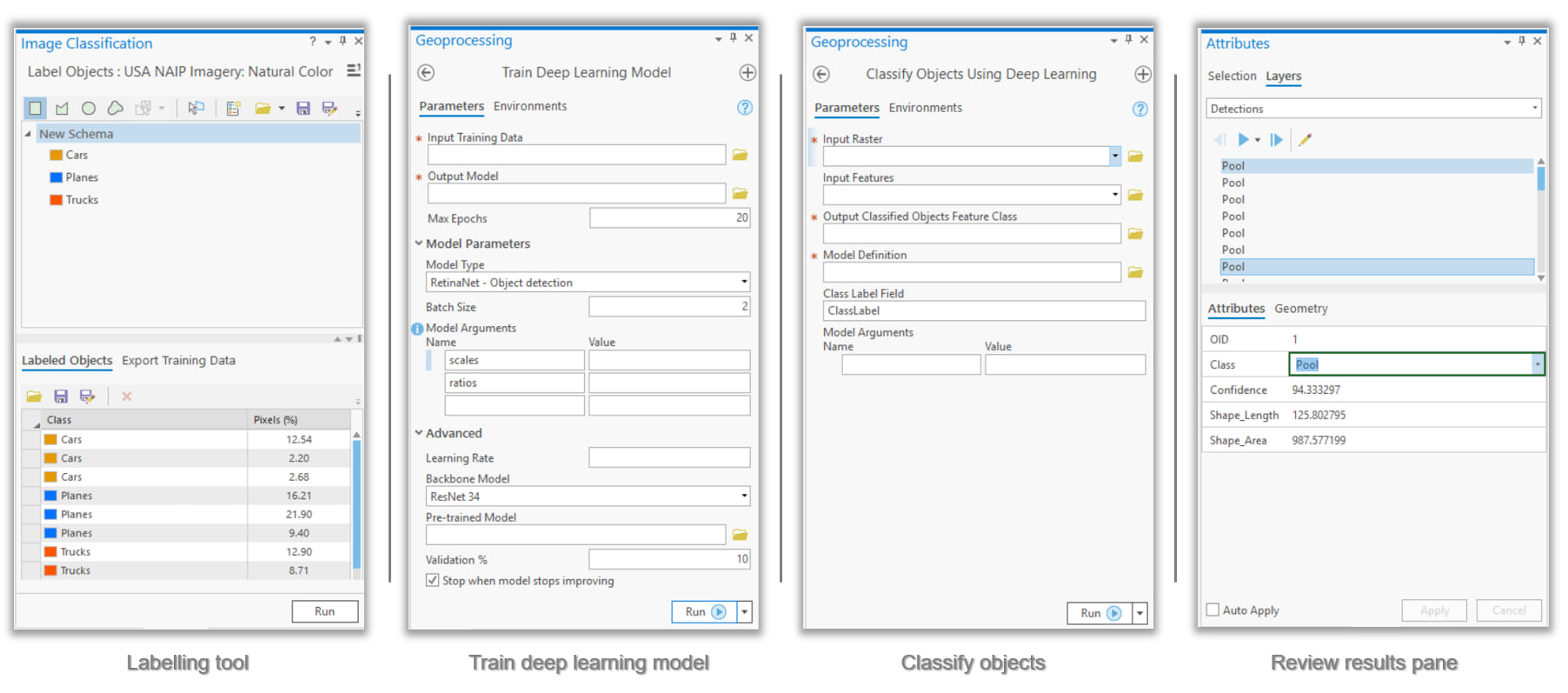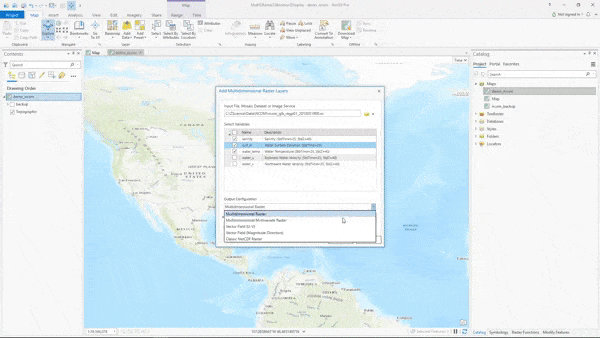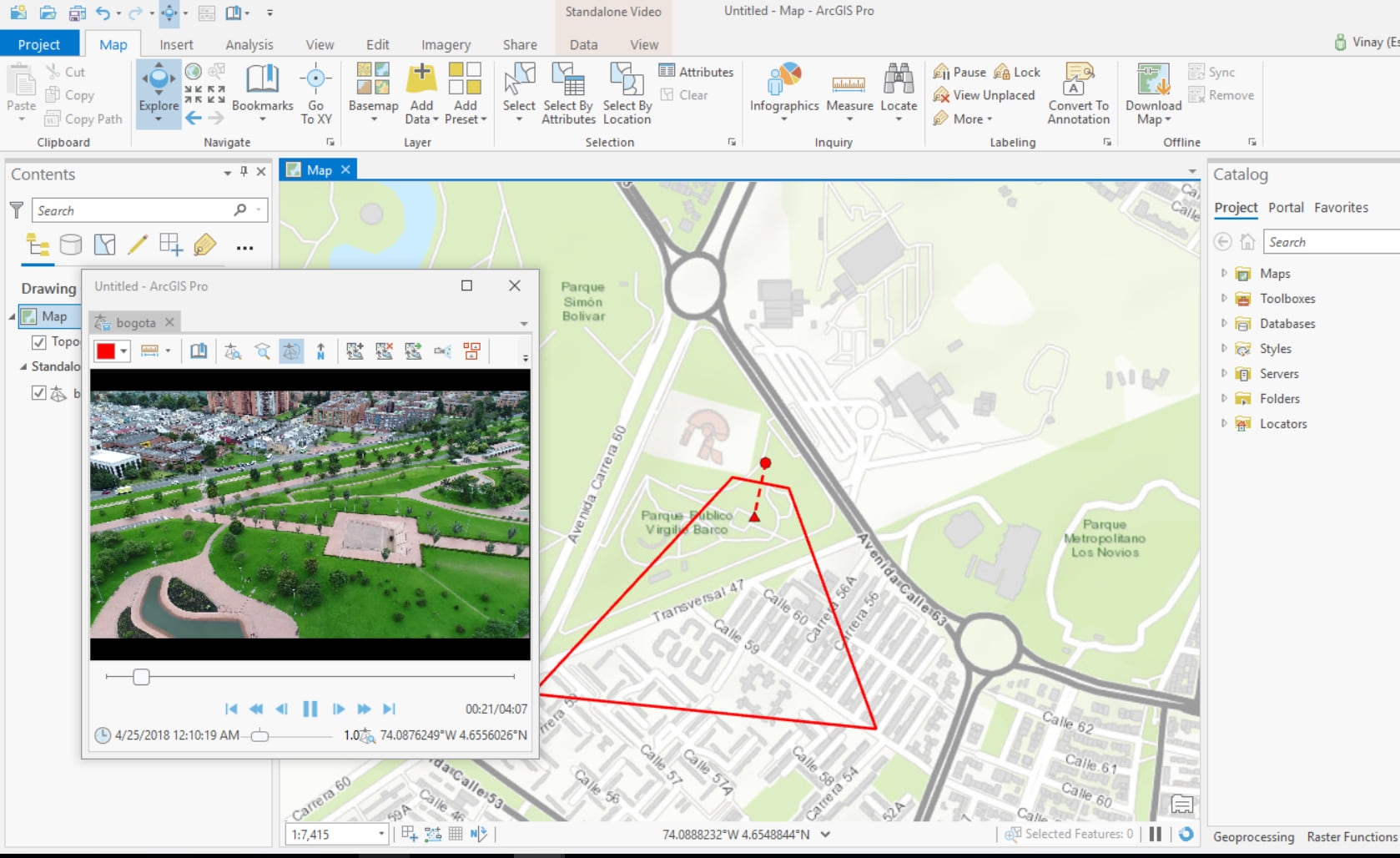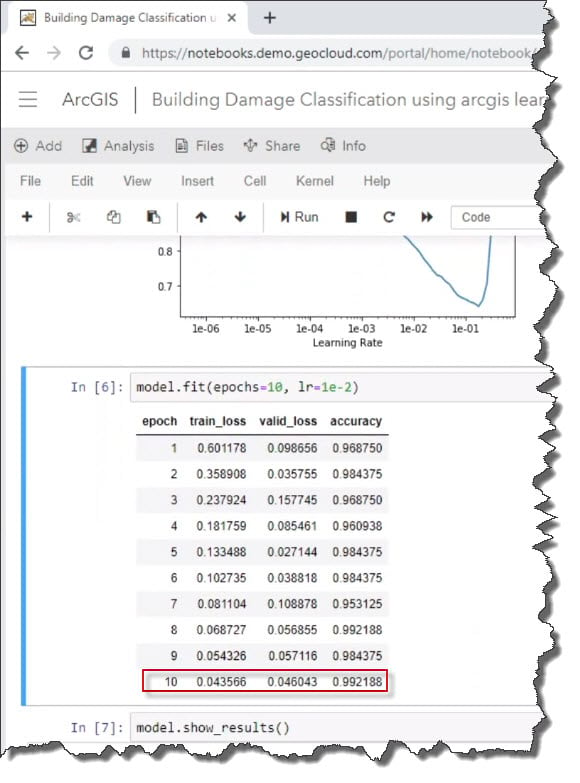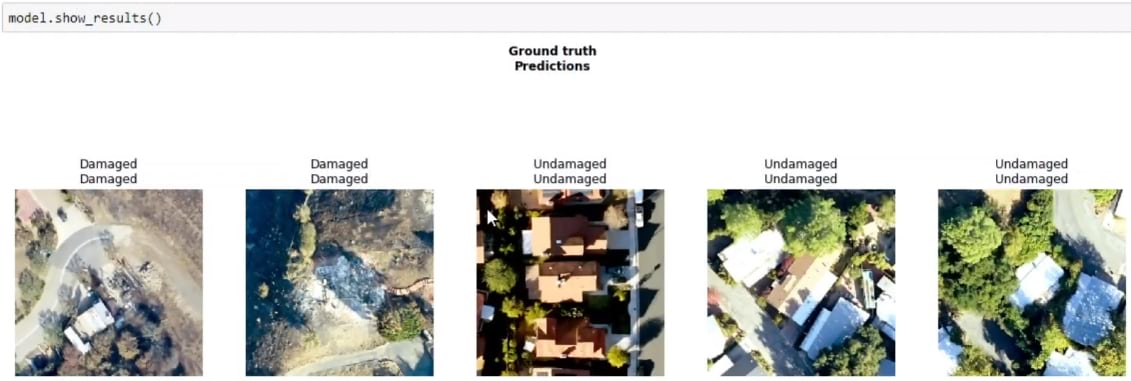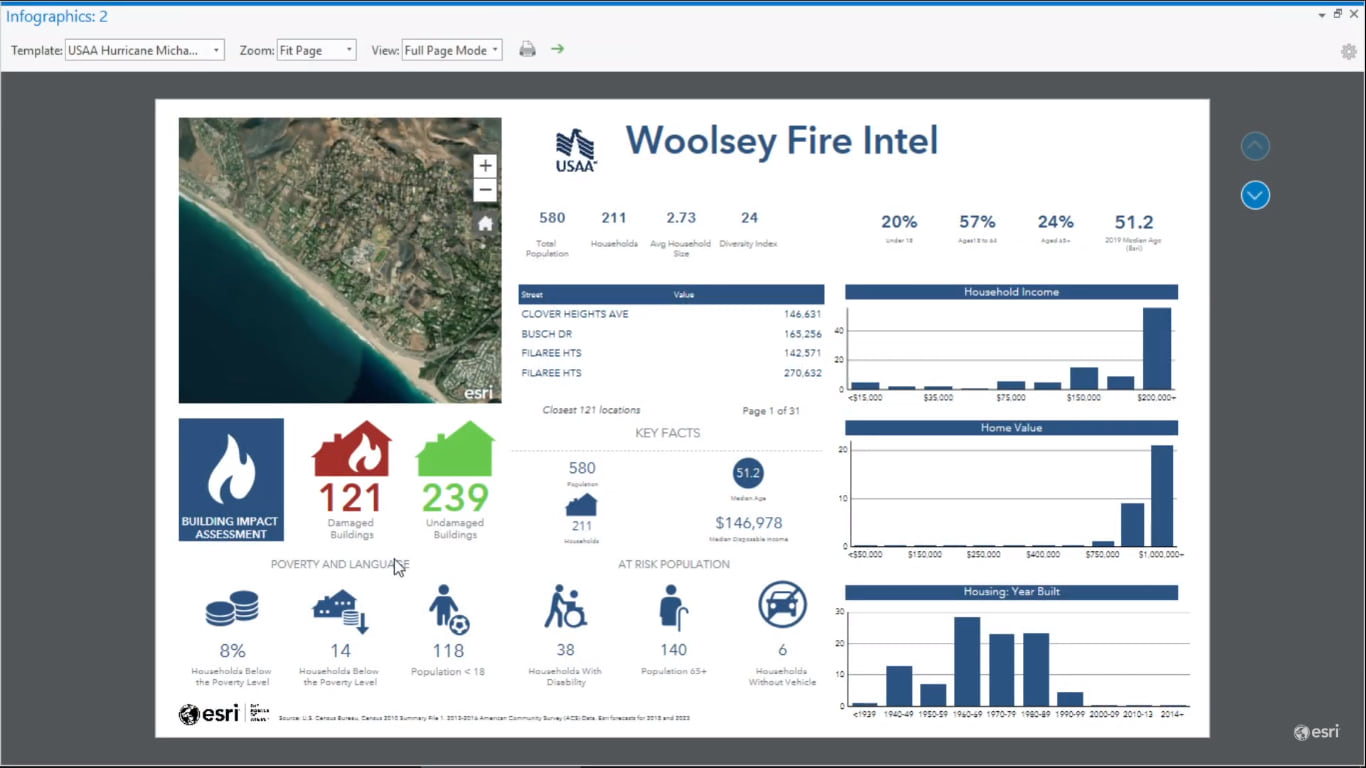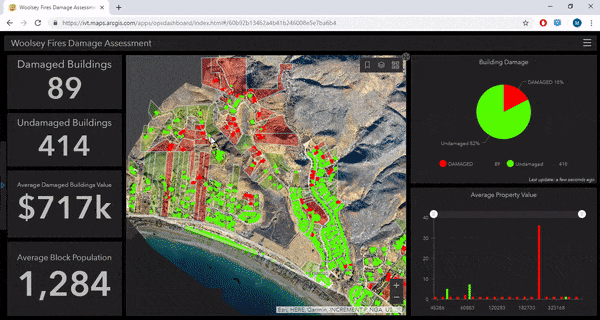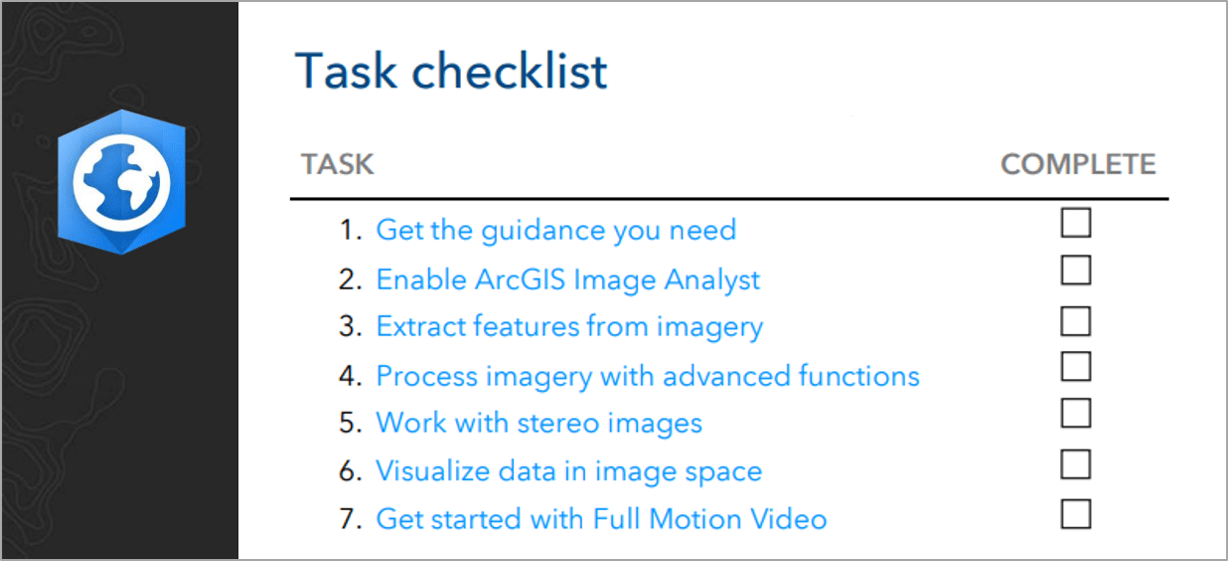Turn on suggestions
Auto-suggest helps you quickly narrow down your search results by suggesting possible matches as you type.
Cancel
Imagery and Remote Sensing Blog
Turn on suggestions
Auto-suggest helps you quickly narrow down your search results by suggesting possible matches as you type.
- Home
- :
- All Communities
- :
- Products
- :
- Imagery and Remote Sensing
- :
- Imagery Blog
Options
- Mark all as New
- Mark all as Read
- Float this item to the top
- Subscribe to This Board
- Bookmark
- Subscribe to RSS Feed
Subscribe to This Board
Other Boards in This Place
175
1.8M
65
Imagery Questions
174
9.6M
1.2K
Imagery Documents
167
46.8K
12
Imagery Ideas
175
229K
98
Showing articles with label Deep learning.
Show all articles
Latest Activity
(65 Posts)by
Anonymous User
Not applicable
02-04-2021
06:40 AM
0
9
3,062
Esri Contributor
02-07-2020
02:07 PM
0
0
976
Esri Contributor
08-16-2019
04:51 PM
1
0
2,347
by
Anonymous User
Not applicable
04-04-2019
12:37 PM
2
0
781
175 Subscribers
Labels
-
Analysis
10 -
ArcGIS Drone2Map
3 -
ArcGIS Excalibur
1 -
ArcGIS Image Analyst
1 -
ArcGIS Image for ArcGIS Online
1 -
ArcGIS Pro
1 -
Change detection
1 -
Deep learning
4 -
Elevation and lidar
8 -
Image classification
1 -
Image management
2 -
Image Mapping
8 -
Image Services
3 -
Mosaic datasets
4 -
Motion imagery
10 -
Multidimensional
2 -
Oriented Imagery
2 -
Raster functions
4 -
Site Scan for ArcGIS
1 -
Visualization
9
- « Previous
- Next »
Popular Articles
Arthur's Feature Extraction from LiDAR, DEMs and Imagery
ArthurCrawford
Esri Contributor
24 Kudos
47 Comments
New Imagery and Remote Sensing Story Maps
ReneeBrandt
Occasional Contributor
13 Kudos
0 Comments
Use Sentinel 2 Imagery with ArcGIS
ReneeBrandt
Occasional Contributor
11 Kudos
29 Comments