- Home
- :
- All Communities
- :
- ArcGIS Topics
- :
- GIS Life
- :
- GIS Life Blog
- :
- Take down a crime syndicate with ArcGIS Insights
Take down a crime syndicate with ArcGIS Insights
- Subscribe to RSS Feed
- Mark as New
- Mark as Read
- Bookmark
- Subscribe
- Printer Friendly Page
Somehow or another—I'm not asking any questions—you've found yourself with an evidence bag full of cell phones belonging to suspected members of a crime syndicate. This leaves you with a few pieces of data that begin to tell a story:
- The call logs belonging to those numbers
- A directory of the owners of the confiscated phones
With ArcGIS Insights, we can link these phone logs together to form a network. This process may seem a little abstract, but stay with me, you only have to do it once. The model is also included for reference at the end of the article, as well as the sample dataset.
Build a call log link chart
Let's start with something simple: the call log table. In this case, we have combined the call logs from everyone in the suspected syndicate into a single table. Here we have two critical columns—the number that dialed the call (i.e. the Owner), and the number that the call was placed to.
A call log table indicating From and To numbers
In ArcGIS Insights:
- Select two fields, in this case the From phone number and the the To phone number
- Drag them into the work space
- Hover over Chart and drop the data on Link Chart. If you don't see the Link Chart option, you may need to change your field types to String.
- In the layer options, hold down the shift key and select both nodes. This presents the option to Merge nodes
- Then select a Directed flow and a Hierarchical layout
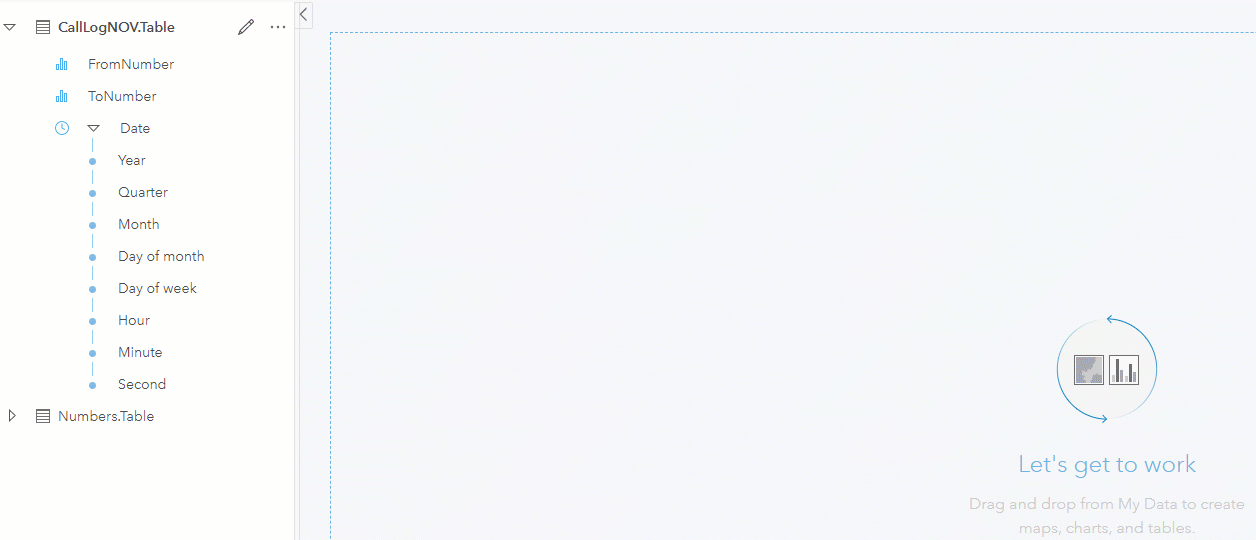
The From and To numbers can be quickly added to a link chart to outline the structure of the calls
The chart below is already impressive. We see structure in the call logs, with certain numbers having more influence than others. For example, phone number (331) 111-1234 seems to be at the head of the organization, but phone number (333) 111-1235 makes connections to everyone else.
The resulting link chart from just the call logs
Build a caller link chart
What if someone in the syndicate "owned" more than one phone? Or what if you just wanted to present this evidence to a jury in a format that was easier to digest? Personally, I haven't memorized a phone number since 2005.
Let's take a look at our second piece of information, the phone number ownership table, which I will call The Directory from now on. This table contains the confiscated phone's number and its assumed owner. This table could have multiple numbers belonging to the same owner.
A directory of phone numbers and their assumed owners
Our next step is to pair the From and To numbers with those numbers' owners in the directory so we can ultimately say "Bill called Carol" rather than "(333) 111-11234 called (333) 111-1235."
In the Insights Create Relationships window, select the Call Log table, then select the number directory. In this first step, join the FromNumber field to the phone number field in the directory. As a result, a new field will be added to our call records indicating who made the call.
Join the From number to the directory to get the name of the person who placed the call
Now we repeat the process above, but using the output of the last join. This time, we are going to join the ToNumber to the phone number in the directory.
Join the To number to the directory to get the name of the person who received the call
The result is below, a new table containing the FromNumber, To Number, Caller, and Recipient in the call logs. Immediately, this table is more human-readable. But what happens if we take these names and make a new link chart?
The resulting master join table, containing To and From names
In the window below, we follow the same steps as the first link chart, adding the data, merging the nodes, and selecting a hierarchical layout. Immediately our crime syndicate is laid out before us, showing a structure of call logs in an easy to digest format.
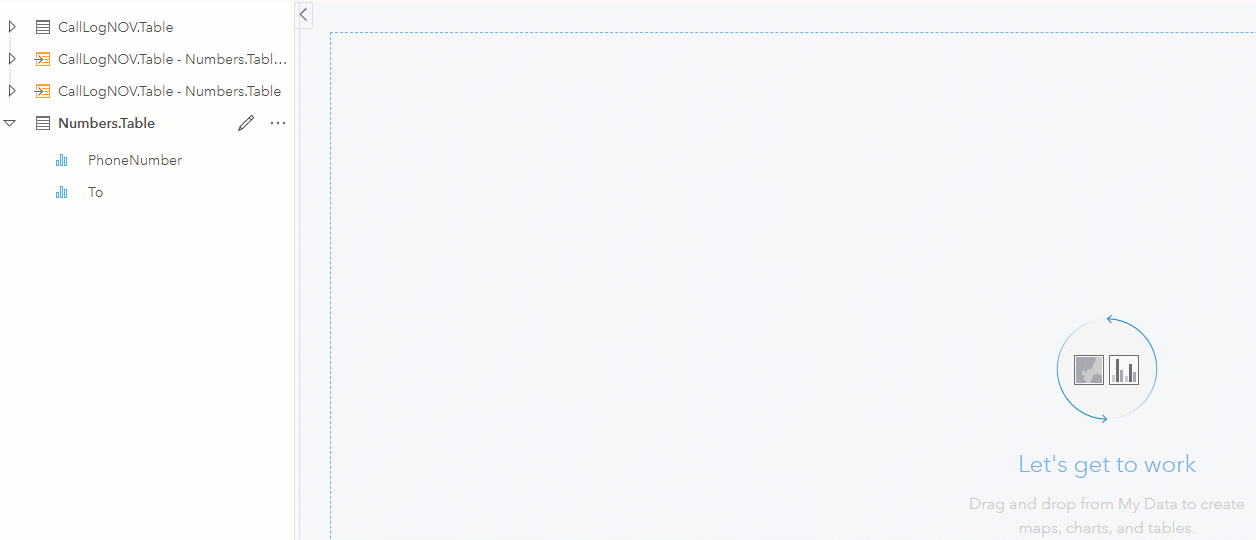
The new link chart containing human readable names and accounting for owners with multiple phone numbers
In this sample dataset, there were no owners with multiple phone numbers. If there were, we would see the nodes in the resulting link chart get condensed down as Insights takes account, like in the example below. Using the interactivity of ArcGIS Insights, you can even parse out which phone number that individual made calls from.
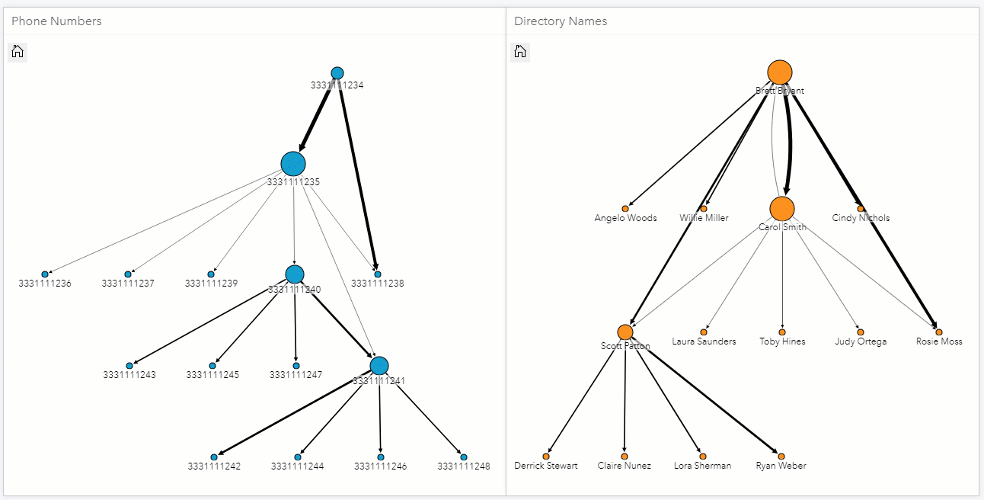
(333) 111-1234 and (333) 111-1240 have the same owner, and get merged in the new link chart
Import future investigations into the same model
[DEEP BREATH]
That was a lot. But the beauty of ArcGIS Insights is that you never have to do it again! By flipping to the model view, you have the option to import new data. This means when you get a new bag full of phones, you just need to import the new call logs and the new directory. The link chart will automatically be generated. While this example only uses a handful of records, you could import massive datasets and achieve the same results.
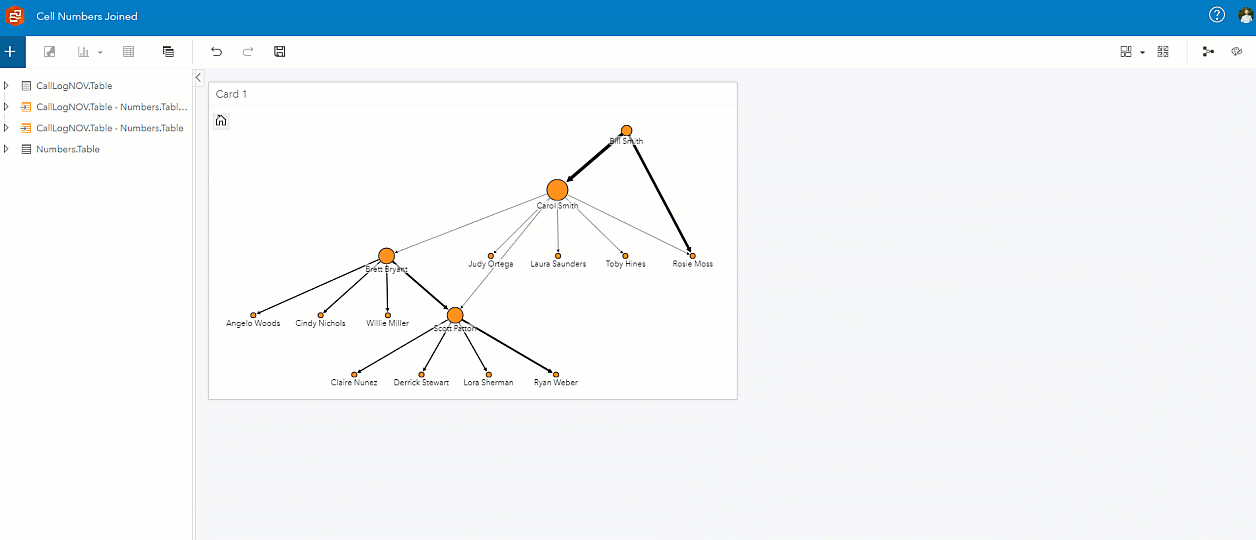
Learn more about Crime Analysis in ArcGIS and ArcGIS Insights, and start importing your own data or use the sample dataset provided below.
You must be a registered user to add a comment. If you've already registered, sign in. Otherwise, register and sign in.