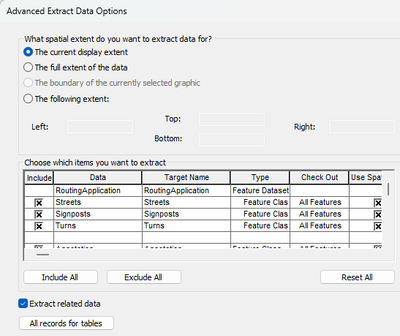Turn on suggestions
Auto-suggest helps you quickly narrow down your search results by suggesting possible matches as you type.
Cancel
- Home
- :
- All Communities
- :
- Products
- :
- Geoprocessing
- :
- Geoprocessing Questions
- :
- Re: clip geodatabase?
Options
- Subscribe to RSS Feed
- Mark Topic as New
- Mark Topic as Read
- Float this Topic for Current User
- Bookmark
- Subscribe
- Mute
- Printer Friendly Page
clip geodatabase?
Subscribe
10329
6
11-25-2010 12:23 PM
11-25-2010
12:23 PM
- Mark as New
- Bookmark
- Subscribe
- Mute
- Subscribe to RSS Feed
- Permalink
- Report Inappropriate Content
Hi,
I have a large geodatabase composed of many classes and features.
I would like to clip the geodatabase to a rectangular feature and maintain the same classes and features.
Is this possible without having to clip each class, etc. individually?
Thanks.
G
I have a large geodatabase composed of many classes and features.
I would like to clip the geodatabase to a rectangular feature and maintain the same classes and features.
Is this possible without having to clip each class, etc. individually?
Thanks.
G
6 Replies
11-25-2010
02:32 PM
- Mark as New
- Bookmark
- Subscribe
- Mute
- Subscribe to RSS Feed
- Permalink
- Report Inappropriate Content
What do you mean by rectangular feature?
If you have a rectangular feature for example a grid that you want to clip the dataset to - you just need to use the analysis tools, extract, clip function.
The input feature is your geodatabase, the clip feature is the rectangular feature
All classes will be retained in the output.
does this help?
If you have a rectangular feature for example a grid that you want to clip the dataset to - you just need to use the analysis tools, extract, clip function.
The input feature is your geodatabase, the clip feature is the rectangular feature
All classes will be retained in the output.
does this help?
11-26-2010
11:14 AM
- Mark as New
- Bookmark
- Subscribe
- Mute
- Subscribe to RSS Feed
- Permalink
- Report Inappropriate Content
If you are working in ArcGIS10, the following can be pasted into a python window (be sure to edit the paths to your folders) and it works great.
# Script Name: Clip Multiple Feature Classes
# Description: Clips one or more shapefiles of features
# from a folder or geodatabase and places the clipped
# feature classes into a geodatabase.
# Created By: DD
# Date: 11/19/2010.
# Import ArcPy site-package and os modules
#
import arcpy
import os
# Set the input workspace
#
arcpy.env.workspace = "Add the path to your geodatabase here"
# Set the clip featureclass
#
clipFeatures = "Add the path to your clip file here"
# Set the output workspace
#
outWorkspace = "Add the path to your output geodatabase here"
# Set the XY tolerance
#
clusterTolerance = arcpy.GetParameterAsText()
try:
# Get a list of the featureclasses in the input folder
#
fcs = arcpy.ListFeatureClasses()
for fc in fcs:
# Validate the new feature class name for the output workspace.
#
featureClassName = arcpy.ValidateTableName(fc, outWorkspace)
outFeatureClass = os.path.join(outWorkspace, featureClassName)
# Clip each feature class in the list with the clip feature class.
# Do not clip the clipFeatures, it may be in the same workspace.
#
if fc <> os.path.basename(clipFeatures):
arcpy.Clip_analysis(fc, clipFeatures, outFeatureClass,
"")
except:
arcpy.AddMessage(arcpy.GetMessages(2))
print arcpy.GetMessages(2)
# Script Name: Clip Multiple Feature Classes
# Description: Clips one or more shapefiles of features
# from a folder or geodatabase and places the clipped
# feature classes into a geodatabase.
# Created By: DD
# Date: 11/19/2010.
# Import ArcPy site-package and os modules
#
import arcpy
import os
# Set the input workspace
#
arcpy.env.workspace = "Add the path to your geodatabase here"
# Set the clip featureclass
#
clipFeatures = "Add the path to your clip file here"
# Set the output workspace
#
outWorkspace = "Add the path to your output geodatabase here"
# Set the XY tolerance
#
clusterTolerance = arcpy.GetParameterAsText()
try:
# Get a list of the featureclasses in the input folder
#
fcs = arcpy.ListFeatureClasses()
for fc in fcs:
# Validate the new feature class name for the output workspace.
#
featureClassName = arcpy.ValidateTableName(fc, outWorkspace)
outFeatureClass = os.path.join(outWorkspace, featureClassName)
# Clip each feature class in the list with the clip feature class.
# Do not clip the clipFeatures, it may be in the same workspace.
#
if fc <> os.path.basename(clipFeatures):
arcpy.Clip_analysis(fc, clipFeatures, outFeatureClass,
"")
except:
arcpy.AddMessage(arcpy.GetMessages(2))
print arcpy.GetMessages(2)
11-27-2010
08:04 AM
- Mark as New
- Bookmark
- Subscribe
- Mute
- Subscribe to RSS Feed
- Permalink
- Report Inappropriate Content
06-05-2013
11:31 PM
- Mark as New
- Bookmark
- Subscribe
- Mute
- Subscribe to RSS Feed
- Permalink
- Report Inappropriate Content
you just need to use the analysis tools, extract, clip function.
The input feature is your geodatabase, the clip feature is the rectangular feature
At least with ArcMap 10.1 Advanced licence, the clip tool only accepts feature classes as inputs not [file] geodatabases (or feature datasets), so this won't work for people in many cases. I suspect that other licences/products (ArcMap on Server?) may do the above.
It is still pretty tedious to set up, but you can right click on the clip tool and select batch, and then create a row for each feature class you want to clip (need to create the new target geodatabase first). The "input features" browser will multi-select feature classes which helps.
Andy.
07-06-2021
07:55 AM
- Mark as New
- Bookmark
- Subscribe
- Mute
- Subscribe to RSS Feed
- Permalink
- Report Inappropriate Content
I know this is an old thread, but I thought I would update. If you have access to the production mapping extension, you can use the "Production Clip" tool to clip an entire database.
01-04-2024
09:17 PM
- Mark as New
- Bookmark
- Subscribe
- Mute
- Subscribe to RSS Feed
- Permalink
- Report Inappropriate Content
Another option is to use Distributed Geodatabase and use the Extract Data - tool https://desktop.arcgis.com/en/arcmap/latest/manage-data/geodatabases/copy-geodatabase-schema-with-ex... - Pick Data, and Show Advanced Options for overriding data extraction defaults when I click Next. You then have an option to clip the all/any database content into a new .gdb, clipped to current extent, a specified extent or boundary of selected graphic.