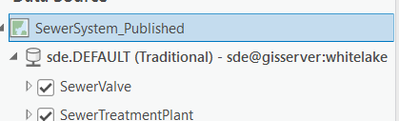- Home
- :
- All Communities
- :
- Products
- :
- Data Management
- :
- Geodatabase Questions
- :
- Updating Branch Version DB connection
- Subscribe to RSS Feed
- Mark Topic as New
- Mark Topic as Read
- Float this Topic for Current User
- Bookmark
- Subscribe
- Mute
- Printer Friendly Page
Updating Branch Version DB connection
- Mark as New
- Bookmark
- Subscribe
- Mute
- Subscribe to RSS Feed
- Permalink
- Report Inappropriate Content
Hello, I have enjoyed working with Branch Versioning for the past several months. For the most part using Branch Versioning is relatively simple and easy to administer. Here is the issue I am facing and I realize that there may not be a simple solution.
Using a vpn connection to the enterprise geodatabase, it seems connections based on the containing server IP address can cause a minor inconvenience in that opening the project back up (after saving) re-sets the database connection using the same IP address with a (#) sequential number at the end.
For example: 12.200.150.24(4)
When this happens (most every time) the database needs to be re-registered with the ArcGIS Server. Again, this is a minor inconvenience. However, it seems by adding a record in the hosts file so the server's name can be used maintains the connection after saving, closing and re-opening the project.
So far so good, and this is where my issue begins:
After creating a new DB connection using the server's name and setting the new connection to Branch Versioning as well as setting and confirming the datasets and individual Feature Class to Branch Version, I use the update data source process to move the layers in ArcGIS Pro to point to the new connection. All works well and it seems everything is in alignment EXCEPT in the table of contents, which indicates the the connection is still Traditional. This seems to cause problems in publishing to a Portal installation.
I have tried several ideas to update this so that the connection (as shown in the TOC) reflects as being Branch. I realize I could re-create from scratch; however, I have several database connections to process in the same manner. Any suggestion or idea shared on how to handle this will be gratefully received.
James Armstrong
Solved! Go to Solution.
Accepted Solutions
- Mark as New
- Bookmark
- Subscribe
- Mute
- Subscribe to RSS Feed
- Permalink
- Report Inappropriate Content
Thanks Marcelo,
I agree that using a VPN is NOT the best method, but for the time being, it is the method provided to me. I use the vpn connection to set up the publish the layer(s) to the organizational Portal with version management. Once that is done, the edits can be made through a portal connection.
I believe your comment "The Geodatabase Connection File can be set to Brach Version then you can add the layers to the map using the geodatabase connection set to branch and then your will be able to publish the branch version service." may the issue. I am finding that once a data layer is added through a connection (traditional versioning), the connection type cannot be change. In other words, even if the database is re-set to Branch Versioning, datasets are re-set to be managed as a branch version, and layers are re-set to branch versioning, any layers previously added to the map as a traditional version need to be re added as a branch version.
I have not come across a method to change the connection type as reflected in the TOC. It is just a few steps to do re-add layers and such, but with 15 or more databases, I just wish it could be easier.
Thanks again. James
- Mark as New
- Bookmark
- Subscribe
- Mute
- Subscribe to RSS Feed
- Permalink
- Report Inappropriate Content
"Using a vpn connection to the enterprise geodatabase"
The Best Practice is to have the Enterprise Geodatabase and the ArcGIS Enterprise ( Portal / Server / Databastore ) on the same LAN ( Local Area Network ), the Enterprise Geodatabase requires a network with low latency and high bandwidth to avoid connection interruptions.
VPN connections have high latency and low bandwidth, just the opposite, and this will cause issues if you are running ArcGIS Enterprise on your local machine and trying to connect to an Enterprise Geodatabase over VPN.
The Geodatabase Connection File can be set to Brach Version then you can add the layers to the map using the geodatabase connection set to branch and then your will be able to publish the branch version service.
Update Geodatabase Connection Properties To Branch (Data Management)—ArcGIS Pro | Documentation
Connect to a branch version—ArcGIS Pro | Documentation
Follow these steps to set the database connection to the branch for the versioning type:
Connect to your geodatabase in the Databases folder Databases in the Catalog pane.
Right-click your database connection Geodatabase Connection and click Geodatabase Connection
Properties Geodatabase Connection Properties.
Select Branch for Versioning Type.
Note:
Only the default version is available.
Click OK.
For more details see the documentation.
Register a dataset as branch versioned—ArcGIS Pro | Documentation
I hope this helps.
| Cloud & Database Administrator | OCP - Oracle Certified Professional |
I work with Enterprise Geodatabases since 1997.
“ I do not fear computers. I fear the lack of them." Isaac Isimov
- Mark as New
- Bookmark
- Subscribe
- Mute
- Subscribe to RSS Feed
- Permalink
- Report Inappropriate Content
Thanks Marcelo,
I agree that using a VPN is NOT the best method, but for the time being, it is the method provided to me. I use the vpn connection to set up the publish the layer(s) to the organizational Portal with version management. Once that is done, the edits can be made through a portal connection.
I believe your comment "The Geodatabase Connection File can be set to Brach Version then you can add the layers to the map using the geodatabase connection set to branch and then your will be able to publish the branch version service." may the issue. I am finding that once a data layer is added through a connection (traditional versioning), the connection type cannot be change. In other words, even if the database is re-set to Branch Versioning, datasets are re-set to be managed as a branch version, and layers are re-set to branch versioning, any layers previously added to the map as a traditional version need to be re added as a branch version.
I have not come across a method to change the connection type as reflected in the TOC. It is just a few steps to do re-add layers and such, but with 15 or more databases, I just wish it could be easier.
Thanks again. James
- Mark as New
- Bookmark
- Subscribe
- Mute
- Subscribe to RSS Feed
- Permalink
- Report Inappropriate Content
Hello James.
Below is a python code sample for the Update Geodatabase Connection Properties To Branch, You may schedule a python script with this code and run it when the geodatabase connection properties needs to be set to Branch. This should be quicker. the database connection.sde can be changed in the below code as per your requirement.
import arcpy arcpy.UpdateGeodatabaseConnectionPropertiesToBranch_management("C:\\Projects\\MyUNProject\\UNOwnerConnection.sde")
Also you may refer below documents: