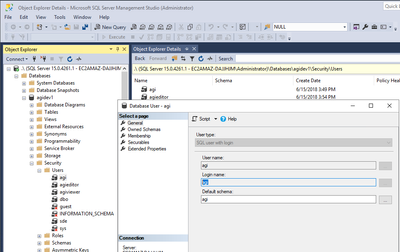- Home
- :
- All Communities
- :
- Products
- :
- Data Management
- :
- Geodatabase Questions
- :
- SDE - Relocating Database to New Instance
- Subscribe to RSS Feed
- Mark Topic as New
- Mark Topic as Read
- Float this Topic for Current User
- Bookmark
- Subscribe
- Mute
- Printer Friendly Page
- Mark as New
- Bookmark
- Subscribe
- Mute
- Subscribe to RSS Feed
- Permalink
- Report Inappropriate Content
Hello,
I recently created a post entitled "SDE - Enterprise Geodatabase Location to New Server" and Marcelo Marques was extremely gracious and provided some key documentation to aid me in my quest. However, I have hit another snag in my journey.
One of the links provided talked about creating a backup of the database and restoring it to a new SQL server instance. I was successful in creating a backup of my database on my old server (gisserver2) using SSMS (14). This backup file was copied over to our new server (gisserver03). I then used SSMS (18) to restore this database on the new server. I then clicked "Add Database Connection" in ArcCatalog 10.8.2 and completed the Database Connection dialog box as seen in the attached. I at first used gisserver03 as the Instance, but of course, the authentication is still running through my old server and it worked fine with those old server credentials.
Can the Instance be modified somehow to our new server (gisserver03) AND still keep the same credentials for User name and password that were applied to the old server (gisserver2)? This server will soon be retired so connectivity will eventually be broken.
On our new server we are using SQL Server Management Studio v18.12.1, ArcGIS Server 10.9.1, ArcGIS Data Store 10.9.1, ArcGIS Web Adaptor 10.9.1, and employ ArcGIS Server Manager. I am not using ArcGIS Pro for this manipulation.
Thank you for your time!
Jeff
Solved! Go to Solution.
Accepted Solutions
- Mark as New
- Bookmark
- Subscribe
- Mute
- Subscribe to RSS Feed
- Permalink
- Report Inappropriate Content
you can connect with windows authentication probably because your domain login is sysadmin in the SQL Server instance, the recommendation, you shall not add other logins as sysadmin, why? security of course, you could add other domain logins to the SQL Server Logins and then add those same logins as users in the database and grant select, insert, update, delete on the data owner tables to those users, this will improve security, see the point? security is very important ortherwise your database will be exposed to unauthorized access and SQL injections if you are deploying ArcGIS Server Services. I hope this clarifies.
| Cloud & Database Administrator | OCP - Oracle Certified Professional |
I work with Enterprise Geodatabases since 1997.
“ I do not fear computers. I fear the lack of them." Isaac Isimov
- Mark as New
- Bookmark
- Subscribe
- Mute
- Subscribe to RSS Feed
- Permalink
- Report Inappropriate Content
You need to open SSMS then open a new Query Window and use the example below to create the logins on your new SQL Server Instance then remap the users inside your database to match the logins, only then you will be able to create a geodatabase connection file in ArcCatalog / Pro that connects fine. I hope this clarifies.
Example:
USE master
GO
--topo
CREATE LOGIN topo WITH PASSWORD = '****', DEFAULT_DATABASE=[topo1],DEFAULT_LANGUAGE=[us_english], CHECK_EXPIRATION=OFF, CHECK_POLICY=OFF
GO
--sde_topo1
CREATE LOGIN sde_topo1 WITH PASSWORD = '****', DEFAULT_DATABASE=[topo1],DEFAULT_LANGUAGE=[us_english], CHECK_EXPIRATION=OFF, CHECK_POLICY=OFF
GO
USE topo1
GO
ALTER USER sde with LOGIN=sde_topo1
go
ALTER USER topo with LOGIN=topo
go
| Cloud & Database Administrator | OCP - Oracle Certified Professional |
I work with Enterprise Geodatabases since 1997.
“ I do not fear computers. I fear the lack of them." Isaac Isimov
- Mark as New
- Bookmark
- Subscribe
- Mute
- Subscribe to RSS Feed
- Permalink
- Report Inappropriate Content
Hello Marcelo!
Also...one more thing...unfortunately I am not a programmer and I wouldn't even know where to begin.
Sorry for being such a novice.
Jeff
- Mark as New
- Bookmark
- Subscribe
- Mute
- Subscribe to RSS Feed
- Permalink
- Report Inappropriate Content
You need to open SSMS then open a new Query Window and use the example to create the logins on your new SQL Server Instance then remap the users inside your database to match the logins, only then you will be able to create a geodatabase connection file in ArcCatalog / Pro that connects fine. I hope this clarifies.
| Cloud & Database Administrator | OCP - Oracle Certified Professional |
I work with Enterprise Geodatabases since 1997.
“ I do not fear computers. I fear the lack of them." Isaac Isimov
- Mark as New
- Bookmark
- Subscribe
- Mute
- Subscribe to RSS Feed
- Permalink
- Report Inappropriate Content
- Mark as New
- Bookmark
- Subscribe
- Mute
- Subscribe to RSS Feed
- Permalink
- Report Inappropriate Content
1. you need to identify all the users and logins in your old database
SSMS open the old database, then open the properties of each user, and record the user name and the login name that the user is mapped.
2. then open SSMS connect to the new SQL Server Instance, open a Query Windows and use the example I gave you above to modify the script, for more information read the esri support article.
How To: Re-synch SQL Server logins or users after restoring a database from backup
| Cloud & Database Administrator | OCP - Oracle Certified Professional |
I work with Enterprise Geodatabases since 1997.
“ I do not fear computers. I fear the lack of them." Isaac Isimov
- Mark as New
- Bookmark
- Subscribe
- Mute
- Subscribe to RSS Feed
- Permalink
- Report Inappropriate Content
Okay. Let me see if I can work my way through that process. I wanted to make sure I reached out to thank you for helping me on this before getting started.
Thanks, Marcelo.
- Mark as New
- Bookmark
- Subscribe
- Mute
- Subscribe to RSS Feed
- Permalink
- Report Inappropriate Content
- Mark as New
- Bookmark
- Subscribe
- Mute
- Subscribe to RSS Feed
- Permalink
- Report Inappropriate Content
see example below
| Cloud & Database Administrator | OCP - Oracle Certified Professional |
I work with Enterprise Geodatabases since 1997.
“ I do not fear computers. I fear the lack of them." Isaac Isimov
- Mark as New
- Bookmark
- Subscribe
- Mute
- Subscribe to RSS Feed
- Permalink
- Report Inappropriate Content
Okay. Step 1 is complete. For the most part, except for one instance, the user name matches the login name.
As for Step 2, I don't even know where to begin. The instructional link that you and Asrujit so graciously provided is way over my head. Perhaps if I had some "real" examples I could correlate to my own findings. For instance...my first has a user name of "BASE" with a login name of "BASE"...where does that go in the query? Also if I could understand where in the process we are changing the database from referencing the older server to our new one that might help as well...very lost...apologies for not knowing more on this subject.