- Home
- :
- All Communities
- :
- Services
- :
- Esri Training
- :
- Esri Training Matters Blog
- :
- Preserving items from an ArcGIS Online organizatio...
Preserving items from an ArcGIS Online organization
- Subscribe to RSS Feed
- Mark as New
- Mark as Read
- Bookmark
- Subscribe
- Printer Friendly Page
- Report Inappropriate Content
Maybe you're taking a class or an Esri MOOC and using a temporary ArcGIS organizational account, or maybe you're going to lose access to an organization account you were using at school or work. You've created some great maps and apps, and would reeeally like to keep them! If you're allowed to, there are some ways to do that. Let's explore:
Screenshots
First, if you just want to show off some things you’ve done, such as with a portfolio for job-hunting, remember you can take screenshots, of maps, apps, code, etc. This is the easiest route.
On a Windows PC, hold down the Alt key and press PrtScn. This will save it to your clipboard, so you can paste it in to a graphics application such as Paint and then save it as a JPEG or PNG file.
For mobile apps, on your phone, hold down either the power and volume-up buttons together, or the power and home buttons for older iPhones.
Exporting
You can export some items, such as files and feature layers (including ArcGIS Survey123 results layers), to a variety of formats. You would then just republish it from your other ArcGIS account. You can export from the item’s Item Details page:
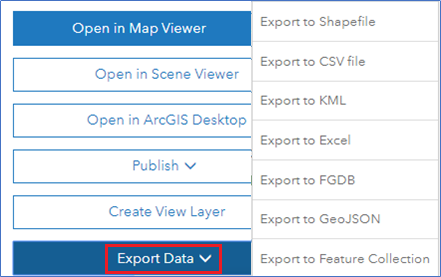
You can also save a web map in another organization, as long as the option to allow others to save the map is enabled.
Copying
You can also directly copy some items to another ArcGIS account. There are different options for using other accounts.
The option that would work best would be to have another ArcGIS organizational account that you can use, such as in your school or employer’s ArcGIS organization. Other options include:
- Get a free ArcGIS Developer account.
- Get ArcGIS for Personal Use (small annual fee, different in different countries) includes access to ArcGIS software, training, and an ArcGIS organizational account.
- You can use a (free) public account, you won’t be able to move hosted feature layers.
Here are the copy tools that I know of that are worth trying. The GEO Jobe tools offer the most functionality in the premium tool, while functionality is more limited in the free tool. I’d recommend trying the AGO Assistant tool, a free, unsupported tool.
AGO Assistant Tool
Go to https://ago-assistant.esri.com.
You’ll need to log in with your ArcGIS account.
Note: If you see a Request For Permission pop-up, your web browser may have automatically logged you in with your Esri account, which may not be the same as your ArcGIS account. Click your username at the top right and switch to sign in with your AO account.
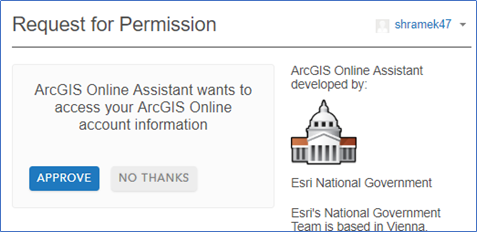
You will see your items listed on the left side.
At the top, click I Want To.., and select Copy Content.
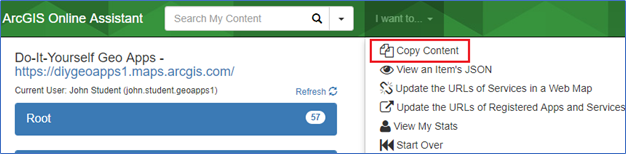
In the dialog, click Another Account.
Select ArcGIS for the destination, and click Log In (to the other account that you’re copying to).
The items from that account will then be listed on the right side.
Open a folder on the left, such as Root, and drag the items you want to save into a folder on the right.
For some items, you will see a pop-up to choose between Simple and Full copy type.
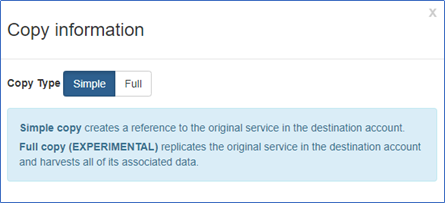
Click Full.
Simple is just a reference back to the item in your student account, which will be deleted. With any tool you find for copying content, you need to verify that the tool downloads and publishes new layers, and does not continue to reference layers in the MOOC organization.
If you go back to ArcGIS and log into the other account, you’ll see the copied items on your Content page.
Note: Unsupported tools are not perfect or guaranteed, but improving all the time.
GEO Jobe Tools
If you want to try the GEO Jobe tools, go to http://www.geo-jobe.com/admin-tools/. There are free and paid tools to choose from. For the free tool:
Click on Admin Tools ( https://marketplace.arcgis.com/listing.html?id=c34019b0623041608df4d06970a7a96a).
Click on View Item.
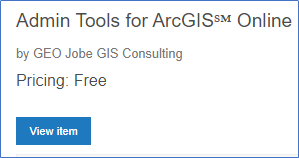
Important: Make sure you're signed in the organization you want to copy from first.
Then click View Application (https://apps.geopowered.com/admin-tools/basic/# )
In the search box, start typing "copy", then click Copy Items.
There is also a separate GEO Jobe tool for ArcGIS Enterprise portal organizations. In fact, much of this information applies to portals as well. There is also the concept of Enterprise collaborations which allow easy sharing between organizations.
Copying Dashboards
There are certain items that can’t be copied yet (at least with the free tools), including dashboards. For these you would just need to recreate them in the other account, using the layers that you copy or export and then republish. You also might be able to copy the dashboard. Remember that copying a dashboard does not create a copy of the web map(s) or layer(s) used, so you would need to have them copied or republished in your other account.
Go to the Dashboards homepage. You can use the App Launcher. Or, enter the URL directly, for example:
https://YourOrg.maps.arcgis.com/apps/opsdashboard/index.html#/home
Note: Replace YourOrg with whatever org your account is in. You technically don't need to have the org name at all, it will work without it (https://arcgis.com/...), but that bypasses some security checks.
Click the Create Dashboard button. It will route you to: https://YourOrg.maps.arcgis.com/apps/opsdashboard/index.html#/new
Copy the item ID of the dashboard you'd like to save a copy of, such as the following:
https://www.arcgis.com/apps/opsdashboard/index.html#/9ef296f66f724c36bcaf01fc69768ecd
Add ?id=<the item ID> to the Create Dashboard URL and press enter (to reload the page):
https://YourOrg.maps.arcgis.com/apps/opsdashboard/index.html#/new?id=9ef296f66f724c36bcaf01fc69768ecd
The page will load with the Title, Tags and Summary already filled in with the dashboard you are copying.

Click Create Dashboard.
It will open the copied dashboard in edit mode, and you can edit and save the dashboard into this organization.
Good luck!
If you're not familiar with the Esri MOOC program, view the courses here.
Credit to David Nyenhuis, Kelly Gerrow, and others for some of the info - thanks!
You must be a registered user to add a comment. If you've already registered, sign in. Otherwise, register and sign in.
-
ArcGIS Desktop
25 -
ArcGIS Step by Step
40 -
Class Resources
14 -
e-Learning
46 -
MOOCs
20 -
Software Demos
9 -
Technical Certification
12