- Home
- :
- All Communities
- :
- Services
- :
- Esri Technical Support
- :
- Esri Technical Support Blog
- :
- Updating the license for enterprise geodatabases a...
Updating the license for enterprise geodatabases at 10.1
- Subscribe to RSS Feed
- Mark as New
- Mark as Read
- Bookmark
- Subscribe
- Printer Friendly Page
- Report Inappropriate Content
Below are the two methods for updating the ArcSDE enterprise geodatabase license for your organization – either before or after it has expired.
Update enterprise geodatabase license before it expires
To update the geodatabase license before it expires, you can apply a manual approach using the ArcSDE command line tools. The sdesetup –o update_key is a command line tool that can be used to update the license prior to expiration. You may be familiar with this tool if the license file was ever updated manually in previous versions. Keep in mind that many of the ArcSDE command line tools are being migrated into user interface tools and this process may change in future releases.
- If ArcGIS for Server was previously authorized with the new license, simply reference the keycodes file using the sdesetup –o update_key command.
- If you have not authorized ArcGIS for Server with the new ECP license number, please use the following steps:
1. Obtain a valid ECP registration number from the Customer Care Portal.
2. Use the Authorization portion of the ArcGIS Server Post Installation Wizard. This creates or updates the keycodes file with the new license information.
3. Use the sdesetup –o update_key command, referencing the updated keycodes file. The keycodes files can be found in the directory similar to the following: C:\Program Files\ESRI\License\sysgen
Please see the ArcSDE Administration Commands reference that is included with the installation for specifics on this command. The sdesetup command line tools must be installed from the Customer Care Portal for your specific database type.
NOTE: These specific sdesetup commands are not included with the general ArcSDE command line tool install as they are specific to each RDBMS. See KB39857 - FAQ: Where are the ArcSDE administration commands at 10.1?
Below is an example of using the keycodes file with the sdesetup –o update_key command.

Update enterprise geodatabase license after expiration
At version 10.1 a new prompt displays when an administrative user makes a database connection to a geodatabase that has an expired license. This prompt is the Update ArcGIS Server License dialog box. It accepts physical ECP files or the keycodes file from your ArcGIS Server installation.
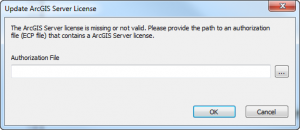 IMPORTANT: Currently you will need to add a file extension onto the end of the keycodes file (.txt or .ecp).There is a bug logged for this:
IMPORTANT: Currently you will need to add a file extension onto the end of the keycodes file (.txt or .ecp).There is a bug logged for this:NIM089984 - Update ArcGIS Server License tool for expired ArcSDE geodatabases does not accept keycodes file as valid input to update the geodatabase license.
Also, keep in mind if you are not the administrative user you will receive an error message to contact your geodatabase administrator to make the database connection and update the license for the geodatabase:

Tips/Facts:
- It is currently not possible to run the Update ArcGIS Server License tool if the license for the geodatabase is still valid.
- At version 10.1 the sdesetup –o update_key option works to update the license for the enterprise geodatabase (–o install and –o upgrade options no longer work at this release).
- At version 10.1 the command line tools still accept the full direct connect syntax for the –i parameter (e.g. sde:sqlserver:instance).
- The Esri Customer Care Portal provides access to ECPXXXX registration numbers but not the physical authorization files (.ecp). It is recommended to use keycodes files when authorizing ArcSDE geodatabases.
- Keycodes files can be found in the following directory: C:\Program Files\ESRI\License\sysgen
- It is always recommended to use the keycodes file when possible. In the case of needing a physical .ecp file, use the Customer Care form: ArcSDE 10 Authorization Form(works for both versions 10.0 and 10.1).
Additional References:
How To: Update an Educational Site License or EDN license in an enterprise geodatabaseHow To: Update an Educational Site License or EDN license in a workgroup geodatabaseFAQ: Where are the ArcSDE administration commands at 10.1?How to get an authorization file or keycodes file for the new Create Enterprise Geodatabase tool at ...Melissa J. - Geodata Support AnalystYou must be a registered user to add a comment. If you've already registered, sign in. Otherwise, register and sign in.
-
Announcements
70 -
ArcGIS Desktop
87 -
ArcGIS Enterprise
43 -
ArcGIS Mobile
7 -
ArcGIS Online
22 -
ArcGIS Pro
14 -
ArcPad
4 -
ArcSDE
16 -
CityEngine
9 -
Geodatabase
25 -
High Priority
9 -
Location Analytics
4 -
People
3 -
Raster
17 -
SDK
29 -
Support
3 -
Support.Esri.com
60
- « Previous
- Next »