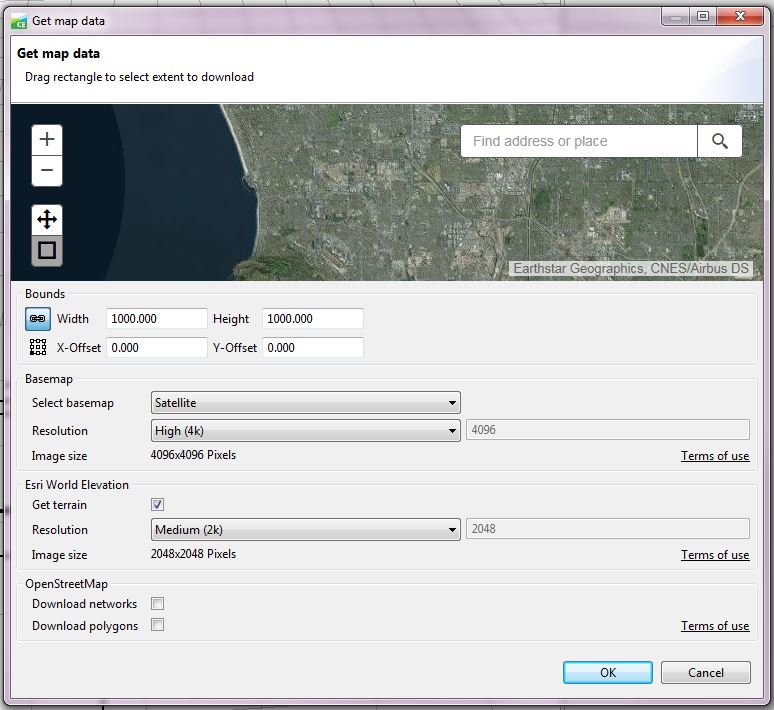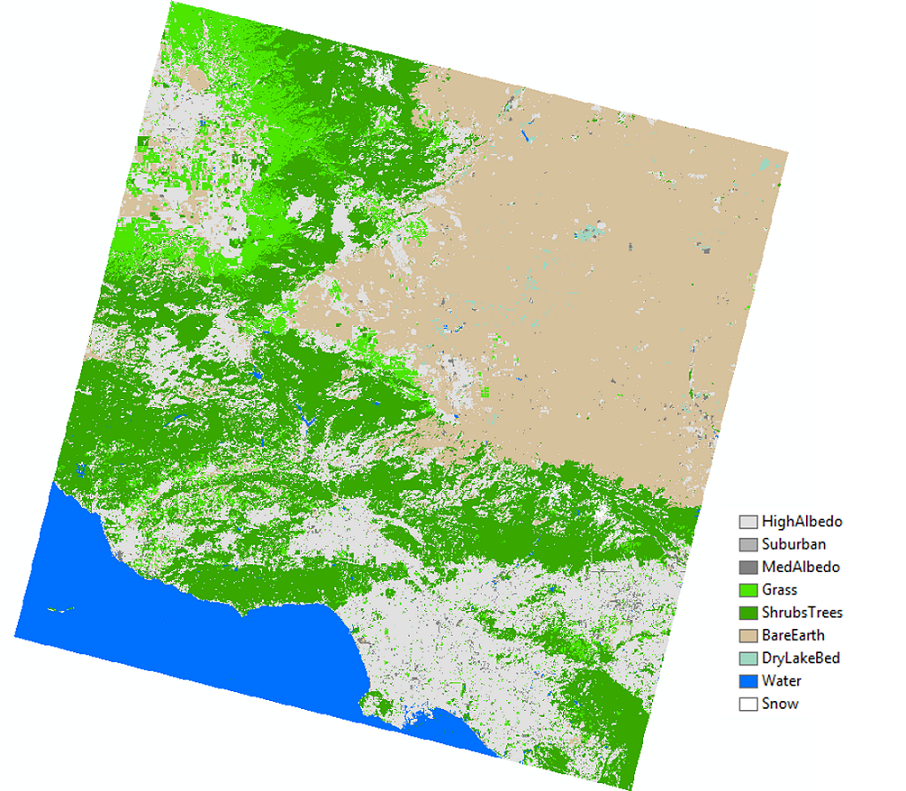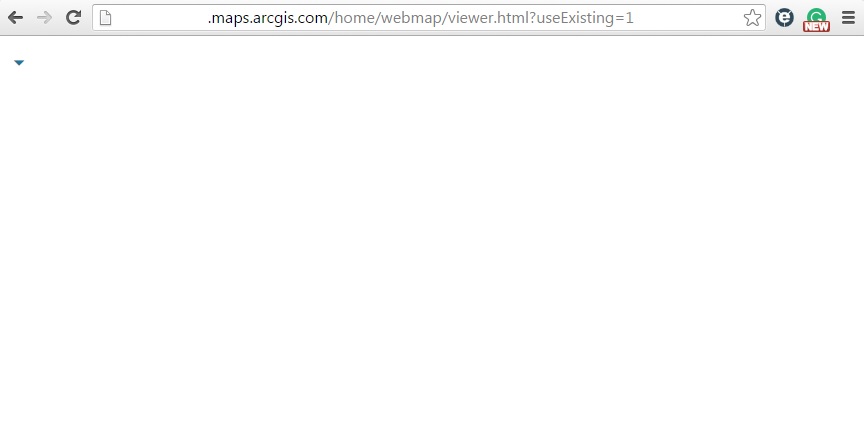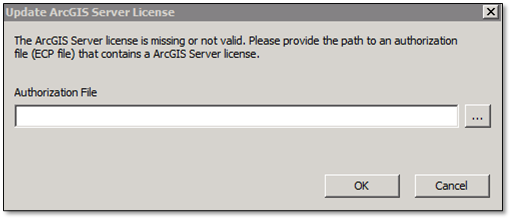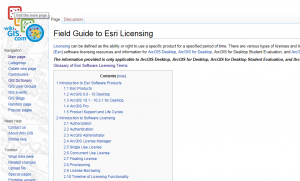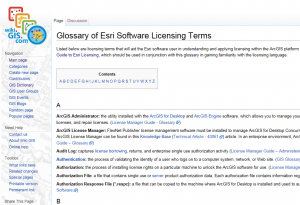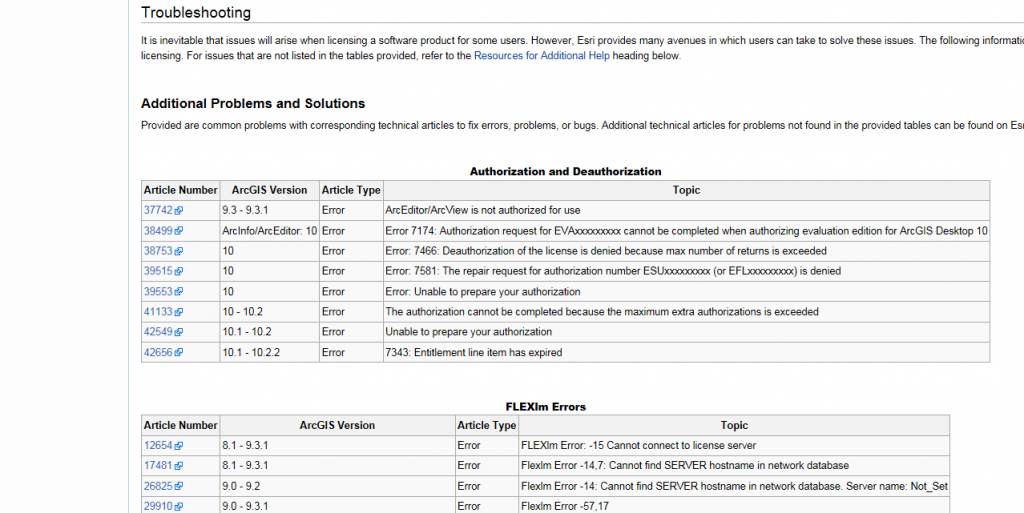Turn on suggestions
Auto-suggest helps you quickly narrow down your search results by suggesting possible matches as you type.
Cancel
Esri Technical Support Blog - Page 2
Turn on suggestions
Auto-suggest helps you quickly narrow down your search results by suggesting possible matches as you type.
- Home
- :
- All Communities
- :
- Services
- :
- Esri Technical Support
- :
- Esri Technical Support Blog
- :
- Esri Technical Support Blog - Page 2
Options
- Mark all as New
- Mark all as Read
- Float this item to the top
- Subscribe to This Board
- Bookmark
- Subscribe to RSS Feed
Subscribe to This Board
Showing articles with label ArcGIS Desktop.
Show all articles
Latest Activity
(383 Posts)
Occasional Contributor III
09-21-2016
03:47 AM
0
0
2,375
Esri Regular Contributor
08-29-2016
05:04 AM
0
0
1,196
Esri Contributor
07-13-2016
11:58 AM
2
0
6,096
Esri Contributor
06-09-2016
03:23 AM
0
0
1,249
Esri Contributor
05-26-2016
11:00 AM
0
0
2,320
New Contributor III
03-08-2016
08:39 AM
1
0
2,911
New Contributor III
11-12-2015
01:05 AM
0
0
527
by
Anonymous User
Not applicable
08-19-2015
08:03 AM
0
0
454
Esri Contributor
04-01-2015
08:24 AM
0
0
585
39 Subscribers
Labels
-
Announcements
70 -
ArcGIS Desktop
87 -
ArcGIS Enterprise
43 -
ArcGIS Mobile
7 -
ArcGIS Online
22 -
ArcGIS Pro
14 -
ArcPad
4 -
ArcSDE
16 -
CityEngine
9 -
Geodatabase
25 -
High Priority
9 -
Location Analytics
4 -
People
3 -
Raster
17 -
SDK
29 -
Support
3 -
Support.Esri.com
60
- « Previous
- Next »
Popular Articles
Understanding Software Issues: Hangry software
TinaMorgan1
Occasional Contributor II
24 Kudos
9 Comments
Monitoring web service requests using Fiddler
AlanRex1
Esri Contributor
23 Kudos
11 Comments
Thank You for Contacting Esri Support, How Can We Help You?
TinaMorgan1
Occasional Contributor II
22 Kudos
10 Comments