- Home
- :
- All Communities
- :
- Industries
- :
- Education
- :
- Education Blog
- :
- Investigating world landforms with ArcGIS Online
Investigating world landforms with ArcGIS Online
- Subscribe to RSS Feed
- Mark as New
- Mark as Read
- Bookmark
- Subscribe
- Printer Friendly Page
Investigating world landforms. Studying regions is a key topic in geography, environmental education, biology, and other disciplines. Let's use ArcGIS and examine a key way of studying regions—through landforms.
Investigating world landforms with ArcGIS . Open a new tab in your web browser and access the following web map: http://www.arcgis.com/home/webmap/viewer.html?useExisting=1&layers=3760a3c1b848410e974f35eea533d9e8
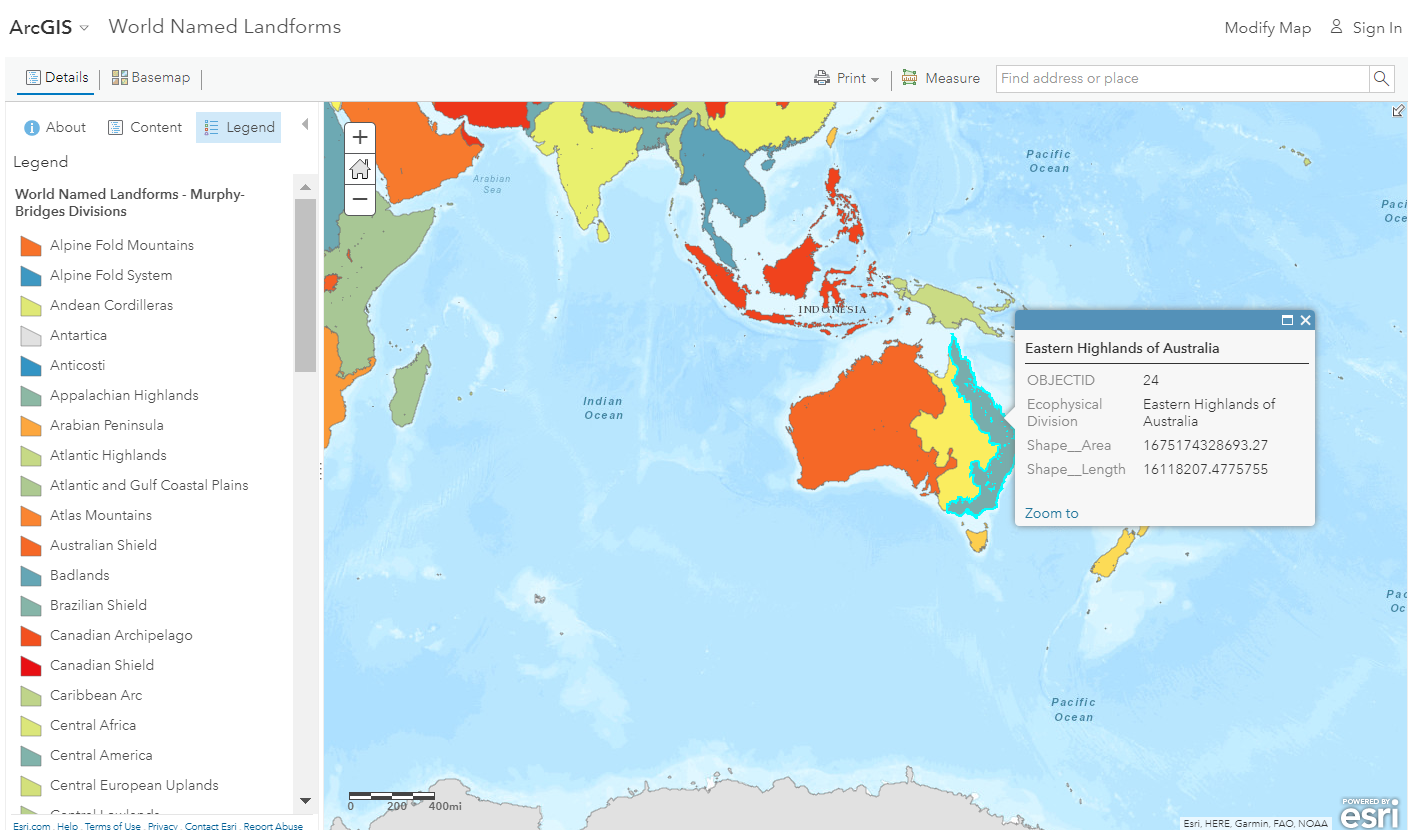
Pan to Australia. To the left of the map, use Content to turn off all layers except Divisions:

Show the Legend. Click on each of the three divisions covering Australia, noting their size and location.
Access the popup, which reflects the attribute table behind the map (the “I” or information part of GIS), noting the information about each landform region.
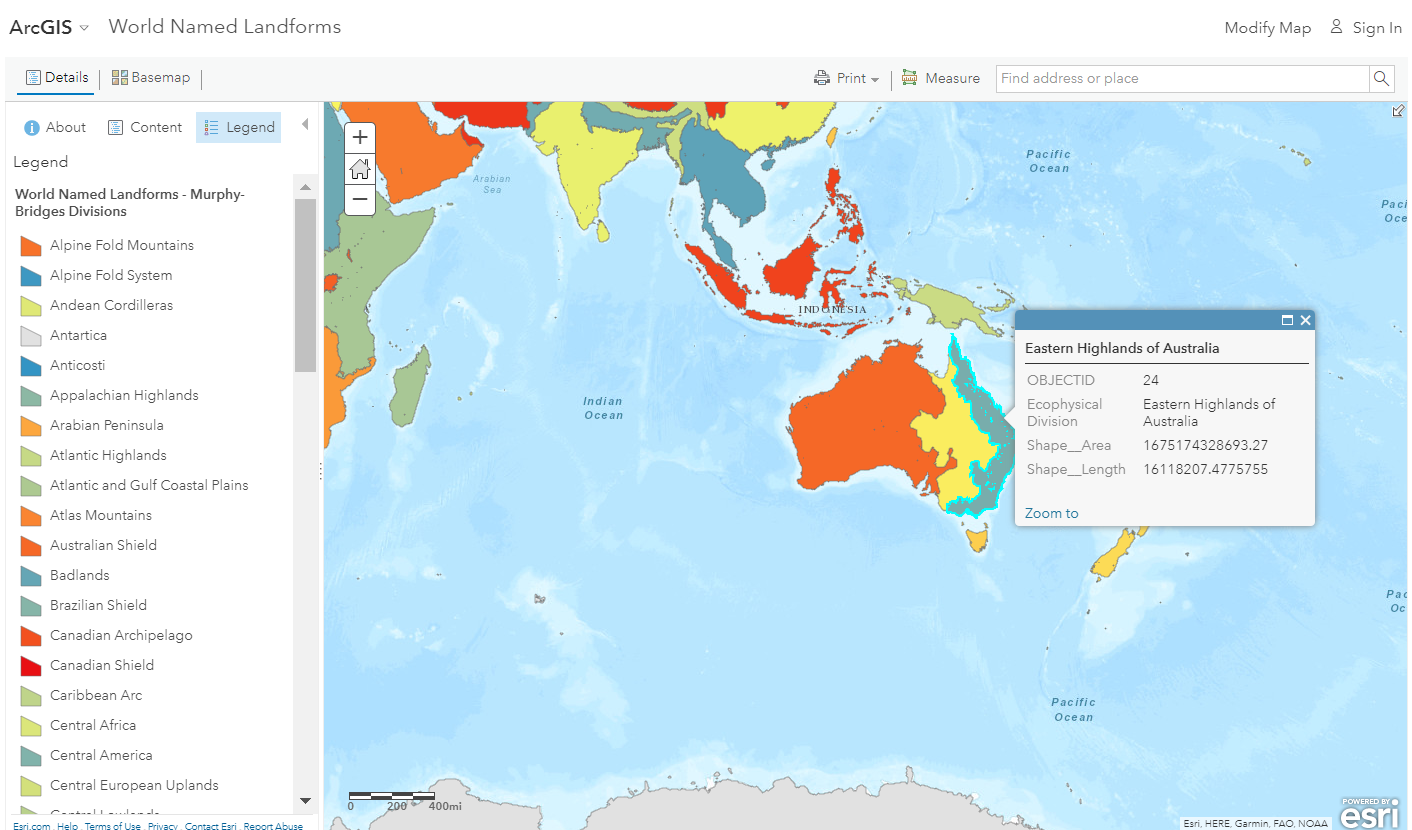
To the left of the map, go to About > More Details, and examine the metadata for the map (http://www.arcgis.com/home/item.html?id=3760a3c1b848410e974f35eea533d9e8). This map contains contains layers of systematically compiled named physiographic divisions, physiographic provinces, and landforms. The features are attributed and named based on the work of Professor Richard Murphy, Department of Geography University of New Mexico, and Professor E.M. Bridges, University of Wales, Swansea, UK.
Go back to your map (by using the “Open in Map Viewer” button in the upper right of the metadata page, or by accessing the above URL for the map again. Make sure only the Divisions layer is visible again; if not, turn that layer on and turn the others off.
Open the table for the Divisions layer > click on the shape_area field > Sort Descending.
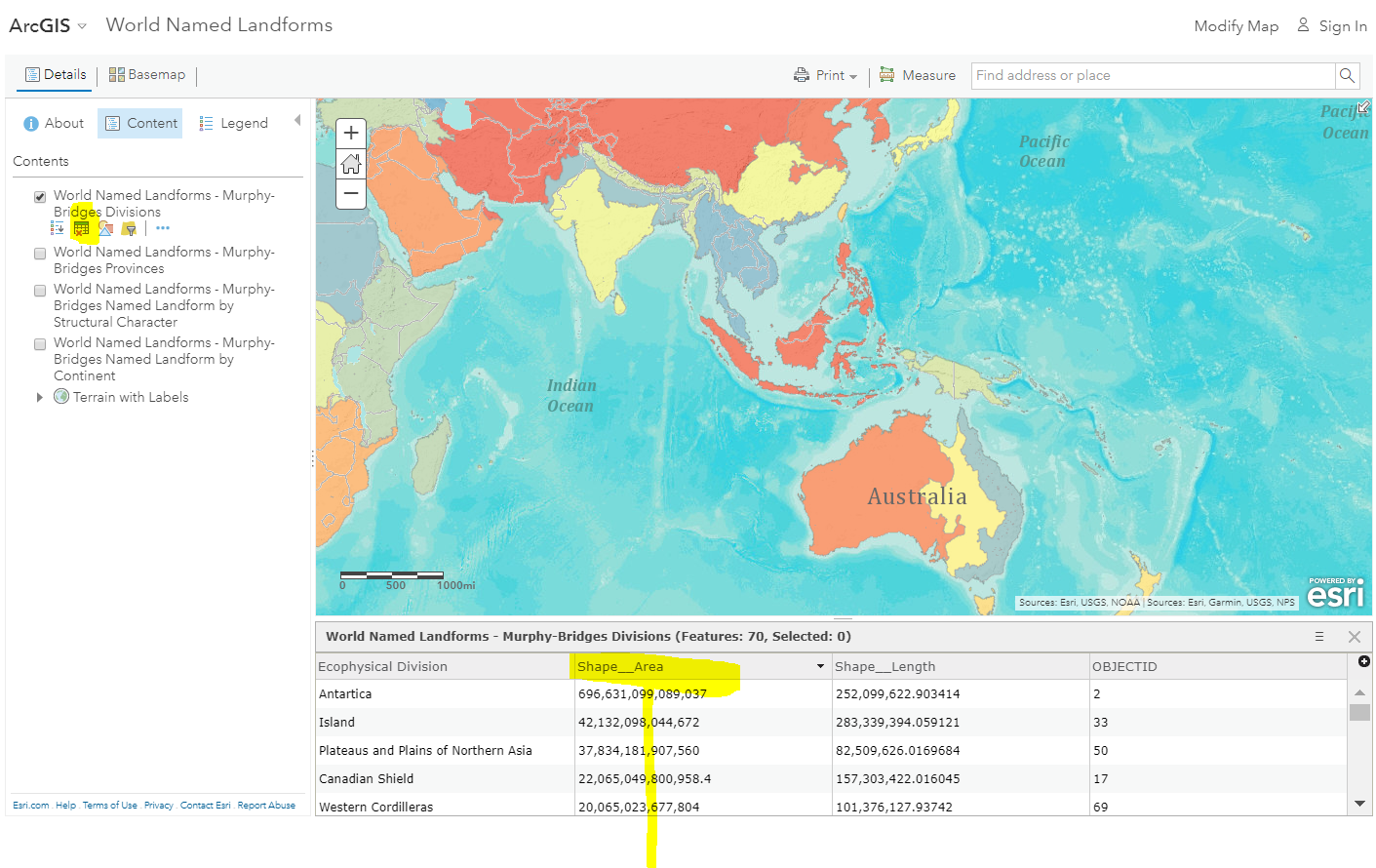
Which are the 3 largest landforms divisions according to this data set? Scroll down the table and note that the Australian Shield is, according to this data set, ranked 17th in area. What states in Australia are totally or partially in the Australian Shield?
Zoom to Victoria by searching for it in the upper right search box, or by using the + and – navigation tools, or by using control-drag box. Use the transparency tool underneath the Divisions layer to estimate how much of Victoria falls in the Eastern Highlands region and how much falls in the Sedimentary Basins region. Change the basemap to Terrain with Labels and compare the terrain to the landforms region “boundary”, noting that the landform region boundary is generalized and continental in scope.
One of the themes running through the use of GIS in education is that scale matters. Some geographic themes such as hydrologic units and landform regions, nest within each other, visible as the scale increases (to larger scales showing more detail).
On your map, use Content > and turn on the provinces and structural character layers, noting how these nest inside the “divisions” that you examined a moment ago.
Examining Landforms by Named Province. Make the Landforms by Provinces layer visible and turn the others off. Make the Legend visible. Note that there are hundreds of named landforms. Click on the ones covering Victoria and name the 5 that cover the state. In which one do you live and work? Which landform region covers Sydney? Adelaide? Perth? Kuala Lumpur? Tokyo? As you search and find each city, you could add a map note to each, and using your new Spatial Technology skills, you could log in to ArcGIS , save this map, and share it with your class as a World Landforms map or some other similar name.
Examining Landforms by Structural Character. Make the Landforms by Structural Character visible and turn the others off. Make the Legend visible. Note the presence of isolated volcanic areas in New South Wales and Victoria. Change the basemap to Imagery with Labels and make the Structural Character layer semi-transparent. Does the imagery give evidence for these areas? In some places, yes, but in others, the land use and land cover obscures the volcanics underneath. Change the imagery to Terrain with Labels and pan around the rest of Australia. Where do isolated volcanic areas exist around the rest of the country? Pan to other locations around the world, naming 3 areas where isolated volcanic areas occupy a large part of the landscape.
Other questions to pose with this data set and these tools at your fingertips are: Which landform regions in Australia support the most agriculture? Why? In which landform regions are the largest cities in Australia? Which landform regions support and encompass the world’s largest cities? Using the measure tool, measure the area for selected regions, such as the Australian Shield, or the Himalayas, or the Gobi Desert. Which is the largest? What questions would you like to pose to the students using these data layers?
Examining Hydrologic Features. Rivers, river basins, and watersheds are another way in which to understand the world through regional analysis. To the upper right of your map, use Modify Map > Add > Search for Layers > world hydro > select “Esri hydro reference overlay” > Add to map, as follows:
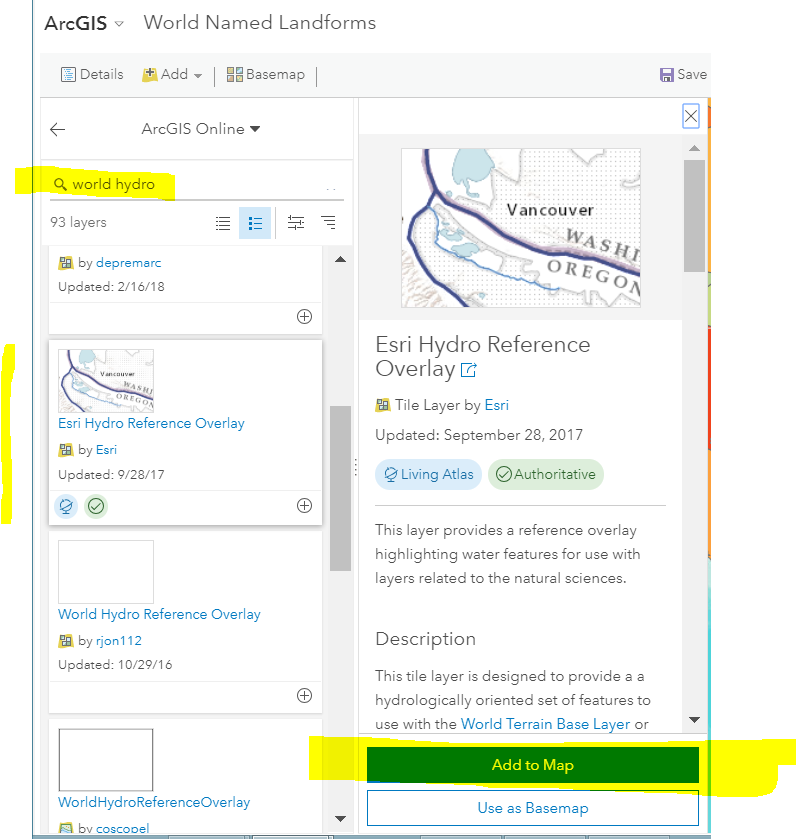
Go back to your Contents for your map and note that you now have a hydro layer showing rivers and tributaries. Turn all of your landforms layers off. Change the basemap to Terrain with Labels. If you have ever wanted a map of just rivers of Australia, or any continent, now you have one!

If it helps visualize the political boundaries, feel free to change the basemap to National Geographic or another basemap. Which direction do most of the rivers flow in Victoria? Why? What is the nearest river to your school?
You’ve done a lot of good work in this map, so it is a good idea to save it so you do some analysis on it now and return to it later. Use Save > Save As, which will prompt you to log in to ArcGIS if you are not already logged in. Give your map a suitable title, tags, and a summary.
Tracing water as it flows downstream. Now that you are logged in, a simple but powerful tool called Analysis now appears to the upper left of your map:
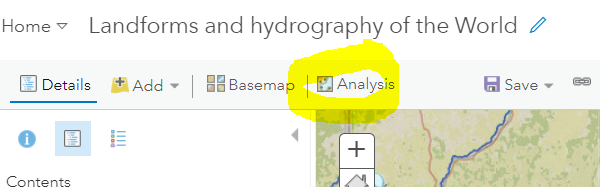
If Analysis does not appear, then you need to contact your administrator for your ArcGIS account and make sure that you are granted “publisher” permission. Publisher permission allows you to create map layers including through the Analysis functions and via other means.
Because you have Spatial Technology at your fingertips, let’s do some analysis and determine how water flows from your school or another location. This is part of the analysis tools, which allow you to overlay map layers, compute spatial statistics, interpolate surfaces, and much more. For now, we will focus on 1 analysis tool—Trace Downstream.
Use Analysis > Find Locations > Trace Downstream, as follows:
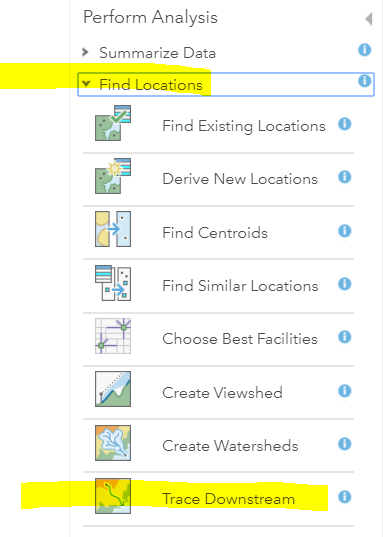
Use the tool as follows. For #1, click the placemarker and drag it to the point on the map that you want to trace downstream from. It should drop the point on the map and you will see it. For #2, make the maximum distance 5000 kilometers.
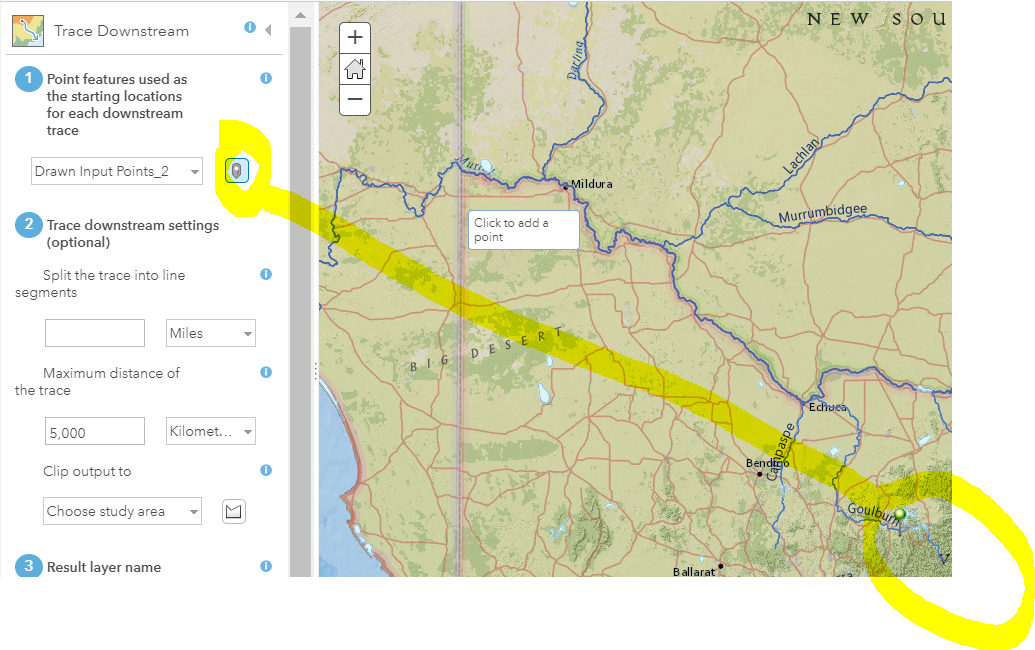
For #3, give the resulting map layer with your stream trace a suitable name. Do NOT check the “use current map extent” box. (Conversely, zoom out until you see all of Australia, and then it would be OK to check the box). When done, > Run Analysis. Be patient while it considers elevation and stream hierarchy and flow to compute the trace.
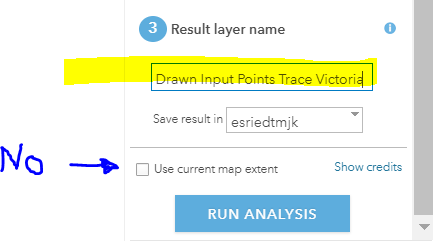
When done, examine the spatial pattern of your result, noting direction, cities and landform areas that the water passes
through, and the location where your water enters the ocean. Use the measure tool to measure the distance. To see your stream trace more clearly, change the style to red or orange and increase the thickness of the line symbol; example below.
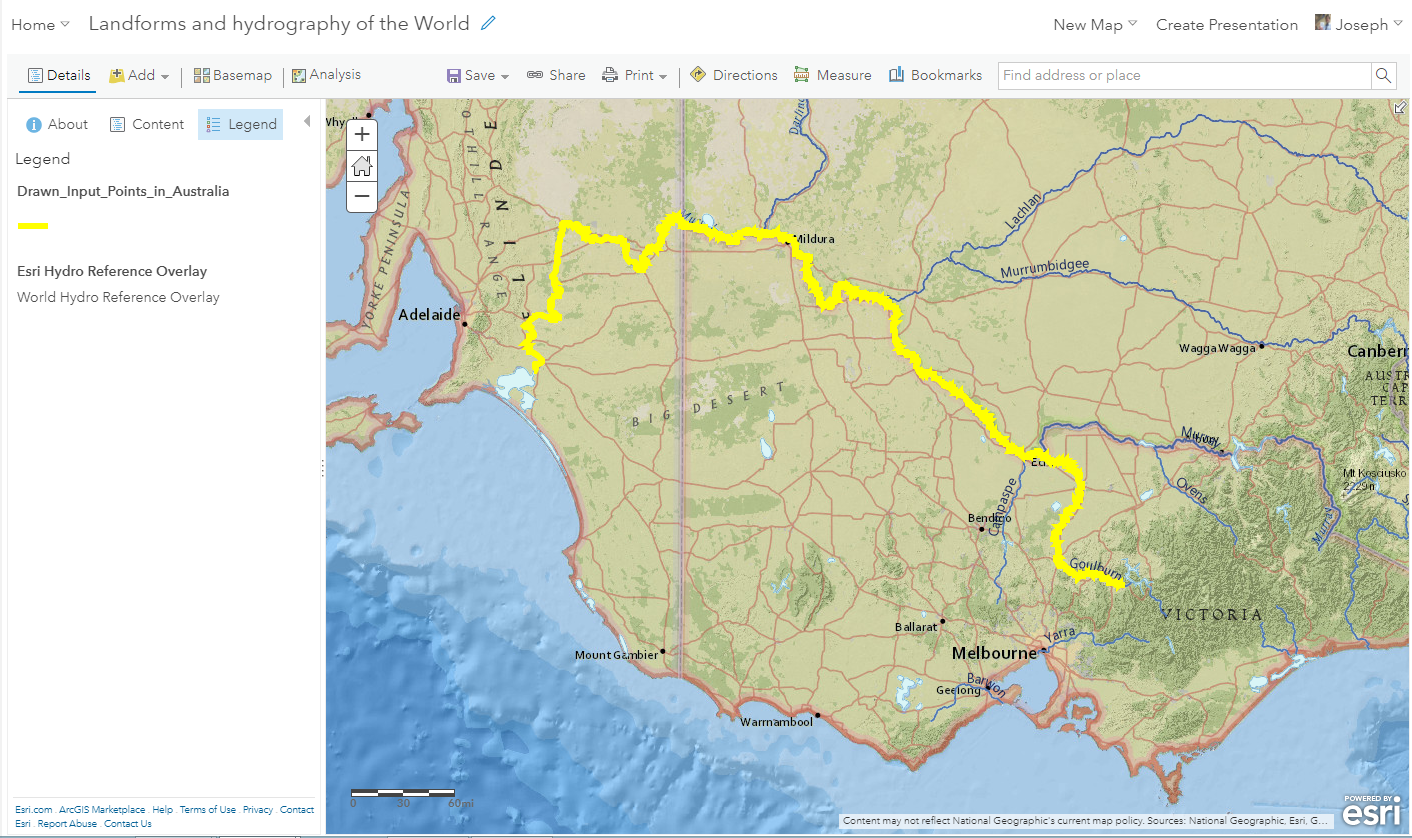
In this example, why does water take such a long journey to the ocean, when the distance to the south of the point is so much less? Use the Measure tool to measure the straight-line distance from your point to the nearest ocean shoreline.
Open the table for the trace layer. Note the value in the Length Kilometers field. How many kilometers did water from your point need to reach the ocean? How much more in kilometers and in percentage is this from the straight-line distance you measured above?
Save your map again.
Extending the lesson. There are several ways to extend this lesson. Because GIS technology is an open problem-solving toolkit, you are not confined to doing only what is outlined in this activity.
First, you could perform trace downstream from other locations around the world, as well. Second, you could add a real-time weather layer to your map and discuss how river flow would be affected by a large rain event or typhoon, and which cities might need to be placed on alert. Third, you could add stream gaging stations and real-time water flow to this map, and examine their values in relation to the rivers and watersheds, investigating the effect of snowmelt or rainstorms on the stream gage, the location of the stream gage within the watershed, again using ArcGIS . Fourth, you could investigate another area of the world entirely.
Congratulations! You have investigated world regions using GIS Technology. You have opened maps and built your own maps.
You must be a registered user to add a comment. If you've already registered, sign in. Otherwise, register and sign in.
-
Administration
77 -
Announcements
80 -
Career & Tech Ed
1 -
Curriculum-Learning Resources
257 -
Education Facilities
24 -
Events
72 -
GeoInquiries
1 -
Higher Education
594 -
Informal Education
281 -
Licensing Best Practices
90 -
National Geographic MapMaker
33 -
Pedagogy and Education Theory
224 -
Schools (K - 12)
282 -
Schools (K-12)
272 -
Spatial data
35 -
STEM
3 -
Students - Higher Education
245 -
Students - K-12 Schools
128 -
Success Stories
36 -
TeacherDesk
1 -
Tech Tips
117
- « Previous
- Next »