- Home
- :
- All Communities
- :
- Products
- :
- Data Management
- :
- Data Management Questions
- :
- Re: How to save tiff with histogram and color ramp...
- Subscribe to RSS Feed
- Mark Topic as New
- Mark Topic as Read
- Float this Topic for Current User
- Bookmark
- Subscribe
- Mute
- Printer Friendly Page
How to save tiff with histogram and color ramp applied to it?
- Mark as New
- Bookmark
- Subscribe
- Mute
- Subscribe to RSS Feed
- Permalink
- Report Inappropriate Content
I have added a tiff raster layer to ArcMap. It is a gray scale tiff image. I have applied a color ramp and also modified its histogram to make it more appealing and clear. Now the question is: how can I export this tiff (as tiff) and save it back to disc with these changes applied to it? Thank you for the help in advance.
Solved! Go to Solution.
Accepted Solutions
- Mark as New
- Bookmark
- Subscribe
- Mute
- Subscribe to RSS Feed
- Permalink
- Report Inappropriate Content
Not according to the first link...
There are two main ways to export or convert raster data to another format. You can export raster data from within ArcMap by using the Export Raster Data dialog box or using a geoprocessing tool. The dialog box allows you to export a raster dataset or a portion of a raster dataset. Unlike other raster import or export tools, the Export Raster Data dialog box gives you additional capabilities such as clipping via the current data frame area, clipping via a selected graphic, choosing the spatial reference of the data frame, using the current renderer, choosing the output cell size, or specifying the NoData value. In addition, you will be able to choose the output format for the raster dataset: BMP, ENVI, Esri BIL, Esri BIP, Esri BSQ, GIF, GRID, IMG, JPEG, JPEG 2000, PNG, TIFF, or exporting to a geodatabase.
And from there you could use the Copy Raster tool, or one of the options in the 2nd link.
PS, you do this with the layer selected
- Mark as New
- Bookmark
- Subscribe
- Mute
- Subscribe to RSS Feed
- Permalink
- Report Inappropriate Content
Export or convert raster datasets—Help | ArcGIS for Desktop the main topic
Exporting a raster in ArcMap—Help | ArcGIS for Desktop one of the subtopics
- Mark as New
- Bookmark
- Subscribe
- Mute
- Subscribe to RSS Feed
- Permalink
- Report Inappropriate Content
Thanks for pointing this out. I followed the instructions - however when I export the data frame (or the entire raster dataset) there is no way I can choose the output format. It only allows me to export to a file geodatabase. I am sure there must be a way to do that but I can't find it.
- Mark as New
- Bookmark
- Subscribe
- Mute
- Subscribe to RSS Feed
- Permalink
- Report Inappropriate Content
Not according to the first link...
There are two main ways to export or convert raster data to another format. You can export raster data from within ArcMap by using the Export Raster Data dialog box or using a geoprocessing tool. The dialog box allows you to export a raster dataset or a portion of a raster dataset. Unlike other raster import or export tools, the Export Raster Data dialog box gives you additional capabilities such as clipping via the current data frame area, clipping via a selected graphic, choosing the spatial reference of the data frame, using the current renderer, choosing the output cell size, or specifying the NoData value. In addition, you will be able to choose the output format for the raster dataset: BMP, ENVI, Esri BIL, Esri BIP, Esri BSQ, GIF, GRID, IMG, JPEG, JPEG 2000, PNG, TIFF, or exporting to a geodatabase.
And from there you could use the Copy Raster tool, or one of the options in the 2nd link.
PS, you do this with the layer selected
- Mark as New
- Bookmark
- Subscribe
- Mute
- Subscribe to RSS Feed
- Permalink
- Report Inappropriate Content
Thanks for the help. I exported to a file geodatabase using Data->Export as there was no way to specify output format because the output format was grayed out. Then I used the Copy Raster to convert filegeodatabased raster to TIFF.
- Mark as New
- Bookmark
- Subscribe
- Mute
- Subscribe to RSS Feed
- Permalink
- Report Inappropriate Content
You could do this in one step. As Neil Ayres pointed out in his answer, if the output location is a file geodatabase, the format options are grayed out. However, if you select a folder as output location, you should be able to specify the output format.
- Mark as New
- Bookmark
- Subscribe
- Mute
- Subscribe to RSS Feed
- Permalink
- Report Inappropriate Content
If the objective is to be able to load the TIFF with your settings (histogram and color ramp) to a different project at a later time, you could save the layer as a layer file (.lyr). This doesn't contain the data, but a reference to it including the applied settings.
To make a physical result use the steps outline in the links provided by Dan, especially step 4 is important:
Optionally, check the Use Renderer check box if you want to export the raster dataset with the current renderer options. Additionally, check the Force RGB check box if you want to export the output raster as a three-band RGB raster dataset with the current renderer
If this exported raster dataset is brought back into ArcGIS, the stretched type should be set to None, since it is already stretched.
- Mark as New
- Bookmark
- Subscribe
- Mute
- Subscribe to RSS Feed
- Permalink
- Report Inappropriate Content
Thanks Xander, this information is very useful (specially setting the RGB checkbox).
- Mark as New
- Bookmark
- Subscribe
- Mute
- Subscribe to RSS Feed
- Permalink
- Report Inappropriate Content
The export raster dataset dialog from the layer in ArcMap :
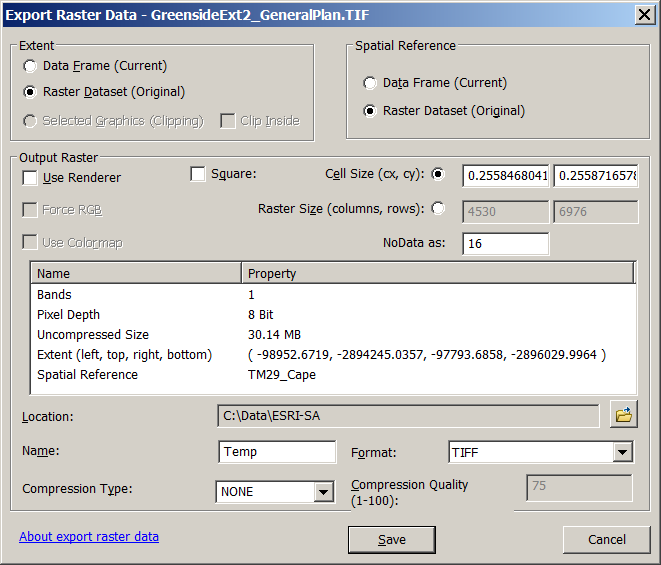
All of the options are there. tick use renderer and the Force RGB tick box will light up.
Set the location, if this is an fgdb rather than a folder, then the output will be, obviously a fgdb raster.
If you want tiff or whatever set the location to a folder, then select the format.
- Mark as New
- Bookmark
- Subscribe
- Mute
- Subscribe to RSS Feed
- Permalink
- Report Inappropriate Content
When I get this dialogbox, the format drop down list is grayed out. I can only save as a File geodatabase.