- Home
- :
- All Communities
- :
- Products
- :
- Data Management
- :
- Data Management Questions
- :
- Erase tool doesn't erase all inputs
- Subscribe to RSS Feed
- Mark Topic as New
- Mark Topic as Read
- Float this Topic for Current User
- Bookmark
- Subscribe
- Mute
- Printer Friendly Page
- Mark as New
- Bookmark
- Subscribe
- Mute
- Subscribe to RSS Feed
- Permalink
When I execute the Erase Tool in ArcGIS it does not erase all of the features in the input class. The Input and Erase features are both polygons. I have attempted multiple times, hoping it was just a fluke.
Here is what I have tried so far:
1) I have selected out the specific features from the input that aren't being erased and attempted to run the Erase with those, but the output shapefile ends up being completely empty.
2) Using the Clip tool instead. The effects are the same.
3) Made sure when I run the Erase that no random features are accidentally selected.
4) Repair Geometry of input.
5) Rebuild Spatial Index of input.
Does anyone have experience about how to fix this problem?
Solved! Go to Solution.
Accepted Solutions
- Mark as New
- Bookmark
- Subscribe
- Mute
- Subscribe to RSS Feed
- Permalink
Hey Dan_Patterson so I found out what the problem was. I needed to change the Processing Extent within the Environments to "Union of Inputs." I thought you may be interested in the solution. Thank you so much for your help though!
- Mark as New
- Bookmark
- Subscribe
- Mute
- Subscribe to RSS Feed
- Permalink
Erase—Help | ArcGIS Desktop
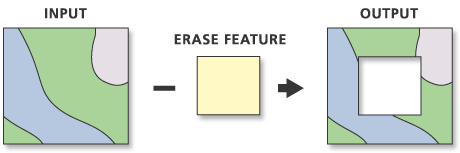
- Mark as New
- Bookmark
- Subscribe
- Mute
- Subscribe to RSS Feed
- Permalink
By input, I mean Erase Feature. Sorry for the confusion. I have Dissolved my erase feature and made sure the output of that is not as a multi-part feature. Here is a visual of what is going on:
These are the two feature classes (shapefiles) that are being put into the Erase Tool.
Here is what I am running on the tool:
Here is the output:
If you look at the bottom of the polygon, that is where I am having problems.
- Mark as New
- Bookmark
- Subscribe
- Mute
- Subscribe to RSS Feed
- Permalink
Run Repair Geometry and Multipart to singlepart on the dissolved files prior to running erase. I never trust anything.
Also... try featureclasses in a geodatabase to boot.
- Mark as New
- Bookmark
- Subscribe
- Mute
- Subscribe to RSS Feed
- Permalink
Thanks for the response! I have already run the Repair Geometry and it didn't fix the problem... When running the Multipart to Singlepart Tool, the output did not contain the 3 polygons that aren't working correctly in the Erase Tool. I'm thinking there has to be a correlation between these two outcomes.
- Mark as New
- Bookmark
- Subscribe
- Mute
- Subscribe to RSS Feed
- Permalink
As I suspected. By chance is that file with the missing fiddly bits part of a larger file? There is something amiss with the geometry and I am surprised that repair geometry didn't stumble onto it
- Mark as New
- Bookmark
- Subscribe
- Mute
- Subscribe to RSS Feed
- Permalink
So here is what I have done to get the Cities data I am currently using:
State_Cities > Select by Location (within county) > Export Data > Cities_frank
So yes, the data was originally part of a larger data set, but I created a completely new shapefile from the cities that reside in the county that I am currently studying. What are you thinking is the problem in that case?
- Mark as New
- Bookmark
- Subscribe
- Mute
- Subscribe to RSS Feed
- Permalink
Hey Dan_Patterson so I found out what the problem was. I needed to change the Processing Extent within the Environments to "Union of Inputs." I thought you may be interested in the solution. Thank you so much for your help though!
- Mark as New
- Bookmark
- Subscribe
- Mute
- Subscribe to RSS Feed
- Permalink
Well.. that would certainly do it ![]() ... the bits were completely missing
... the bits were completely missing