- Home
- :
- All Communities
- :
- Products
- :
- ArcGIS StoryMaps
- :
- Classic Esri Story Maps Questions
- :
- Re: Journal Builder won't link to https resources ...
- Subscribe to RSS Feed
- Mark Topic as New
- Mark Topic as Read
- Float this Topic for Current User
- Bookmark
- Subscribe
- Mute
- Printer Friendly Page
Journal Builder won't link to https resources on Portal
- Mark as New
- Bookmark
- Subscribe
- Mute
- Subscribe to RSS Feed
- Permalink
- Report Inappropriate Content
When adding a link to sidebar content in the Journal builder, the link dialog strips off the "https" in my secure link. The secure link is a link to content that I added through Portal, so https is required. Clicking the link generates a "403 - Forbidden" error because https is not used. Is there a solution?
Solved! Go to Solution.
Accepted Solutions
- Mark as New
- Bookmark
- Subscribe
- Mute
- Subscribe to RSS Feed
- Permalink
- Report Inappropriate Content
Owen, thanks for the help. The Online Assistant is handy, and it looks like it will work for this purpose. Gregory L'Azou pointed out that I can use the Source View in the editor to workaround this, and I think that is the easiest solution.
- Mark as New
- Bookmark
- Subscribe
- Mute
- Subscribe to RSS Feed
- Permalink
- Report Inappropriate Content
Hi Pam -- I think it might be a mixed-content issue (http and https in the same app). Are you accessing your Journal via https? If not give that a try, and make sure to provide the https link when sharing.
Lead Product Engineer | StoryMaps
- Mark as New
- Bookmark
- Subscribe
- Mute
- Subscribe to RSS Feed
- Permalink
- Report Inappropriate Content
The issue is with the form within the Builder. The form removes any protocol that is entered. It's a data entry issue, not a mixed-content issue. As soon as you type the last "/", the entire protocol is removed from the text input field. This is true regardless of using "ftp://", "http://", "https://", etc. This was probably meant as a validation feature, but it's a problem when the target server requires https.
To clarify, here is a screen shot with the field in question:
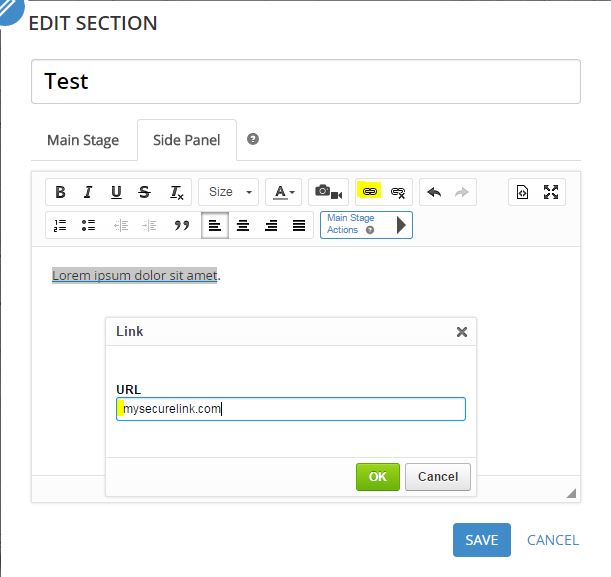
- Mark as New
- Bookmark
- Subscribe
- Mute
- Subscribe to RSS Feed
- Permalink
- Report Inappropriate Content
Pam - Ah, got it. I see you've opened an issue on Github for this as well. Thx. We will make sure to look at resolving this in a future release and thank you for reporting this.
Until then I think you should be able to use the ArcGIS Online Assistant tool to edit the map journal's JSON to change http to https. I'd recommend trying this on a new journal you create to test this and also to create a copy of your journal using AGO assistant before editing the JSON as this is always somewhat risky.
The JSON editing feature can be found by selecting "I want to...View an item's JSON" then finding the item and then clicking the pencil icon at the top left of the JSON window.
Let me know if this works for you
Owen
Lead Product Engineer | StoryMaps
- Mark as New
- Bookmark
- Subscribe
- Mute
- Subscribe to RSS Feed
- Permalink
- Report Inappropriate Content
Owen, thanks for the help. The Online Assistant is handy, and it looks like it will work for this purpose. Gregory L'Azou pointed out that I can use the Source View in the editor to workaround this, and I think that is the easiest solution.