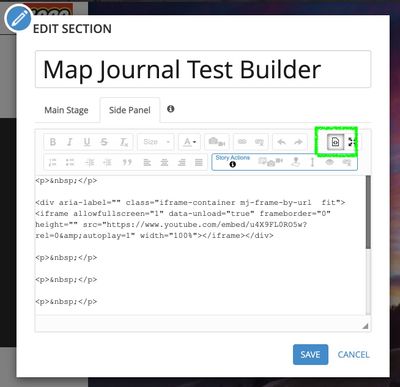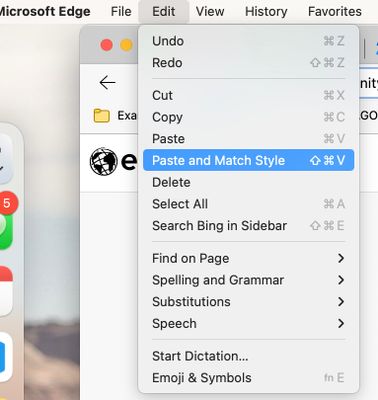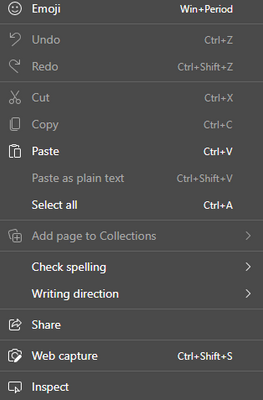- Home
- :
- All Communities
- :
- Products
- :
- ArcGIS StoryMaps
- :
- Classic Esri Story Maps Questions
- :
- Incorrect line spacing for text that can't be chan...
- Subscribe to RSS Feed
- Mark Topic as New
- Mark Topic as Read
- Float this Topic for Current User
- Bookmark
- Subscribe
- Mute
- Printer Friendly Page
Incorrect line spacing for text that can't be changed
- Mark as New
- Bookmark
- Subscribe
- Mute
- Subscribe to RSS Feed
- Permalink
Hi! I have an odd problem that I can't seem to fix; hoping the community can help me out.
I have a(n unpublished) StoryMap where the text on the first page has a line spacing of 1.5 or 2.0. I think this is probably the result of me copying/pasting from a Word document that had double-spaced lines. None of the other pages (of which there are 11) have this problem; they all have single line spacing (see photos, below).
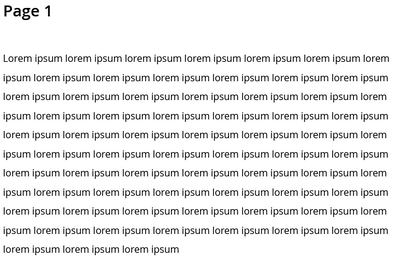
| 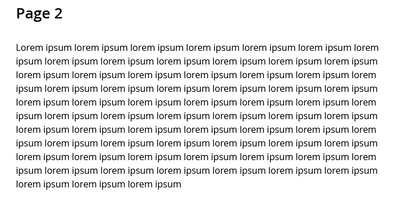
|
These are screenshots where I've replaced the text on the landing page and another page with the same temporary text to demonstrate the difference in line spacing. All other text settings between the two are the same.
I didn't think much of it, but now I have an entire StoryMap created and the different line spacing on the first page is driving me nuts. Unfortunately, I can't change it! I've tried copying/pasting new text there with line spacing of 1.0; that doesn't work. I've tried clearing all formatting from the text; that doesn't work. I've even tried editing the code, or adding HTML code to change the line spacing manually, and it doesn't work either.
My only other solution would be to recreate the first page with correct line spacing, then delete the original. However, you can't delete the first page in a StoryMap.
Can anyone help me out? I really don't want to have to start from scratch - way, way too much work went into the rest of the StoryMap for that. Thanks!
- Mark as New
- Bookmark
- Subscribe
- Mute
- Subscribe to RSS Feed
- Permalink
@heatbat -- Sometimes pasting from other sources can cause issues like this because there are hidden characters or markup. [We are working on some more consistent experience for copy/paste that we plan to release early in 2022. -- EDIT: We are working on this for ArcGIS StoryMaps. I didn't notice this post was on the Classic board when I originally replied.]
For now, can you try pasting that text into a new, empty text block using the "Paste and match style" option in the browser Edit menu? If that doesn't work, can you share the story with Everyone and share the link here so we can take a look?
Lead Product Engineer | StoryMaps
- Mark as New
- Bookmark
- Subscribe
- Mute
- Subscribe to RSS Feed
- Permalink
Hi, thanks!
First, I don't think I can share the story (sorry, not public material, yet). But, there's not much to show beyond the text spacing, anyway - the screenshots in my post are directly from the text block of the StoryMap.
As for your suggestion, can you ELI5, please? As I said in my post, I can create a new section/page within that same StoryMap and paste that same text and the spacing is fine, but that doesn't help fix the spacing on the original page; I can't do anything to fix that, and I can't replace that page with a new one with the correct spacing. Or, are you saying to clear the text on my first page, and re-paste? If so, how do you select "Paste and match style"?
Lastly, I see this post was suggested as similar to mine - could the solution you provide here also help with my problem? https://community.esri.com/t5/classic-esri-story-maps-questions/spacing-in-story-map-journal-text-de... Unfortunately this link is dead.
Sorry for being slow, but thanks for helping!
- Mark as New
- Bookmark
- Subscribe
- Mute
- Subscribe to RSS Feed
- Permalink
Which classic template you are using? I think it's journal or series, but please verify.
You mentioned you tried using HTML, but I wanted to check to see if you were editing HTML in the source view. Typically when there are formatting issues you can't fix with the keyboard or other toolbar tools, you can address them in the HTML source view.
The suggestion I had was this option...
Lead Product Engineer | StoryMaps
- Mark as New
- Bookmark
- Subscribe
- Mute
- Subscribe to RSS Feed
- Permalink
@OwenGeo wrote:Which classic template you are using? I think it's journal or series, but please verify.
Correct, Journal format.
@OwenGeo wrote:You mentioned you tried using HTML, but I wanted to check to see if you were editing HTML in the source view. Typically when there are formatting issues you can't fix with the keyboard or other toolbar tools, you can address them in the HTML source view.
Correct, using Source view
The suggestion I had was this option...
Unfortunately I don't have that option on PC with Edge; just "Paste as plain text".
- Mark as New
- Bookmark
- Subscribe
- Mute
- Subscribe to RSS Feed
- Permalink
You might be able to inspect your story JSON using ArcGIS Assistant to see if you can see any odd markup. Just be careful editing your story JSON with this tool because you can break the story if you make any unsupported edits. If you try this, make sure to make a copy of your story first and try the editing process on that.
Lead Product Engineer | StoryMaps
- Mark as New
- Bookmark
- Subscribe
- Mute
- Subscribe to RSS Feed
- Permalink
Thanks! Two questions that come from that:
1) Off the top of your head, do you know what piece of code I should be looking for that would control this spacing? And,
2) How do you make a copy of a StoryMap? This is actually something that would be useful for other purposes, as well.
Cheers!
- Mark as New
- Bookmark
- Subscribe
- Mute
- Subscribe to RSS Feed
- Permalink
@heatbat - There may be a class or style attribute attached to some of the elements that is affecting the formatting.
You can use the ArcGIS Assistant tool mentioned above to make a copy of a story.
Lead Product Engineer | StoryMaps