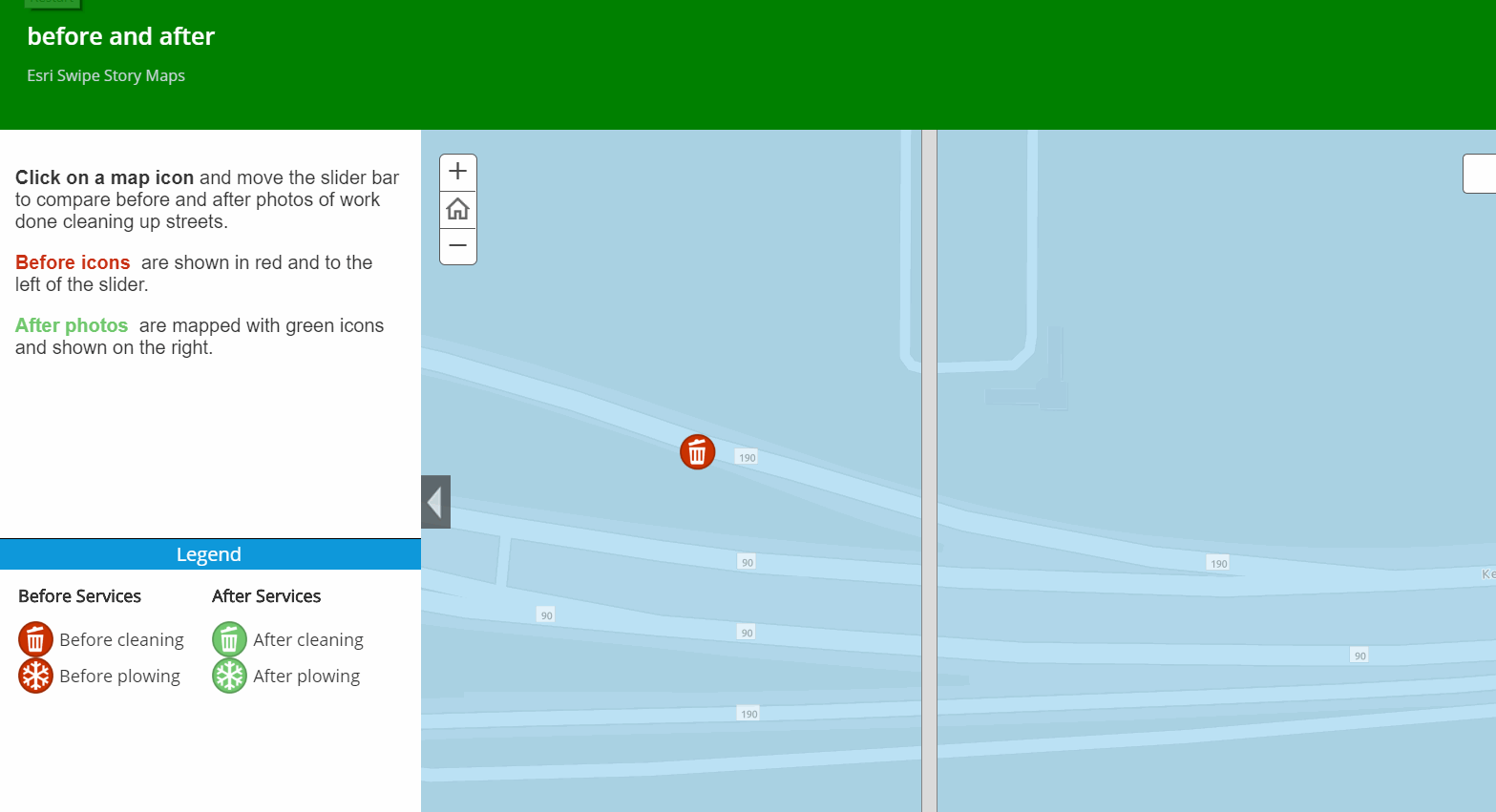- Home
- :
- All Communities
- :
- Products
- :
- ArcGIS StoryMaps
- :
- Classic Esri Story Maps Questions
- :
- Re: Add more images/video to Shortlist Story Map
- Subscribe to RSS Feed
- Mark Topic as New
- Mark Topic as Read
- Float this Topic for Current User
- Bookmark
- Subscribe
- Mute
- Printer Friendly Page
- Mark as New
- Bookmark
- Subscribe
- Mute
- Subscribe to RSS Feed
- Permalink
Three questions, all related to the Shortlist story map.
I want to be able to include multiple images and a video in the description panel for each point on a Shortlist Story Map. The Tabbed Map Series Story Map enables one to embed multiple images and videos in the description panel, but not for every point feature. I want that same capability for the Shortlist Story Map, but I want it for each point feature on the map so that when a user clicks on the point or clicks on the thumbnail, the description panel will appear and will include additional images, a video, and text.
So, my questions are:
1. Is it possible to put additional images in the description panel on the left side of the Shortlist story map (i.e, in addition to the image that appears at the top of the panel)? If yes, how is this done?
2. Is it possible to add a video to the description panel...not simply a link to to a video that opens in a new browser tab, but a video that will play right there inside the story map's panel? If so, how is this done?
If the above is not possible....
3. How do I get pop-ups to appear in the map area of the Shortlist Story Map so that a user can click on a point on the map and have a pop up appear there?
Thanks!
Solved! Go to Solution.
Accepted Solutions
- Mark as New
- Bookmark
- Subscribe
- Mute
- Subscribe to RSS Feed
- Permalink
Hi Nanci
It's not possible to add additional images or videos to the places in a Shortlist but that's an enhancement we want to make in a future release because it is requested a lot, especially multiple pictures. We are also planning to add the ability to have multiple pictures per place into a future release of Story Map Tour.
Note that some authors work around this limitation by creating composite images where one image shows multiple photos. Some examples of map tours that use this technique include Utility Box Art, Bee Branch Watershed Green Alley Program, and Timisoara: a walk through history. This is a 'low-tech' solution but can work well because your readers can see all the pictures at once side-by-side and don't need to interact with the story to switch between pictures. If you do this in a Shortlist or Map Tour you can use the same composite image for the thumbnail, like in the Bee Branch and Timisoara examples above, or use a different image for the thumbnails, like in the SLO Utility Box Art example above. Note the latter approach, using different images for the thumbnails requires that either your thumbnails or your main images (or both) are accessed on the web via links.
You can edit the web map used in your Shortlist to add additional 'supporting' layers into the map. Supporting layers are displayed by the Shortlist using the symbology and popups that you define for them in the web map. So if you want to have features in your Shortlist map that people can click on, you can add them via the web map. The features representing the places in your Shortlist (i.e. the points corresponding to the pictures in the tabs) can't be given popups though: clicking on those features always just opens that place in the tab area.
Hope that helps.
Rupert
- Mark as New
- Bookmark
- Subscribe
- Mute
- Subscribe to RSS Feed
- Permalink
Hi Nanci
It's not possible to add additional images or videos to the places in a Shortlist but that's an enhancement we want to make in a future release because it is requested a lot, especially multiple pictures. We are also planning to add the ability to have multiple pictures per place into a future release of Story Map Tour.
Note that some authors work around this limitation by creating composite images where one image shows multiple photos. Some examples of map tours that use this technique include Utility Box Art, Bee Branch Watershed Green Alley Program, and Timisoara: a walk through history. This is a 'low-tech' solution but can work well because your readers can see all the pictures at once side-by-side and don't need to interact with the story to switch between pictures. If you do this in a Shortlist or Map Tour you can use the same composite image for the thumbnail, like in the Bee Branch and Timisoara examples above, or use a different image for the thumbnails, like in the SLO Utility Box Art example above. Note the latter approach, using different images for the thumbnails requires that either your thumbnails or your main images (or both) are accessed on the web via links.
You can edit the web map used in your Shortlist to add additional 'supporting' layers into the map. Supporting layers are displayed by the Shortlist using the symbology and popups that you define for them in the web map. So if you want to have features in your Shortlist map that people can click on, you can add them via the web map. The features representing the places in your Shortlist (i.e. the points corresponding to the pictures in the tabs) can't be given popups though: clicking on those features always just opens that place in the tab area.
Hope that helps.
Rupert
- Mark as New
- Bookmark
- Subscribe
- Mute
- Subscribe to RSS Feed
- Permalink
Thank you, Rupert. That is a big help! One other question if I may: Is
there a limit to the number of tabs and/or the number of points that one
can display in a Shortlist story map?
-Nanci
- Mark as New
- Bookmark
- Subscribe
- Mute
- Subscribe to RSS Feed
- Permalink
Hello @Rupert Essinger,
You stated that we currently do not have the ability to give pop-ups to the web map on the right side of the short-list, I was told this is because it is hosted in ArcGIS online. If you look at this webpage City of Raleigh Parks Bond , it shows pop-ups do appear in the map and it is because they host their own web apps indicated by their URL link. Will the feature to display pop-ups in the map ever be available for users that create short-lists web apps via hosted in ArcGIS online?
Thanks,
Vicky
- Mark as New
- Bookmark
- Subscribe
- Mute
- Subscribe to RSS Feed
- Permalink
Hi Rupert,
Any idea when the new features might come out on the Shortlist builder template? I'm running into a similar issue. The Shortlist is the only template where you can click on the map or on the text to bring you back to an individual point. However, the limitation on photos, videos & not being able to include polygons on the corresponding map is an issue. If the Story Map Journal app had a tour feature that allowed you to zoom to the corresponding text by clicking on a point/polygon, that would also solve this problem.
- Mark as New
- Bookmark
- Subscribe
- Mute
- Subscribe to RSS Feed
- Permalink
Having multiple images displayed per-feature would be a great feature enhancement for story maps, especially in the context of Before-and-after photos.
In lieu of that future enhancement, for before and after use-cases, using the Story Map Swipe template is a great way to present the user with two different for before and after photos while swiping the map with your popup window (and images) open. This follows the same configuration as the Swipe Story Maps demo provided here - but instead of charts, reference your two unique image links. The end result looks something like this: