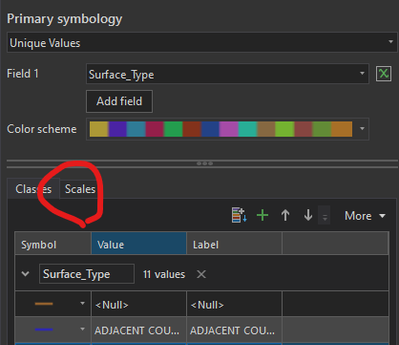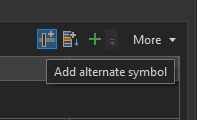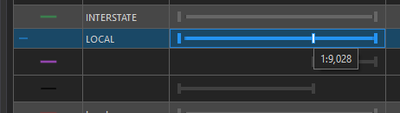- Home
- :
- All Communities
- :
- Products
- :
- ArcMap
- :
- ArcMap Questions
- :
- Re: Different Symbology at different levels
- Subscribe to RSS Feed
- Mark Topic as New
- Mark Topic as Read
- Float this Topic for Current User
- Bookmark
- Subscribe
- Mute
- Printer Friendly Page
- Mark as New
- Bookmark
- Subscribe
- Mute
- Subscribe to RSS Feed
- Permalink
I want to format my map to display the streets layer with different symbology depending on what scale I am using.
For instance, if I am at a neighborhood level scale, I want my streets to appear as a certain formatted symbology but at a full extent scale, I want my streets to display as a simple line. How can you set this in ArcMap?
Also it must be similar in ArcGIS Pro?
Thanks
Solved! Go to Solution.
Accepted Solutions
- Mark as New
- Bookmark
- Subscribe
- Mute
- Subscribe to RSS Feed
- Permalink
I don't know about ArcMap, but in Pro, there's no need to create copies of layers. Set your layer's symbology to Unique Values, and you'll notice that the symbology panel now has a tab Scales.
On the Scales tab, there's a button in the upper-right to Add alternate symbol
Click this with one of your classes selected, and you'll now see multiple symbol lines for that class. You can define each symbol separately, as well as the scale at which the map will switch to your alternate symbols.
In this example, I've set "LOCAL" roads to switch to a thin, dotted, black line when I zoom out. Here is the same map at two scales.
Kendall County GIS
- Mark as New
- Bookmark
- Subscribe
- Mute
- Subscribe to RSS Feed
- Permalink
You can accomplish this by using multiple layers (copies of the original) and scale dependency. The settings are located in the same place in both ArcMap and ArcGIS Pro.
In each layer, configure your symbology as you'd like the features to appear, then right-click the layer in the Table of Contents, click Properties, go to the General tab, and at the bottom there is a box for "Scale Range". Select the "Don't show layer when zoomed:" radial button, then enter in the minimum and maximum scales for each layer.
If, for example, you wanted the custom symbol to appear below 1:100 and the simple lines at all scales above that, you can set the "Out beyond" option to 1:100 for the custom layer, then leave "In beyond" as None, then set the simple layer to not show "In beyond" 1:100.
- Mark as New
- Bookmark
- Subscribe
- Mute
- Subscribe to RSS Feed
- Permalink
I don't know about ArcMap, but in Pro, there's no need to create copies of layers. Set your layer's symbology to Unique Values, and you'll notice that the symbology panel now has a tab Scales.
On the Scales tab, there's a button in the upper-right to Add alternate symbol
Click this with one of your classes selected, and you'll now see multiple symbol lines for that class. You can define each symbol separately, as well as the scale at which the map will switch to your alternate symbols.
In this example, I've set "LOCAL" roads to switch to a thin, dotted, black line when I zoom out. Here is the same map at two scales.
Kendall County GIS
- Mark as New
- Bookmark
- Subscribe
- Mute
- Subscribe to RSS Feed
- Permalink