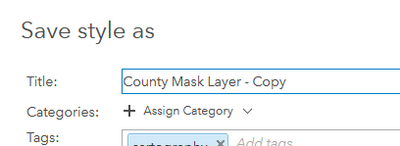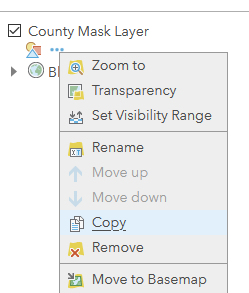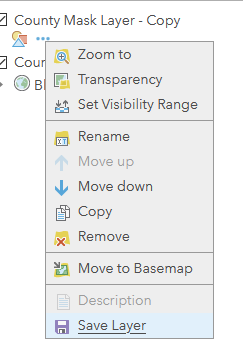- Home
- :
- All Communities
- :
- Products
- :
- ArcGIS Vector Tile Style Editor
- :
- ArcGIS Vector Tile Style Editor Questions
- :
- Portal - use multiple styles with a single vector ...
- Subscribe to RSS Feed
- Mark Topic as New
- Mark Topic as Read
- Float this Topic for Current User
- Bookmark
- Subscribe
- Mute
- Printer Friendly Page
Portal - use multiple styles with a single vector tile layer?
- Mark as New
- Bookmark
- Subscribe
- Mute
- Subscribe to RSS Feed
- Permalink
We are just getting started with vector tile layers. I've created a vector tile layer (in Pro) and published it to our Portal. I'd like to use this single VTL in a variety of ways by applying different styling. Example: I have a daytime and a nighttime basemap. I'd like to have two different styles that can be used with my VTL so that it displays legibly over either a dark base and a light base.
Is this possible in Portal?
Washoe County GIS
Solved! Go to Solution.
Accepted Solutions
- Mark as New
- Bookmark
- Subscribe
- Mute
- Subscribe to RSS Feed
- Permalink
This is definitely possible, though the process may look different depending on your Portal version.
1. Go to your main Vector Tile Service; it will be the one that says it was created from a Vector Tile Package.
2. Open it in a web map. When you click "Change Style", you will be prompted to save a copy.
3. Save the copy, then adjust the style! Additional copies should be made from the "main" item as needed.
Alternate: You Don't Have the Vector Style Editor in Portal
I can't remember what version the style editor got implemented at, but if you find yourself in an earlier version where that's not an option, then do the following:
- Go to the main Vector Tile service
- Open in a web map
- Create a copy of the item
- Save the copy as a new layer
To update the style on your copy, you'll need to download the style JSON and edit it manually, which is a bit of an obnoxious process. You can also share the item across to an AGOL org to open the style in the Style Editor there, then download the JSON.
Kendall County GIS
- Mark as New
- Bookmark
- Subscribe
- Mute
- Subscribe to RSS Feed
- Permalink
This is definitely possible, though the process may look different depending on your Portal version.
1. Go to your main Vector Tile Service; it will be the one that says it was created from a Vector Tile Package.
2. Open it in a web map. When you click "Change Style", you will be prompted to save a copy.
3. Save the copy, then adjust the style! Additional copies should be made from the "main" item as needed.
Alternate: You Don't Have the Vector Style Editor in Portal
I can't remember what version the style editor got implemented at, but if you find yourself in an earlier version where that's not an option, then do the following:
- Go to the main Vector Tile service
- Open in a web map
- Create a copy of the item
- Save the copy as a new layer
To update the style on your copy, you'll need to download the style JSON and edit it manually, which is a bit of an obnoxious process. You can also share the item across to an AGOL org to open the style in the Style Editor there, then download the JSON.
Kendall County GIS
- Mark as New
- Bookmark
- Subscribe
- Mute
- Subscribe to RSS Feed
- Permalink
Hey Josh, thanks - it always helps to know that what I want to do is POSSIBLE.
And your step-by-step details with screen shots are awesome.
I'll work with this a bit and see if I can get somewhere.
Washoe County GIS