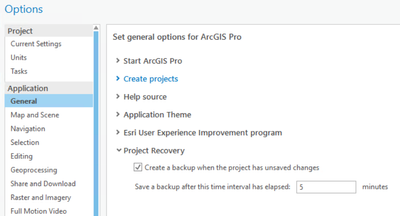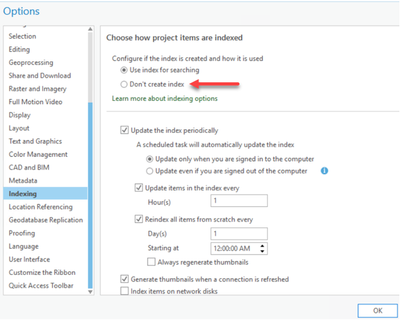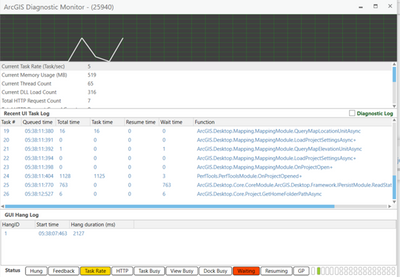- Home
- :
- All Communities
- :
- Products
- :
- ArcGIS Utility Network
- :
- ArcGIS Utility Network Blog
- :
- Best practices: Essential ArcGIS Pro Configuration...
Best practices: Essential ArcGIS Pro Configurations
- Subscribe to RSS Feed
- Mark as New
- Mark as Read
- Bookmark
- Subscribe
- Printer Friendly Page
Authors: @Saranya-Kesavan, @MichaelHirschheimer
When you are focused on building an easy-to-navigate, but functionality focused ArcGIS Pro projects, you may end up making some decisions that impact performance. In this blog, we’ll cover 3 topics within ArcGIS Pro which may be new to you but will help optimize ArcGIS Pro’s overall performance. These best practices are relevant for anyone using ArcGIS Pro, particularly for those who setup project files used by others in their organization.
Project Recovery settings:
For ArcGIS Pro users, automatic project recovery sounds like a safety net, in case of an application crash. While it is helpful to have the projects backed up at regular intervals, it may halt other processes when the backup occurs. To avoid slowdowns, evaluate if the project backups are needed. If yes, evaluate if the default 5-minute interval is appropriate.
It is important to note that automatic project recovery feature does not save spatial data edits, changes to table field properties and edits to geoprocessing models. So, in situations where the user is not changing ArcGIS Pro’s configuration frequently or if a master project is available to download from a repository such as ArcGIS Portal, it is safe to disable the project recovery option
Changes to default project recovery settings can be made from the following path:
Settings > Options > General > Project Recovery
ArcGIS Pro Indexing:
When you create an ArcGIS Pro project and add content like maps, layouts, databases, folders, etc, they are automatically indexed. These indexes aid in the retrieval of content when ArcGIS files are searched by a user on their computer.
In ArcGIS Pro, indexes are maintained dynamically, meaning whenever you change a folder connection, create a new map, or perform any other actions that are referenced in this article, a Windows executable, ArcGISIndexingserver.exe, runs in the background and updates the index for the added/edited item.
This process could consume a considerable amount of processing memory depending on the size of the project and the amount of data needed to be indexed. This could affect performance within ArcGIS Pro.
If your machine has projects that are not modified frequently or if there are few projects, you could safely turn off indexing or even delete the existing indexes from this location in ArcGIS Pro.
Settings > Options > Indexing > Don’t create index
ArcGIS Pro Diagnostic Monitor:
ArcGIS Pro diagnostic monitor gives you a glimpse of all the processes that are running behind the scenes and empowers you to make an educated decision on your next steps to improve task performance or to identify the causes for your performance issues.
When you encounter a performance issue with ArcGIS Pro, you can open the Diagnostic Monitor (by pressing Ctrl + Alt + m) to see active tasks in the backend. Task total time is displayed in the “Recent UI Task Log” section which will give insight as to what is causing the slowdown. Enable the “Diagnostic Log” checkbox to get additional details in a log file about all future tasks in your current ArcGIS Pro session.
In this blog, we’ve pointed out 3 settings in ArcGIS Pro that will optimize ArcGIS Pro’s overall performance for you and your organization.
Stay tuned for upcoming blogs from our team as we will discuss more best practices to setup and manage your Utility Network.
Future blog topics in the pipeline include:
- Setting up a publishing map
- Publishing considerations for a Utility Network feature service
- Configuring a web map with subtype group layers
Please use the comments section of this blog to provide feedback.
About the Authors
Saranya & Mike are Solution Engineers on the Esri Infrastructure Team with a focus on the Utility Network. Between the two of us, we have 10+ years of applying ArcGIS to utilities, and we are continuously excited to work with customers to improve their experience.
While building a 10.8.1 environment and exercising Utility Network workflows, we’ve accumulated a wealth of knowledge that will aid in maintaining your System of Record. We look forward to sharing what we’ve learned with you in a series of blog posts. These blogs could be considered as best practices for Utility Network.
Saranya Kesavan
Saranya Kesavan is a solution engineer on the Utilities Team with a focus on the Utility Network. Outside of work, she is an avid reader and a big-time motorcycle enthusiast.
Mike Hirschheimer

Mike Hirschheimer is a solution engineer on the Utilities Team with a focus on the Utility Network. He is a big sports fan who enjoys watching NFL & NBA games and playing disc golf.
You must be a registered user to add a comment. If you've already registered, sign in. Otherwise, register and sign in.