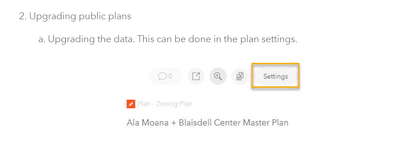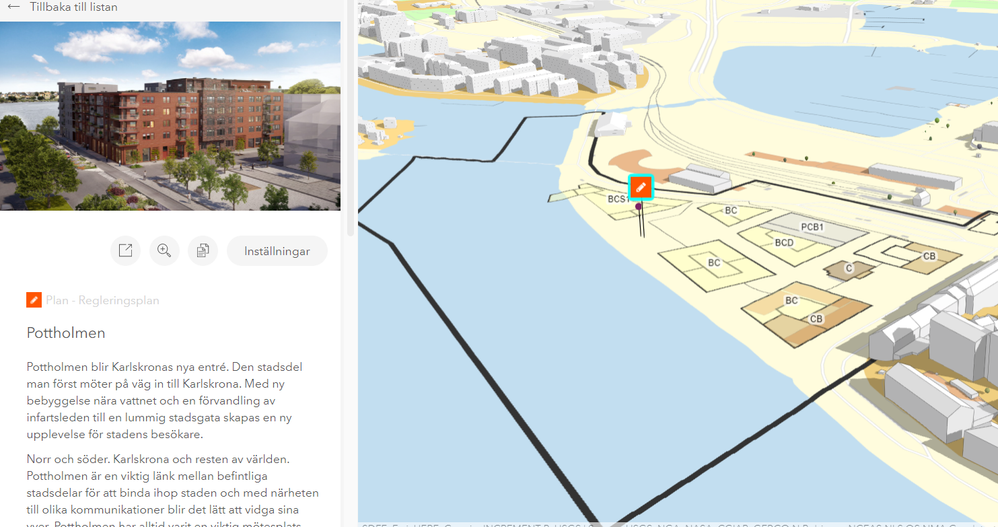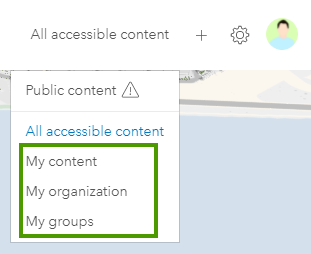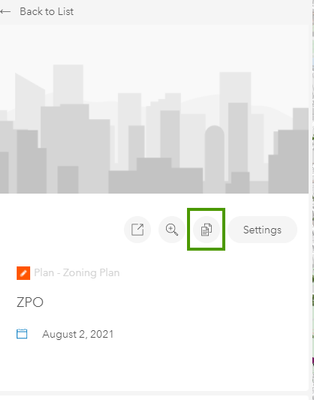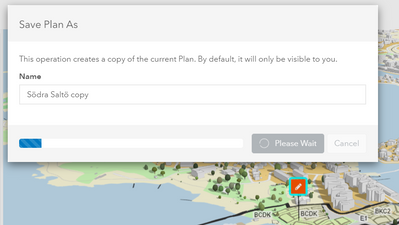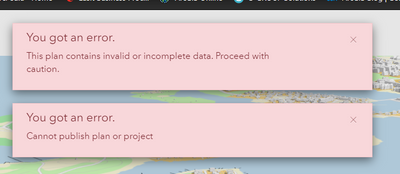- Home
- :
- All Communities
- :
- Products
- :
- ArcGIS Urban
- :
- ArcGIS Urban Questions
- :
- Re: Unable to edit public plans after update
- Subscribe to RSS Feed
- Mark Topic as New
- Mark Topic as Read
- Float this Topic for Current User
- Bookmark
- Subscribe
- Mute
- Printer Friendly Page
- Mark as New
- Bookmark
- Subscribe
- Mute
- Subscribe to RSS Feed
- Permalink
Hi Everyone,
I followed the guide from the blog post and have followed all steps up to this point.
After updating I can't edit my plan anymore, as there is no way of getting into edit mode. I can see the zoning areas of my scenarios, but no buildings.
Thanks in advance for any help regarding this issue. 🙂
/Max
Solved! Go to Solution.
Accepted Solutions
- Mark as New
- Bookmark
- Subscribe
- Mute
- Subscribe to RSS Feed
- Permalink
After having a look at the errors displayed in the browser's console, empty strings on the "ContextWebSceneItemID" attribute in the "Branches" sublayer of the urban database feature layer are causing the issues. Instead of an empty string, there should be a NULL value if there is no context web scene defined.
We will try to deploy a fix for handling this case more elegantly. Until then, consider doing the following:
- Locate the urban database feature layer item page on ArcGIS Online
- Switch to the "Data" tab.
- Go to the Branches sublayer.
- Make sure that there are no empty strings in the "ContextWebsceneItemID" field.
In case of further questions, please let us know.
- Mark as New
- Bookmark
- Subscribe
- Mute
- Subscribe to RSS Feed
- Permalink
HI @MaxNilsson
Thanks for your post here on GeoNet.
The issue that you are experiencing is expected behavior and can easily be resolved 🙂
With the July 2021 release of Urban, plans and projects that are in public content can no longer be edited.
The editing mode is only available for design plans and projects. Check out the "General" section of the release notes for additional details: https://doc.arcgis.com/en/urban/get-started/get-started-release-notes.htm#ESRI_SECTION1_7E7153C80085...
Choose from one of the two alternatives to edit your plan:
1) Filter the urban overview by using the content scope switcher so that it doesn't show public plans and projects - choose from any of the options highlighted in the green rectangle as shown in the screenshot below (depending on the sharing settings of your design). Open the design plan detail card. There you will be seeing the "Open" button 🙂
2) In case you don't have access to the original design plan or maybe accidentally deleted it, create a new design copy from the public version of your plan, by clicking the "Save As" button on the public plan detail card.
Please let us know if you are having further questions 🙂
- Mark as New
- Bookmark
- Subscribe
- Mute
- Subscribe to RSS Feed
- Permalink
Thanks for the reply.
Option number one doesn't work for me as I can't see any other plans except ones that are "Public". They are old plans that were created before Urban design plans existed as items in AGOL(?). The only existing version is the public plan.
Option number two should be the answer to create new design plans that I can edit however I get this error message:
Even if I get this error, the design plan gets created, but no corresponding plan inside ArcGIS Urban. The feature layer that gets created is empty of data.
I have opened the plan settings and updated everything there when prompted.
- Mark as New
- Bookmark
- Subscribe
- Mute
- Subscribe to RSS Feed
- Permalink
Hi @MaxNilsson ,
Ok - could be that you created the plan before June 2020 (this is when we introduced the concept that each design has its own hosted feature layer). In this case, option 2) is definitely your way to go 🚀.
Before creating a copy of the public plan: did you manage to successfully upgrade the plan's data (just to double-check)? And if yes: did the UI show any warnings while upgrading?
When creating a copy of the public: could you open the browser's console and see if there are any issues reported?
- Mark as New
- Bookmark
- Subscribe
- Mute
- Subscribe to RSS Feed
- Permalink
The plans were created early 2020 so that might be the issue then.
I did manage to successfully upgrade the plans to my understanding and there were no particular error messages displayed. Urban did crash when updating one or two times but it worked when running the update again. There are no longer any available upgrades to be made in either the plans or the urban model settings.
Here is the logfile after having run the "Save as" command in Urban. I'm using Chrome.
- Mark as New
- Bookmark
- Subscribe
- Mute
- Subscribe to RSS Feed
- Permalink
After having a look at the errors displayed in the browser's console, empty strings on the "ContextWebSceneItemID" attribute in the "Branches" sublayer of the urban database feature layer are causing the issues. Instead of an empty string, there should be a NULL value if there is no context web scene defined.
We will try to deploy a fix for handling this case more elegantly. Until then, consider doing the following:
- Locate the urban database feature layer item page on ArcGIS Online
- Switch to the "Data" tab.
- Go to the Branches sublayer.
- Make sure that there are no empty strings in the "ContextWebsceneItemID" field.
In case of further questions, please let us know.