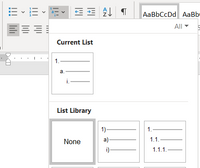- Home
- :
- All Communities
- :
- Products
- :
- ArcGIS Survey123
- :
- ArcGIS Survey123 Questions
- :
- Re: Word Report 'Bullets' format
- Subscribe to RSS Feed
- Mark Topic as New
- Mark Topic as Read
- Float this Topic for Current User
- Bookmark
- Subscribe
- Mute
- Printer Friendly Page
- Mark as New
- Bookmark
- Subscribe
- Mute
- Subscribe to RSS Feed
- Permalink
Hello, I can't seem to find an answer here or in Microsoft Word help so here goes.
I have a multi-selection question and want the answers to be listed as bullets in the word report form.
${graffiti_location | appearance: “bullets”}
This does 'list' the selection but as sequential numbers. One, we would like them as 'bullets' and if we can't get away from the numbers, it unfortunately runs through the whole report not starting the numbers again per section but continues from the last one...
i.e.
Graffiti locations:
1.
2.
3.
Damage locations:
4.
5.
6.
and so on.
We have several in this one report.
Can anyone offer any suggestions?
Thanks, Christina
Solved! Go to Solution.
Accepted Solutions
- Mark as New
- Bookmark
- Subscribe
- Mute
- Subscribe to RSS Feed
- Permalink
I also had this issue.
As it turns out, what '| appearance: "bullets"' actually does is output the labels of the select_multiple using the first level of the default "current" multilevel list.
It does so regardless of what bullets are being used elsewhere in the document and even if no multilevel list is actually being used. In our case, the default current multilevel list is always one with sequential numbers, so the bullets appeared as sequential numbers, instead of bullets. It's likely this was the case with Christina as well.
The fix (Office 365 Word version 2101, build 13628.20448 Click-to-Run) is:
- Open the multilevel list dropdown (shown above)
- Click "Define New Multilevel List..." at the bottom of the menu
- Click the "Number style for this level:" dropdown
- Scroll down and select "Bullet, Solid Circle:" (or any desired bullet type)
- Click OK
However, you're not done - the select_multiple will now output as bullets, but the bullets will ignore the surrounding formatting and use whatever is specified in the "Normal" style. So in our case, despite the whole .docx being in Arial 10, the bullets would be in Calibri (Body) 11 until the font/font size/paragraph spacing was changed in Normal.
If this was the way this feature was intended to work I wish it had been documented better.
- Mark as New
- Bookmark
- Subscribe
- Mute
- Subscribe to RSS Feed
- Permalink
Hello Christina
It's being a long time, but maybe someone else need the info.
I had the same problem and I solved just adding a bullet in the word document with the select question. Like this:
- ${graffiti_location | appearance:“bullets”}
Regards
- Mark as New
- Bookmark
- Subscribe
- Mute
- Subscribe to RSS Feed
- Permalink
@DiegoMonge_Chinchilla Thank you so much for taking the time to come back and post this....it was exactly what I needed!
Katie
If this answer helped you, please consider giving a kudos and/or marking as the accepted solution. Thanks!
- Mark as New
- Bookmark
- Subscribe
- Mute
- Subscribe to RSS Feed
- Permalink
Hi Christina,
Could you try to remove the space in front of the "bullets" in your syntax and see if that would work?
${graffiti_location | appearance:”bullets”}
The syntax could be sensitive to the space though.
- Mark as New
- Bookmark
- Subscribe
- Mute
- Subscribe to RSS Feed
- Permalink
Hi Shwu-jing,
Thank you for the follow up. I've removed the spaces and still the same in a preview PDF sample report and MS Word generated report. I've even tried in a blank word document (no table, headings etc.) with just this syntax and it is still the same. The default appears to be numbering. What syntax string can I use to list only the selection options per line (not with a comma) and without a check box?
I have tried: ${graffiti_location | selected:"back_panel"} Back panel but this lists all of them with check boxes.
Thanks,
Christina
- Mark as New
- Bookmark
- Subscribe
- Mute
- Subscribe to RSS Feed
- Permalink
Hi Christina,
Could you share your XLSForm and the feature report template you are using with me so that I can test it here?
You can mail them to me here if you don't want to share it publicly.
- Mark as New
- Bookmark
- Subscribe
- Mute
- Subscribe to RSS Feed
- Permalink
Hi Shwu-jing,
I have emailed you the documents.
Thank you, Christina
- Mark as New
- Bookmark
- Subscribe
- Mute
- Subscribe to RSS Feed
- Permalink
I also had this issue.
As it turns out, what '| appearance: "bullets"' actually does is output the labels of the select_multiple using the first level of the default "current" multilevel list.
It does so regardless of what bullets are being used elsewhere in the document and even if no multilevel list is actually being used. In our case, the default current multilevel list is always one with sequential numbers, so the bullets appeared as sequential numbers, instead of bullets. It's likely this was the case with Christina as well.
The fix (Office 365 Word version 2101, build 13628.20448 Click-to-Run) is:
- Open the multilevel list dropdown (shown above)
- Click "Define New Multilevel List..." at the bottom of the menu
- Click the "Number style for this level:" dropdown
- Scroll down and select "Bullet, Solid Circle:" (or any desired bullet type)
- Click OK
However, you're not done - the select_multiple will now output as bullets, but the bullets will ignore the surrounding formatting and use whatever is specified in the "Normal" style. So in our case, despite the whole .docx being in Arial 10, the bullets would be in Calibri (Body) 11 until the font/font size/paragraph spacing was changed in Normal.
If this was the way this feature was intended to work I wish it had been documented better.
- Mark as New
- Bookmark
- Subscribe
- Mute
- Subscribe to RSS Feed
- Permalink
Hello Christina
It's being a long time, but maybe someone else need the info.
I had the same problem and I solved just adding a bullet in the word document with the select question. Like this:
- ${graffiti_location | appearance:“bullets”}
Regards
- Mark as New
- Bookmark
- Subscribe
- Mute
- Subscribe to RSS Feed
- Permalink
@DiegoMonge_Chinchilla Thank you so much for taking the time to come back and post this....it was exactly what I needed!
Katie
If this answer helped you, please consider giving a kudos and/or marking as the accepted solution. Thanks!
- Mark as New
- Bookmark
- Subscribe
- Mute
- Subscribe to RSS Feed
- Permalink
I'm also having this issue and none of the solutions presented above are working for me. No matter what I do the 'Appearance: bullets" specification creates a numbered list for me. I would to see this work as intended.
- Mark as New
- Bookmark
- Subscribe
- Mute
- Subscribe to RSS Feed
- Permalink
@MikeLachance1 I found that defaults are easier to fix in a new document. You follow the directions above but in a blank document. Then you copy and paste over your form. It's silly but it's worked for me several times when I needed to change the default bullet.