- Home
- :
- All Communities
- :
- Products
- :
- ArcGIS Survey123
- :
- ArcGIS Survey123 Questions
- :
- Struggling with Survey123.
- Subscribe to RSS Feed
- Mark Topic as New
- Mark Topic as Read
- Float this Topic for Current User
- Bookmark
- Subscribe
- Mute
- Printer Friendly Page
Struggling with Survey123.
- Mark as New
- Bookmark
- Subscribe
- Mute
- Subscribe to RSS Feed
- Permalink
I am struggling with Survey123. I have created the survey with the web creation tool. When I try to share with 'Everyone" it also selects the "Within ORG" and I can not uncheck that box which forces the person to have to be a member of the ORG. Any ideas would be appreciated ....Mike
- Mark as New
- Bookmark
- Subscribe
- Mute
- Subscribe to RSS Feed
- Permalink
Hi Mike,
"Within org" is automatically selected when "Everyone" is selected because Everyone includes everyone within the organization. When "Everyone" is selected, sign-in is not required.
- Mark as New
- Bookmark
- Subscribe
- Mute
- Subscribe to RSS Feed
- Permalink
James
Thank you! But when I share the survey people are asked to sign into the ORG.
I appreciate your help!
Mike
*******************************************
Michael Jabot, Ph.D.
Professor, Science Education
US Partner - GLOBE Program
NASA Earth Ambassador
Director, Institute for Research in Science Teaching
State University of New York at Fredonia
E250 Thompson Hall
Fredonia, NY 14063
716.320-0189 (Google Voice)
jabot@fredonia.edu
- Mark as New
- Bookmark
- Subscribe
- Mute
- Subscribe to RSS Feed
- Permalink
Mike,
Can you verify that sharing to everyone is enabled for your ArcGIS organization? You can do this by logging into http://www.arcgis.com. In the 'My Content' page, you will see a folder named 'Survey-<SURVEY NAME>'. Clicking on that folder will show the survey form and the feature service. Click on the checkboxes and attempt to share form there. If the word 'Everyone' is disabled, you're not set up to share with everyone- this can be changed by your organization administrators.
- Mark as New
- Bookmark
- Subscribe
- Mute
- Subscribe to RSS Feed
- Permalink
Jim
Thank you again. I am able to click on Everyone.
Another odd happening is that it does not stay shared. I share with everyone .... try it on a device ... and then when I log back in (either in Survey or ArcGIS) it is back to Not Shared.
Thank You again for your help
Mike
*******************************************
Michael Jabot, Ph.D.
Professor, Science Education
US Partner - GLOBE Program
NASA Earth Ambassador
Director, Institute for Research in Science Teaching
State University of New York at Fredonia
E250 Thompson Hall
Fredonia, NY 14063
716.320-0189 (Google Voice)
jabot@fredonia.edu
- Mark as New
- Bookmark
- Subscribe
- Mute
- Subscribe to RSS Feed
- Permalink
Hi Mike,
From your description below,
Another odd happening is that it does not stay shared. I share with everyone .... try it on a device ... and then when I log back in (either in Survey or ArcGIS) it is back to Not Shared.
Seems it's the same behavior of one of the known issues with the Survey123 website, which is caused by lack of certain privilege in your ArcGIS Online account (share to everyone/org/group).
To help us confirm the cause of the problem, would you mind please to follow the steps below and let us know if there's something wrong in any step?
- Sign into www.arcgis.com with your organization account
- In the My Content page, find the survey folder on the left panel which you want to share
- In the survey folder, make sure you see 3 or 4 items
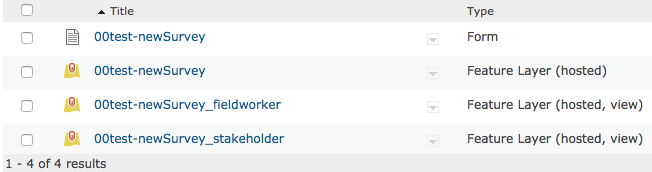
- The last one, which has the "_stakeholder" postfix, will only appear if you have shared the survey in the Analyze tab of the Collaborate page once
- Unshare all items in the survey folder
- Select all items in the survey folder
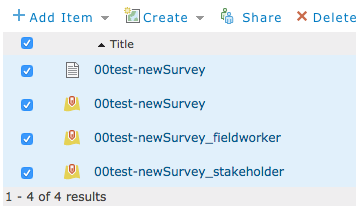
- Click the Share button
- In the Share dialog, make sure to uncheck all checkbox, and click OK. This will make the entire survey completely private
Please make sure that you can see all the Everyone (public), {your org name}, These groups options as below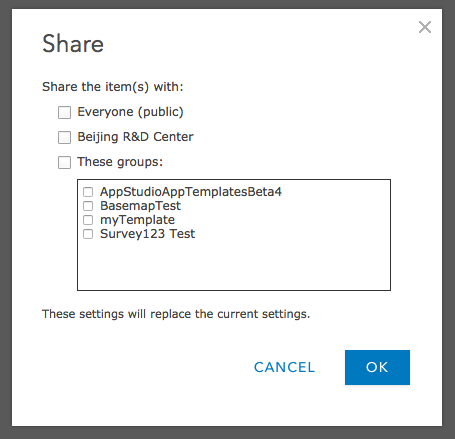
- Select all items in the survey folder
- Sign into the Survey123 website (https://survey123.arcgis.com), go to the Submit tab of the Collaborate page, you should see all the checkboxes are not checked and also the “Currently, no one except you can submit data to the survey.” message on the left to the Save button
- Check Everyone (Public) and click Save
- After you see the Saved Successfully! message, go back to the My Content page in ArcGIS Online
- Check the Form item and the Feature Layer (hosted, view) item with _fieldworker postfix, click the Share button, to see if it's the same result as my screenshot below: Everyone (public) and {org name} checkboxes should be selected

- If you see the exactly same results in step 8, then your survey should work publicly, that means people can submit records to the survey without logging
- Mark as New
- Bookmark
- Subscribe
- Mute
- Subscribe to RSS Feed
- Permalink
Zhifang
Thank you for emailing me!
When I get to Steps 5-6
This is what is displayed:
It won't let me uncheck the "Members of the Organization"
Thank you again
Mike
**************************************************
Michael Jabot, Ph.D.
Professor, Science Education
US Partner - GLOBE Program
NASA Earth AmbassadorDirector, *Institute for Research in Science
Teaching*
State University of New York at Fredonia
E250 Thompson Hall
Fredonia, NY 14063
716.320-0189 (Google Voice)
jabot@fredonia.edu
- Mark as New
- Bookmark
- Subscribe
- Mute
- Subscribe to RSS Feed
- Permalink
Hi Michael Jabot
What you saw in step 6 is expected, the "Members of the Organization" will always be checked if you check the "Everyone (public)" due to any members in your org can definitely access the survey if it's shared to public.
Is there any other exception you've encountered until step 9?
