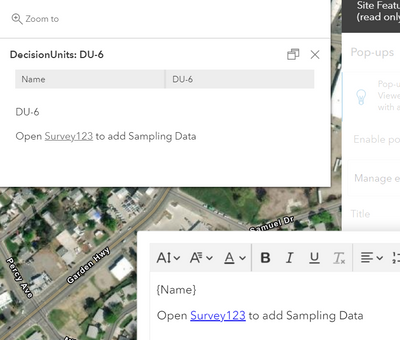- Home
- :
- All Communities
- :
- Products
- :
- ArcGIS Survey123
- :
- ArcGIS Survey123 Questions
- :
- Populate Survey123 Form via Field Maps (App, not w...
- Subscribe to RSS Feed
- Mark Topic as New
- Mark Topic as Read
- Float this Topic for Current User
- Bookmark
- Subscribe
- Mute
- Printer Friendly Page
Populate Survey123 Form via Field Maps (App, not web)
- Mark as New
- Bookmark
- Subscribe
- Mute
- Subscribe to RSS Feed
- Permalink
Hi S123 Community,
I've posted this in the Field Maps boards, but no reply. Wasn't sure if someone here might know how to help me. Sorry in advance for the double up.
What is the best way to pre-populate a Survey123 form link (which would be opened up via a polygon pop-up in Field Maps) in a TABLET? I want to carry over the GUID from the polygon to the Survey123 form to be filled out in a TABLET. I've found you can do this through the form widget in Experience Builder, but the team is out in the field half the time and needs to be able to do this not in a web browser/offline.
Solved! Go to Solution.
Accepted Solutions
- Mark as New
- Bookmark
- Subscribe
- Mute
- Subscribe to RSS Feed
- Permalink
@Kevin_McIntyre That's it! Same url schema as in Collector:
arcgis-survey123://?itemID=ItemIDSurveyForm&field:FieldNameInSurvey123={FieldNameInFieldMaps}
Italicized portions should be replaced with your item/feature class specific values.
- Mark as New
- Bookmark
- Subscribe
- Mute
- Subscribe to RSS Feed
- Permalink
Is this what you're looking for?
You can link to Survey123 with other apps and you should be able to carry over attributes from a feature in one app to populate survey questions in survey123. The caveat is that I'm not sure if this functionality has been added to Field Maps yet.
Also, Field Maps does have smart form capabilities now for related tables/inspection forms which can be pretty similar Survey 123 forms if you wanted to go that route.
- Mark as New
- Bookmark
- Subscribe
- Mute
- Subscribe to RSS Feed
- Permalink
Any idea if this can be done in Quick Capture?
- Mark as New
- Bookmark
- Subscribe
- Mute
- Subscribe to RSS Feed
- Permalink
@Kevin_McIntyre That's it! Same url schema as in Collector:
arcgis-survey123://?itemID=ItemIDSurveyForm&field:FieldNameInSurvey123={FieldNameInFieldMaps}
Italicized portions should be replaced with your item/feature class specific values.
- Mark as New
- Bookmark
- Subscribe
- Mute
- Subscribe to RSS Feed
- Permalink
Thanks both @SolanaFoo2 and @Kevin_McIntyre . That worked! Sofoo, the way you explained it really helped. I'd already read a bunch of post/articles, but it hadn't been as clear to me as the way you laid it out.
I have another easy win for you guys. Now that I've added in the link as text in the pop-up, I notice only the link is appearing in Field Map mobile. All the other fields in the pop-up have disappeared... And then, when I remove the text (which contains the link) in Field Map web/desktop, all the fields appear again in the mobile version. Field Maps on web/desktop looks perfectly normal, but it's bugging out on mobile. Both are online. Haven't moved over to offline yet. Yes, I'm saving in Map Viewer. I'll try starting from scratch and creating a new map/adding the layers, but if you know of another solution, I'd be keen to hear.
- Mark as New
- Bookmark
- Subscribe
- Mute
- Subscribe to RSS Feed
- Permalink
That's great, you figured out the text option! I noticed the same behavior as you too. One way to access the rest of the fields is to add the field to the text input by using curly braces:
- Mark as New
- Bookmark
- Subscribe
- Mute
- Subscribe to RSS Feed
- Permalink
That's cool. Good work around... I like the nice table format from the fields list though.
Is this a known bug that when you add a link in a Text content, all the other contents you've added (ie Fields list) disappear?
- Mark as New
- Bookmark
- Subscribe
- Mute
- Subscribe to RSS Feed
- Permalink
Not sure if it is by design or if it is a bug?
- Mark as New
- Bookmark
- Subscribe
- Mute
- Subscribe to RSS Feed
- Permalink
Where in Field Maps do you configure the pop-up with the URL?
- Mark as New
- Bookmark
- Subscribe
- Mute
- Subscribe to RSS Feed
- Permalink
[cid:image001.jpg@01D7CCAA.18E7F3C0]