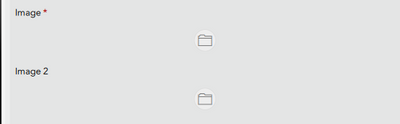- Home
- :
- All Communities
- :
- Products
- :
- ArcGIS Survey123
- :
- ArcGIS Survey123 Questions
- :
- NOT WORKING- Survey123 Connect Image Question met...
- Subscribe to RSS Feed
- Mark Topic as New
- Mark Topic as Read
- Float this Topic for Current User
- Bookmark
- Subscribe
- Mute
- Printer Friendly Page
NOT WORKING- Survey123 Connect Image Question method= camera
- Mark as New
- Bookmark
- Subscribe
- Mute
- Subscribe to RSS Feed
- Permalink
I am not able to control the source of my image question. No matter what I set the body::esri:style to (method=camera, method=camera,browse or leaving it blank), I only see a folder in Survey Connect. I've updated Surevy123 Connect but it didn't change anything. Anyone have any suggestions as to what is going on?
Solved! Go to Solution.
Accepted Solutions
- Mark as New
- Bookmark
- Subscribe
- Mute
- Subscribe to RSS Feed
- Permalink
Hi Carrie
If the Windows machine that Survey123 Connect is running on does not have a camera (or if its camera is disabled) the camera button will be hidden on the survey form. Could that be the case here?
Please try publishing your survey and opening it in the Survey123 field app on a device that has a camera to verify that you can see the camera button for your survey.
Best, Jim
- Mark as New
- Bookmark
- Subscribe
- Mute
- Subscribe to RSS Feed
- Permalink
Hi Carrie
If the Windows machine that Survey123 Connect is running on does not have a camera (or if its camera is disabled) the camera button will be hidden on the survey form. Could that be the case here?
Please try publishing your survey and opening it in the Survey123 field app on a device that has a camera to verify that you can see the camera button for your survey.
Best, Jim
- Mark as New
- Bookmark
- Subscribe
- Mute
- Subscribe to RSS Feed
- Permalink
I think it may only be showing up this way on Survey Connect. The camera shows up on my tablet after I publish it. It was nice having it on Survey Connect because I could easily check the progress of my watermark, instead of updating and saving my xlsform, then republishing my form, grabbing my tablet and filling out my form to get my watermark tested.