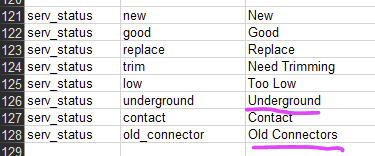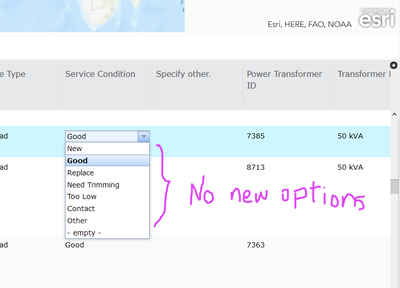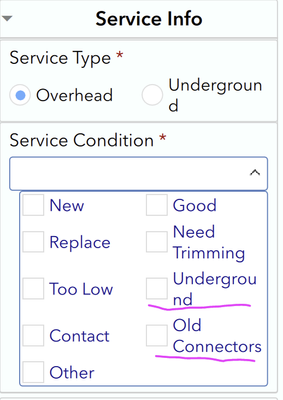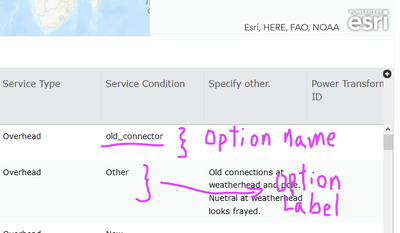- Home
- :
- All Communities
- :
- Products
- :
- ArcGIS Survey123
- :
- ArcGIS Survey123 Questions
- :
- Re: New Question Options Don't Show in Website Dat...
- Subscribe to RSS Feed
- Mark Topic as New
- Mark Topic as Read
- Float this Topic for Current User
- Bookmark
- Subscribe
- Mute
- Printer Friendly Page
New Question Options Don't Show in Website Data Table
- Mark as New
- Bookmark
- Subscribe
- Mute
- Subscribe to RSS Feed
- Permalink
- Report Inappropriate Content
Hi,
After adding new options to several questions in Survey123 Connect, to an already published survey, and republishing the survey, the new options don't show in the Data Table field column in survey123 website.
Also, I noticed that when new surveys are submitted using the mobile app where the answers include the new options, mentioned above, the Data Table shows the "name" value instead of the "label" value of the new options.
Excel Form Options (Highlight new options)
Data Table Not Showing All the Options
Mobile App Question with New Options
Answer with New Options Shows the Option "name" Instead of the "label".
Solved! Go to Solution.
Accepted Solutions
- Mark as New
- Bookmark
- Subscribe
- Mute
- Subscribe to RSS Feed
- Permalink
- Report Inappropriate Content
Hello Billy,
I understand that the behavior you are experiencing could be because the coded value domains in the underlying feature layer (service) has not been updated, which is what causing the discrepancy between editing in the web and mobile app.
Could you please try the following:
- Sign in to https://arcgis.com and go to the item details of your Survey123's feature layer
- Go to the Data tab > Fields
- Click on the Service Condition field.
- In the field details, see under the List of Values (domain) section. Are the two newer options presented in the list?
- If the options are not presented, please add them to the list by clicking on Edit and add the label and code (name) accordingly.
Please find more information on step 5 here: https://doc.arcgis.com/en/arcgis-online/manage-data/define-attribute-lists-and-ranges.htm#GUID-6E9A9...
Best regards,
Kanin
If this answer solved your question, please mark it as "Accept as Solution" to help others who have the same question.
- Mark as New
- Bookmark
- Subscribe
- Mute
- Subscribe to RSS Feed
- Permalink
- Report Inappropriate Content
Hello Billy,
I understand that the behavior you are experiencing could be because the coded value domains in the underlying feature layer (service) has not been updated, which is what causing the discrepancy between editing in the web and mobile app.
Could you please try the following:
- Sign in to https://arcgis.com and go to the item details of your Survey123's feature layer
- Go to the Data tab > Fields
- Click on the Service Condition field.
- In the field details, see under the List of Values (domain) section. Are the two newer options presented in the list?
- If the options are not presented, please add them to the list by clicking on Edit and add the label and code (name) accordingly.
Please find more information on step 5 here: https://doc.arcgis.com/en/arcgis-online/manage-data/define-attribute-lists-and-ranges.htm#GUID-6E9A9...
Best regards,
Kanin
If this answer solved your question, please mark it as "Accept as Solution" to help others who have the same question.
- Mark as New
- Bookmark
- Subscribe
- Mute
- Subscribe to RSS Feed
- Permalink
- Report Inappropriate Content
Hi Kanin,
Thanks for the quick reply.
Is this the expected workflow or the domain should have been updated when the survey was republished by Survey123 Connect?
- Mark as New
- Bookmark
- Subscribe
- Mute
- Subscribe to RSS Feed
- Permalink
- Report Inappropriate Content
Hi Billy,
My pleasure. I'm glad the steps above could resolve the problems you were facing.
With regards to your question, I understand that this is the expected workflow as Survey123 Connect will create domain from the choices in your form when you first published the survey, as per the publish options of Survey123 Connect.
However, if additional updates were made to the choices after the initial publishing, Survey123 Connect currently does not alter the domain and this can be done manually via ArcGIS Online, as per this post by @JamesTedrick.
Best regards,
Kanin
- Mark as New
- Bookmark
- Subscribe
- Mute
- Subscribe to RSS Feed
- Permalink
- Report Inappropriate Content
Ok, thanks again.