- Home
- :
- All Communities
- :
- Products
- :
- ArcGIS Survey123
- :
- ArcGIS Survey123 Questions
- :
- Changing Order of Field Display on Map
- Subscribe to RSS Feed
- Mark Topic as New
- Mark Topic as Read
- Float this Topic for Current User
- Bookmark
- Subscribe
- Mute
- Printer Friendly Page
Changing Order of Field Display on Map
- Mark as New
- Bookmark
- Subscribe
- Mute
- Subscribe to RSS Feed
- Permalink
Is there a way to reorder the way fields are displayed when viewing on the maps or in an app?
I added a few fields to an existing survey that really need to be shown near the top of the information stream. They are at the top on the forms, but display at the bottom of the information callout when viewed. As shown below. The information in the red box is the info that needs moved to the top.
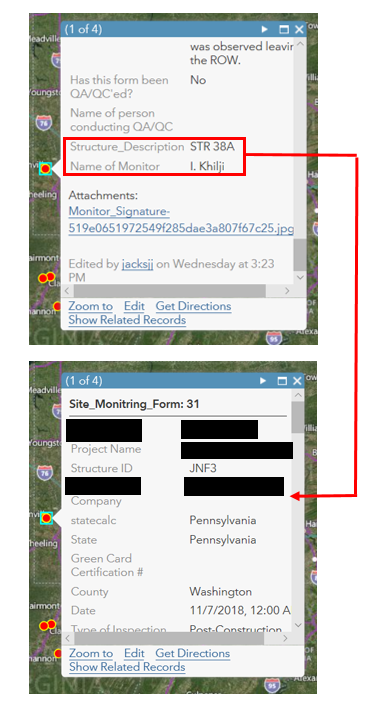
- Mark as New
- Bookmark
- Subscribe
- Mute
- Subscribe to RSS Feed
- Permalink
Jeff,
The reason the fields are displaying at the bottom of the map viewer pop-up; if I am following correctly, is because you added these questions to the survey after it had been previously published. Which means that these new questions or fields are added the the end of the table within the Hosted Features Service. If you were to go into the ArcGIS Online, find the hosted feature service, click on the data tab, and then scrolled all the way over to the right, then you would see these new fields. This is just a default nature of how new fields/questions are incorporated into a Hosted Feature Service.
In order to change where these display within the map viewer "pop-up"; you will need to edit the order of the fields within the pop-up configure dialog. With the map viewer open, find the layer that corresponds to this feature, click on the three dots and choose the "Configure Pop-up" option

Within the next dialog you will be able to control the order in which your fields display within the pop-ups by scrolling to the bottom of the list that shows up within the Pop-up Contents section under "These field attributes will display:", click and highlight the field you want to display higher up within the pop-up, then click on the "up arrow" to the right until it is located in the correct position, and repeat this for each of the fields until you have the pop-up configured the way you would like it to be displayed, click "OK", and then save the map. NExt time the pop-up is enabled; you will see the data fields are listed in the order that you configured.
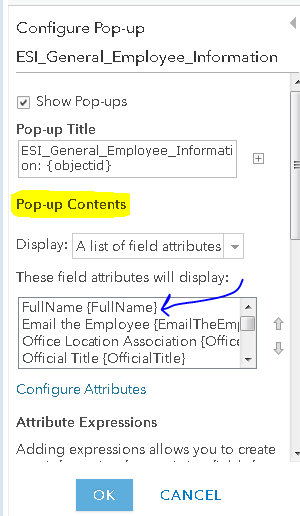
Good Luck!
Mike
- Mark as New
- Bookmark
- Subscribe
- Mute
- Subscribe to RSS Feed
- Permalink
Thanks, this is just what I needed. It worked.
- Mark as New
- Bookmark
- Subscribe
- Mute
- Subscribe to RSS Feed
- Permalink
Jeff,
You are very welcome!
Mike