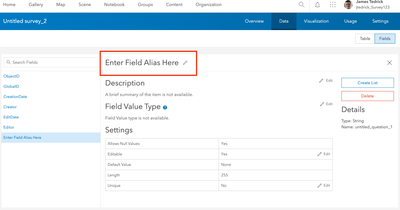- Home
- :
- All Communities
- :
- Products
- :
- ArcGIS Survey123
- :
- ArcGIS Survey123 Questions
- :
- Re: Attribute table in Survey123 has raw html code...
- Subscribe to RSS Feed
- Mark Topic as New
- Mark Topic as Read
- Float this Topic for Current User
- Bookmark
- Subscribe
- Mute
- Printer Friendly Page
Attribute table in Survey123 has raw html code in the fields when there shouldn't be
- Mark as New
- Bookmark
- Subscribe
- Mute
- Subscribe to RSS Feed
- Permalink
- Report Inappropriate Content
Title says it all. I created a survey via Survey123 Connect, published it, and some of my fields are just raw html code despite not having code in those fields. Does anyone know why this is happening? Screenshot of table
Solved! Go to Solution.
Accepted Solutions
- Mark as New
- Bookmark
- Subscribe
- Mute
- Subscribe to RSS Feed
- Permalink
- Report Inappropriate Content
Hi @Anonymous User ,
Can you provide details on how the names were placed in the XLSX file? One thing that occurs to me is if they were copied from a rich text source (say, MS Word or copied from an HTML page), they may have HTML embedded that wasn't visible. The HTML appears to come from a WPForms, which is a WordPress Forms plug-in (note the wpforms value in the name attribute).
You can alter the alias in the feature service's Item Details page - go to 'Data' and select the 'Fields' view. Click on the field you want to re-name and edit the name:
- Mark as New
- Bookmark
- Subscribe
- Mute
- Subscribe to RSS Feed
- Permalink
- Report Inappropriate Content
Hi @Anonymous User ,
This is to be expected for the field aliases - your form labels have HTML and they are used directly as the field aliases when you publish a survey. You can clean up the aliases using the Item Details page for the feature service.
- Mark as New
- Bookmark
- Subscribe
- Mute
- Subscribe to RSS Feed
- Permalink
- Report Inappropriate Content
Thank you for responding. I apologize but I am not sure what you mean when you say the form labels have HTML. The XLS does not have any HTML in the label column so they shouldn't be in the field name. Also, it doesn't explain why some field names are just HTML and others are text.
Another question I have is how do I clean up aliases in the Item Details page? I do not see the option to do that.
- Mark as New
- Bookmark
- Subscribe
- Mute
- Subscribe to RSS Feed
- Permalink
- Report Inappropriate Content
Hi @Anonymous User ,
Can you provide details on how the names were placed in the XLSX file? One thing that occurs to me is if they were copied from a rich text source (say, MS Word or copied from an HTML page), they may have HTML embedded that wasn't visible. The HTML appears to come from a WPForms, which is a WordPress Forms plug-in (note the wpforms value in the name attribute).
You can alter the alias in the feature service's Item Details page - go to 'Data' and select the 'Fields' view. Click on the field you want to re-name and edit the name:
- Mark as New
- Bookmark
- Subscribe
- Mute
- Subscribe to RSS Feed
- Permalink
- Report Inappropriate Content
Able to edit in the "data' tab, thanks!