When you install Survey123 2.0 (the field app or Survey123 Connect) on Windows, Mac or Ubuntu, you will now get a number of script files that can help you perform future unattended uninstall or installs of the app.
The same files are supplied for both the field app and Survey123 Connect - some are identical, one is app-specific. Follow the steps below for recommended usage, but of course, if you're a shell script file guru, then these files are a great starting point for your automated deployment system!
Prepare for unattended and installs
- Install Survey123 or Survey123 Connect 2.0
You need to do a regular install once, to get the required files. - Browse to
~\Users\Username\Applications\ArcGIS\Survey123ConnectforArcGIS
and copy the following three files
silent-install-controller.qs
silent-uninstall-controller.qs
silent-uninstall-install-Survey123ConnectforArcGIS
to another location on your computer, for example ~\Desktop\UnattendedInstall
NB: The two .qs files are the same for every app created by AppStudio for ArcGIS. You only need to copy these once. If you wish to be able to uninstall and install both the field app and Connect, also browse to ~\Users\Username\Applications\ArcGIS\Survey123 and copy silent-uninstall-install-Survey123forArcGIS to the same location as the .qs files you already have copied.
3. Copy installation files to ~\Desktop\UnattendedInstall
On Windows, your unattended install folder should now look like this:
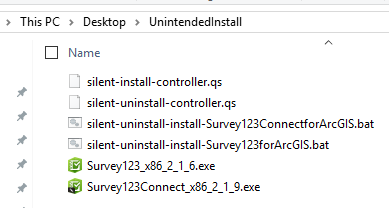
The .qs and script files don't change from version to version. Over time, the only files that will change are the installation files.
Uninstall only
1. Open a command window and navigate to the ~\Desktop\UnattendedInstall folder.
2. On Windows, enter the command
silent-uninstall-install-Survey123ConnectforArcGIS.bat .
On Mac and Ubuntu enter the command
./silent-uninstall-install-Survey123ConnectforArcGIS.sh .
Don't forget the dot at the end! That indicates that no file will be installed. You will see the uninstall screens appear, but you do not need to interact with them.
Uninstall and install
If you want to upgrade your app, you need to first uninstall the existing version, and then install the new one. You can do this in one action with these scripts. Your existing surveys are not deleted during an uninstall.
1. Open a command window and navigate to the ~\Desktop\UnattendedInstall folder.
2. On Windows enter the command
silent-uninstall-install-Survey123ConnectforArcGIS.bat Survey123_x86_2_1_6.exe
On Mac and Ubuntu enter the command
./silent-uninstall-install-Survey123ConnectforArcGIS.sh Survey123Connect_x86_2_1_9.exe
The file name at the end of each of these commands matches the installation file you are installing.
Install only
The steps are exactly the same as for uninstall and install described above.