- Home
- :
- All Communities
- :
- Products
- :
- ArcGIS Survey123
- :
- ArcGIS Survey123 Blog
- :
- St Kilda Penguin Release (3.1)
St Kilda Penguin Release (3.1)
- Subscribe to RSS Feed
- Mark as New
- Mark as Read
- Bookmark
- Subscribe
- Printer Friendly Page
St Kilda is a beachside suburb of Melbourne, Australia. Among the various attractions in St Kilda is Luna Park, a theme park featuring the worlds oldest operating roller coaster. It is also known for its Sea Baths established in the19th century and of course, its beach, which is a popular summer spot for melbournites, tourists and backpackers. My personal favorite at St Kilda is its pier, which holds a small colony of penguins. There is only one place in the world where you can step out of a tram, walk down a pier and watch penguins, and that is St Kilda.
In late October, while giving the final touches to this release, the Survey123 team gathered in Melbourne for a one-week team meeting. We enjoyed visiting the pier at night and watching the penguins as they swam around and hide between the rocks. We thought we would be devote this update to the St Kilda penguins, so here you go...
Overall, this update to Survey123 is mostly focuses on quality. We took our time going back through issues reported, sorting the most relevant and fixing them. While fixes are a big part of this release, you will also find a handful of enhancements inspired by your feedback.
Custom Themes in Web Designer
With Survey123 Web Designer you can visually create smart forms, right from your web browser. Survey123 Web Designer grows with every release, incorporating new question types, validation rules and other improvements. Smart forms published with Survey123 Web Designer can be used from the Survey123 Field and Web Apps.
With the introduction of custom themes, you can now tightly control the look and feel of your web surveys. Below are some examples illustrating the type of things you can do. Header colors, page and survey backgrounds, the color of the submit button... all of that can be now set so you can more closely reflect the feel and brand identity of your own organization or project. Custom Themes are of particular interest to those of you interested in publishing surveys for use over the web.
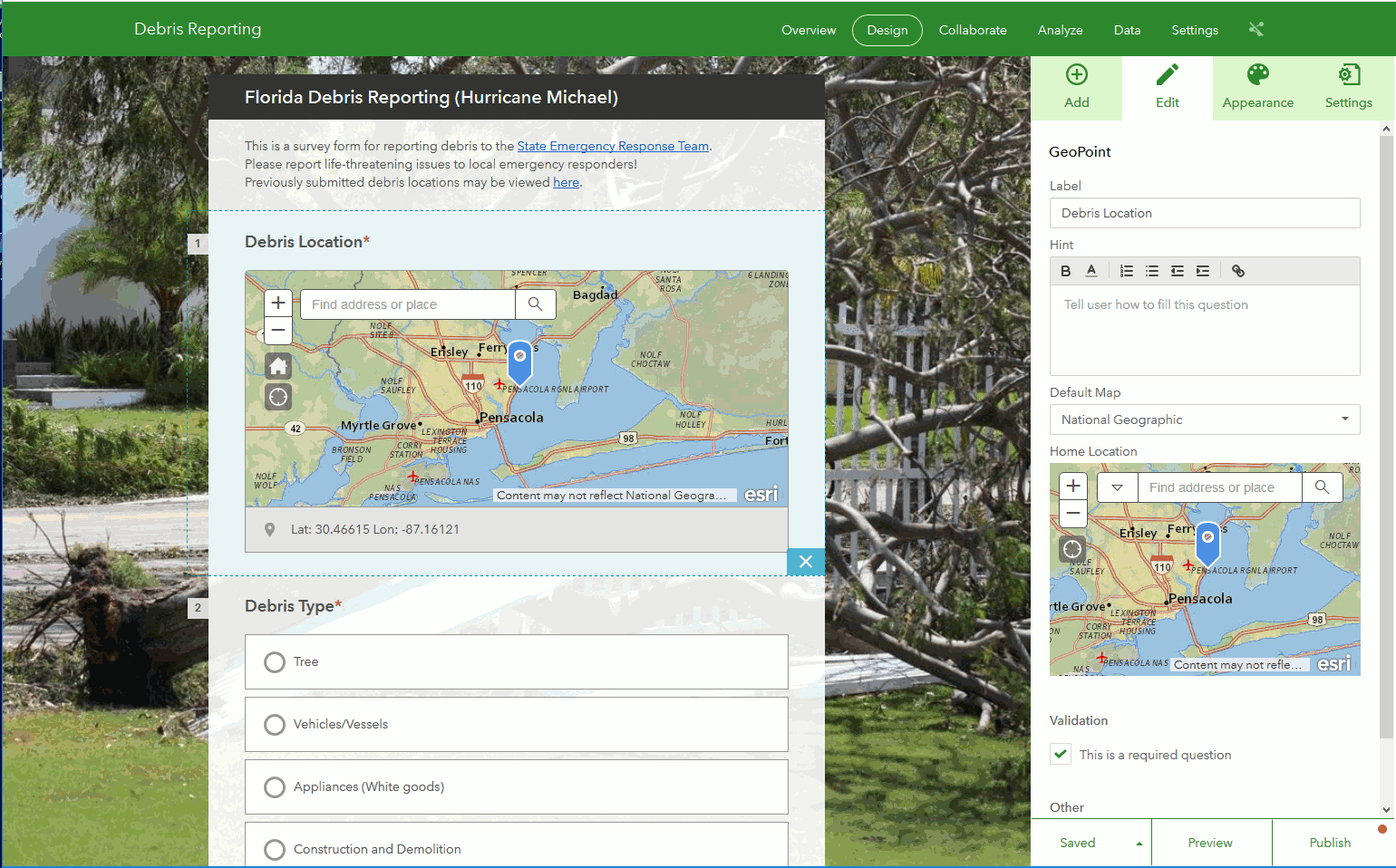
The new themes are under the Appearance tab in Web Designer and can be applied to any survey authored in Web Designer. Custom Themes in Web Designer cannot be used with surveys published from Survey123 Connect.
Check this blog post for more details: https://community.esri.com/groups/survey123/blog/2018/11/01/introducing-custom-themes-in-survey123-w...
User Input Validation Rules in Multiple Choice questions (Web Designer)
The validation section for Multiple Choice questions in Web Designer has been expanded so you can easily define the minimum and maximum number of choices that can be selected from the list. For example, you can now configure a Multiple Choice question so users will not be able to check more than 3 options, or at least 2, etc.
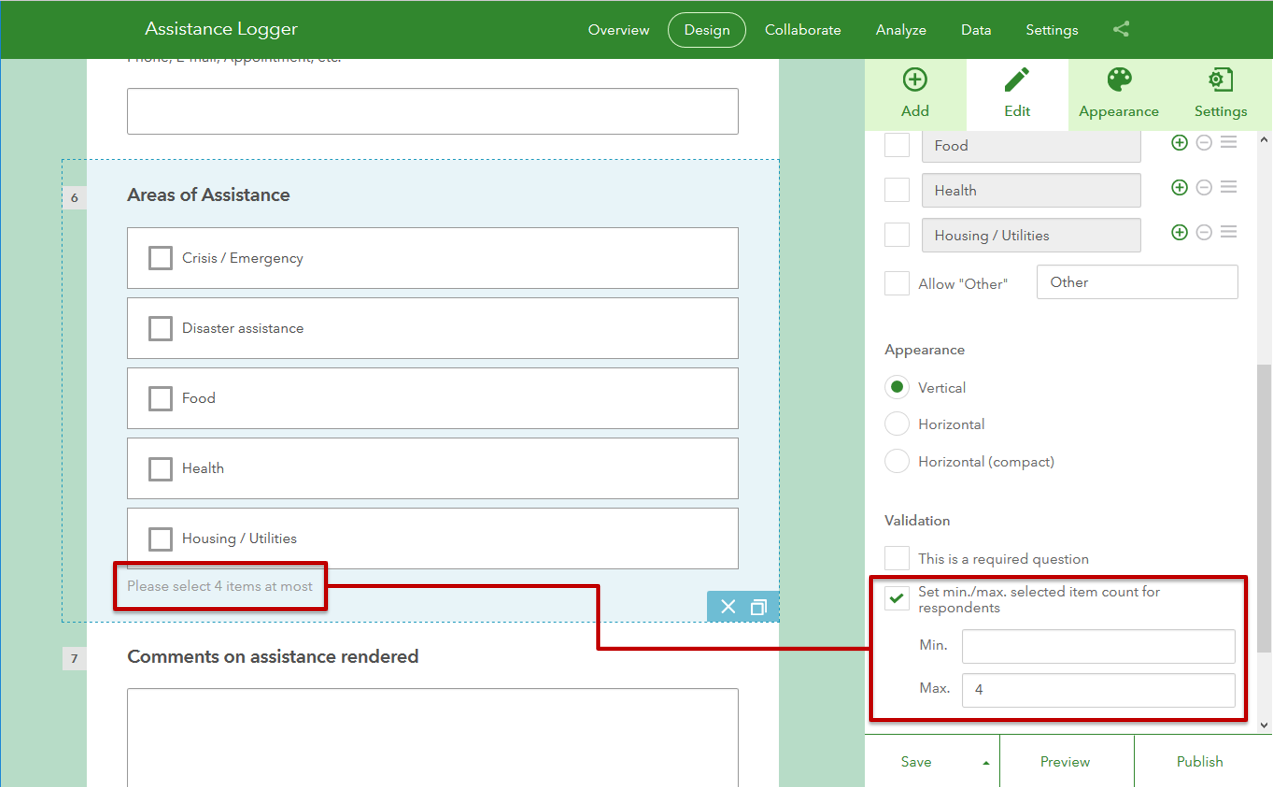
Validation rules set in Web Designer will be honored by both the Survey123 Field and Web apps. More details around multiple choice questions can be found at: https://community.esri.com/groups/survey123/blog/2017/08/30/understanding-multiple-choice-questions-...
Character counter in text questions (Web and Field app)
Multi-line questions now display a character count, helping users keep track of how much text they can add before reaching the maximum limit set by the survey owner.
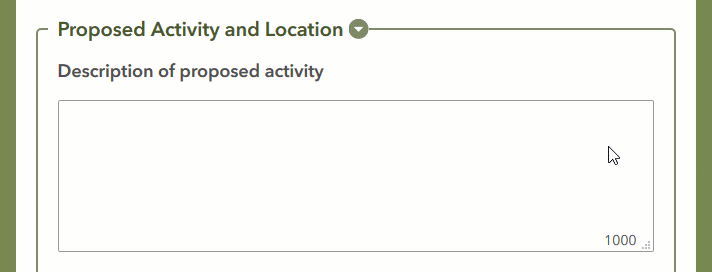
The character counter is implemented in both the Survey123 Web and Field apps and can be set from Survey123 Web Designer as well as through Survey123 Connect.
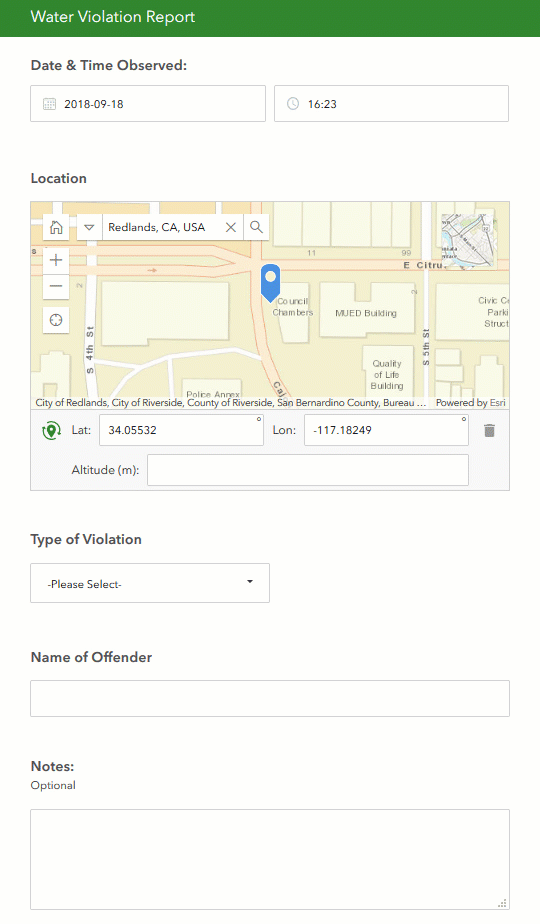
Dynamic Question Labels
As of 3.1, you can include XLSForm variables within the label of a question or note. In the example on the side, the Type of Violation and Offender Name entered by the user are embedded in the labels of questions in the survey.
If used appropriately, Dynamic Question Labels will help you make questions in your survey more meaningful to end-users and facilitate navigation.
For more details around dynamic labels refer to this blog post: https://community.esri.com/groups/survey123/blog/2018/11/01/understanding-dynamic-labels-in-survey12...
For a complete list of enhancements in the Survey123 Website, Field App and Connect, refer to the What is New Help topic.
Main Fixes and Enhancements to Survey123 Website and Web App
- BUG-000116143 The Survey123 for ArcGIS website works slowly when generating a report and generates an error while downloading custom reports exceeding 10 MB in size.
- BUG-000112528 Custom Reports fail to load with an error indicating the parser failed to execute if a field it cannot read or does not exist has a formatting set.
- BUG-000116436 In Survey123 web Design, Rule Setting disappear when you log out if “Show” questions are in a Group. The settings, however, is still honored in the App or Web when submitting surveys.
- BUG-000116368 Getting error when trying to export to KML on Survey123 Portal website "Error executing function. failed to execute (export service). failed."
- BUG-000110646 When publishing a survey from Survey 123 for ArcGIS online website to Survey 123 connect for ArcGIS then publish the survey back to online the survey loses the background image
- BUG-000115084 When utilizing a choice filter in Survey123 for ArcGIS, if images are used against filtered questions, the label fails to display properly on the Data and Analyze tabs
- BUG-000113561 The Survey123 for ArcGIS web app does not allow user to enter decimal '.' values when using Dutch language in ArcGIS Online
- BUG-000114313 The survey background sets in Survey123 Connect for ArcGIS is not honored if the survey is accessed using web browser
- BUG-000114658 A publicly shared Survey123 survey hosted on a federated Portal for ArcGIS or ArcGIS Server is not accessible from a public ArcGIS Online web map when signed in to ArcGIS Online
- BUG-000115903 In Survey123 website, a question configured using pulldate ("@geopoint") does not get populated even when the Geopoint question is filled (reverse geocode)
- BUG-000115045 Surveys created in the survey123.arcgis.com website fails to open in the Safari browser of iOS devices, where the iOS version is below 11.0.0
- Added support for the XLSForm version() function in the Survey123 Web App.
- ENH-000113657 Question visibility settings are now persisted across multiple sessions
- ENH-000105733: You can now apply filters to data displayed in the Analyze page
- Image questions in Web Forms now let users leverage the built-in camera or webcam attached to laptops and computers.
- Major architectural changes have been made in the Feature Report Service to accommodate user load and also to make the rendering of maps in your reports more robust. Many of the map rendering issues that we have targeted are summarized in this GeoNet thread: Am I the only one having issues with Survey123 Reports? We also have enhanced the error descriptions to help you debug report template syntax. Our goal is to move the Feature Report functionality into general release around May 2019. We greatly appreciate the feedback that all of you are providing, please keep your comments coming.
Main Fixes and Enhancements to Survey123 Field App and Connect
The build number for the Survey123 Field app is 3.1.158 and it is available for download in the App Stores and our Survey123 for ArcGIS | ArcGIS Download page. The Survey123 Connect build is 3.1.126.
- Apple Transport Security supported on iOS.
- Two new appearances have been added: predictivetext and nopredictivetext. They are meant to be used with text type of questions and allow the survey owner to enable or disable the predictive text functionality included with the Android and iOS operating systems.
- BUG-000105983: Survey123 Connect will hang while attempting to publish if the survey includes a repeat block with no questions in it.
- BUG-000110646 Website background images not maintained when survey republished in connect.
- BUG-000116622 An error message is thrown when submitting from Survey123 for ArcGIS if the survey contains a geopoint question within nested repeats
- Fixes for the autocomplete appearance:
- BUG-000106380 Default Value set in Survey123 Connect is not applied when survey includes cascading select and autocomplete
- BUG-000097421 In Survey123 Connect for ArcGIS, if a time field has a calculation all time field's defaults are ignored
- Fixes to repeat_count:
- How to put Count() and Once() in pulldata calculations?
- repeat_count resulting in strikeout text showing in select_one dropdowns
- BUG-000097613 using a calculation within a repeat creates a related record even if repeat count=0
- BUG-000109478 - Strikethrough appears in select one inside a repeat, with repeat count applied
- Nested Repeats - Retrieval from Inbox (First record in a repeat using repeat_count value shows blank if open from the Inbox, Sent or Outbox).
- Survey123 surveys not showing in app despite being downloaded
- BUG-000117394 "The INSERT statement has conflicted with the FOREIGN KEY constraint" error is thrown when Survey123 is pointing to an existing feature service that contains multiple tables all relating back to one parent layer
- Coordinates passed via custom_url through the center parameter are ignored
- Under certain conditions, map returns to current location after an address is entered in geosearch
- On certain iOS6 devices, taking a photo using the Survey123 built-in camera causes an application crash
- On iOS devices with auto-orientation locked down, images captured using the front-facing (selfie) camera are upside down when the phone is rotated in landscape mode
- BUG-000116932 When an image is set as a default value for an annotate question outside of a repeat in Survey123 for ArcGIS, the annotate option fails to appear.
What is coming next
Survey123 3.2 is already on the works and our plan is to make it available in January 2019 across all supported platforms. Version 3.2 will focus on quality, addressing specific software defects that we could not accommodate into the 3.1 update.
Through the Early Adopter Program, we regularly offer early cuts of the software, which you can use to test your existing surveys as well as new features on the works. The main new Early Adopter Program feature in the Survey123 Field App is support for direct connection to external GNSS receivers (scheduled to be generally available around March 2019. We strongly encourage you to read the Early Adopter documentation, test the latest available builds and report your findings.
You must be a registered user to add a comment. If you've already registered, sign in. Otherwise, register and sign in.