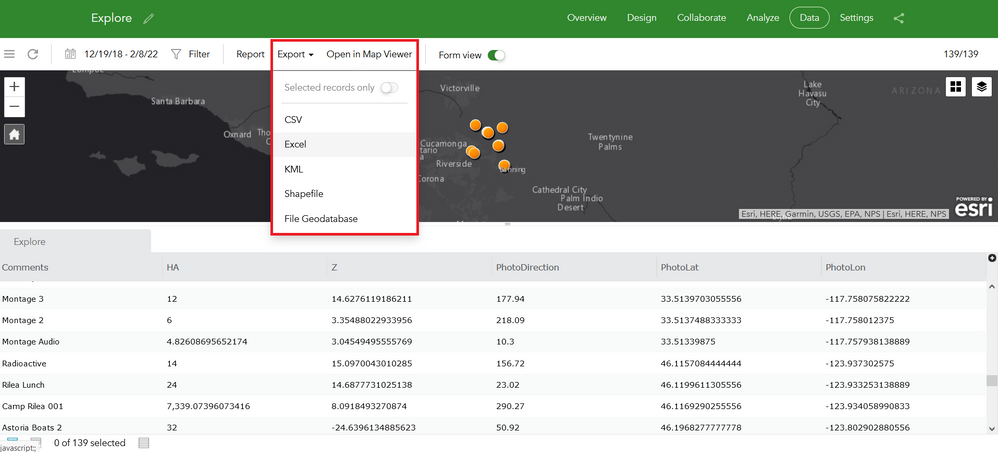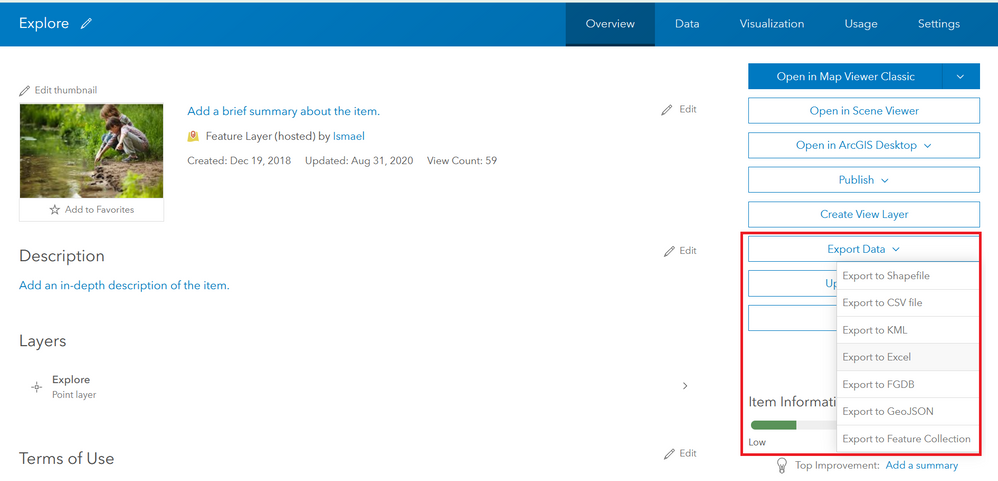- Home
- :
- All Communities
- :
- Products
- :
- ArcGIS Survey123
- :
- ArcGIS Survey123 Blog
- :
- Downloading data captured with Survey123
Downloading data captured with Survey123
- Subscribe to RSS Feed
- Mark as New
- Mark as Read
- Bookmark
- Subscribe
- Printer Friendly Page
[Updated February 8, 2022 to reference a Python script that downloads survey data with attachments]
In this blog post I will describe how you can download data captured with Survey123. There are three basic scenarios where downloading your survey data is useful:
- Analysis in third party tools: Stata, SPSS, SAS, Tableau or Microsoft Excel are just some examples of the many tools out there that people use to analyze data. You can download data captured with Survey123 for ArcGIS in formats that these tools understand such as CSV. You can also download your data in shapefile and FileGeodatabase format in case you want to use GIS tools compatible with these formats.
- Back-up: Download the data you capture to have an extra copy. Just in case!
- Enterprise integration: Download your data so you can load it into your own database (Microsoft SQL Server, Oracle etc) or massage it before you bring it over into your own enterprise system.
I will describe a few different techniques to download your data:
Manually downloading your data from survey123.arcgis.com
The easiest way to download your data is using the http://survey123.arcgis.com web site:
- Log into http://survey123.arcgis.com with your ArcGIS credentials
- In the Survey gallery, click on your Survey and go to the Data tab
- Scroll down, select the output format you want (CSV, Excel, Shapefile or File Geodatabase) and download your data.
Manually downloading your data from ArcGIS
- Log into your ArcGIS organization and go to Content.
- For every survey you have published, you will find a folder and within it, a Feature Layer. Open the details page of the Feature Layer and select Export Data.
[Updated February 8, 2022. Included link to Python script to download data and attachments]
Downloading data manually as described above is fine except when you want to:
- Download data at regular intervals. Scripting is the way to go if you want to regularly download your survey data. A classic example is when you want to pull data from ArcGIS daily, or hourly, into your own database for further analysis or QA/QC workflows.
- Download attachments in their raw format (as opposed to embedded within a File Geodatabase)
Downloading your data with Python
The Survey123 developer documentation includes a Python script that illustrates how to download data. This script can be scheduled to run at regular intervals using ArcGIS Pro tools. The script also is useful if you want to download all attachments locally.
If you are new to Python, I recommend you follow the step by step instructions in this blog post.
You must be a registered user to add a comment. If you've already registered, sign in. Otherwise, register and sign in.