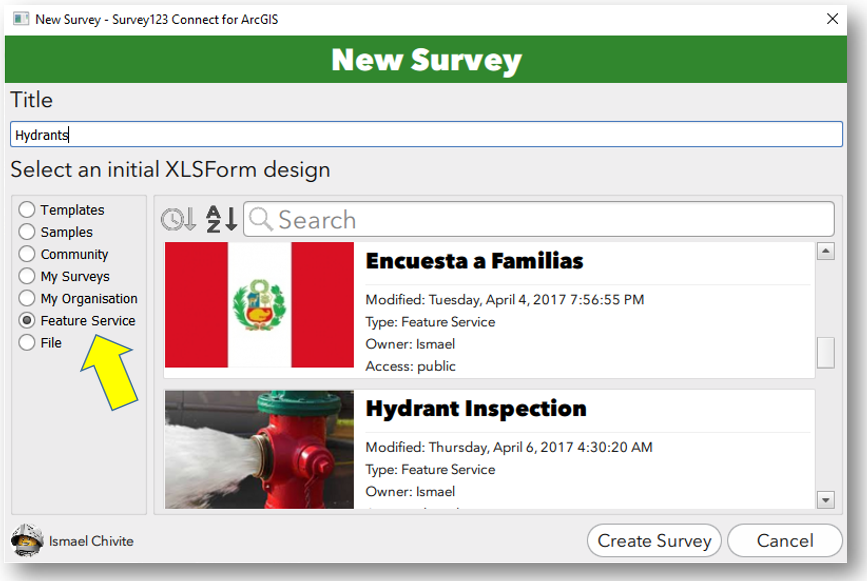- Home
- :
- All Communities
- :
- Products
- :
- ArcGIS Survey123
- :
- ArcGIS Survey123 Blog
- :
- 10 facts you may not know about the Survey123 fiel...
10 facts you may not know about the Survey123 field app
- Subscribe to RSS Feed
- Mark as New
- Mark as Read
- Bookmark
- Subscribe
- Printer Friendly Page
- Report Inappropriate Content
The Survey123 field app is used to capture data using smart forms created with Survey123 for ArcGIS. This blog post highlights 10 facts about the Survey123 field app that you may not know about.
1) Platforms supported: While most commonly used in mobile devices running iOS and Android, the Survey123 field app is also available on Windows 7,8.1,10 as well as Mac OS X and Ubunutu Linux. This allows you to capture data from laptops, toughbooks, surface tablets, tablets, smartphones and desktops too!
The Survey123 for ArcGIS download page lists all flavors of the app available.2) Offline by default: The Survey123 field app is designed to work offline by default. Once surveys are downloaded, captured data (including locations) will be saved in the device so it can be later synchronized. In the event that you want to include a map in your survey, you will need to prepare it for offline use.
To resources to prepare your basemaps for offline use:
3) Public surveys: Private surveys can be accessed securely, but Survey123 also supports public surveys where no ArcGIS account is required to capture data (even if offline).
https://community.esri.com/groups/survey123/blog/2016/11/10/getting-started-with-public-surveys
4) Scale factor: You can control the size of text and controls in your forms through the app settings. This is particularly useful when using a tablet. This makes the buttons bigger for folks with fat fingers!
5) Tap and Hold: Here are my favorite tap and hold functions in the Survey123 field app:
- A tap and hold over the location button in the map widget will trigger GPS averaging.
- Tap and hold the arrows in the calendar widget to quickly set the year or month.
- Accelerate data entry by tapping and holding the plus and minus buttons in the spinner widget.
- Tap and hold a survey in the gallery and it will be open directly in Collect mode.
6) Integration with Workforce, Explorer and Collector for ArcGIS: You may already know that Workforce for ArcGIS features built-in integration with Survey123 (A detailed post by the way on this topic is long overdue, so I will try to get it out shortly) . What you may now know is that Survey123 can also be launched right from the popup of a feature in Collector and Explorer for ArcGIS. This can be useful when you want to open a smart form for a feature in a Web Map and pre-populate anwers in the form using attributes from that feature. This is possible by invoking Survey123 through its Customer URL Scheme.
https://community.esri.com/groups/survey123/blog/2016/07/30/understanding-survey123s-custom-url-sche... https://community.esri.com/groups/survey123/blog/2018/03/30/using-app-links-to-launch-survey123-from...
7) It’s all about Feature Services: All data captured through the Survey123 field app gets stored in ArcGIS Feature Services. This means that not only can you build Story Maps, Operation Dashboards and Web AppBuilder apps on top of Survey123 data, but it also means that you can use Survey123 on top of existing Feature Services you may have!
You can build Surveys from existing Hosted and Federated Feature Services using the 'Create from Feature Service' option in Survey123 Connect for ArcGIS.
😎 Source Code available: The source code of the Survey123 field app is licensed under Apache 2.0 and available with AppStudio for ArcGIS Standard Edition. There are many reasons why you may want to take advantage of this:
- You can create your own version of Survey123, keeping the same functionality but using your own branding.
- You can extend the app with new functionality.
- You can compile the app with your own developer certificate and deploy it using your own Mobile Device Management system.
9) Barcode scanning & Signatures: The Survey123 field app can scan barcodes and qrcodes using your device's built-in camera. Through a specific widget, you can also use your device's screen as a signature pad.
More on barcodes and signatures Barcode Scanning with Survevy123 Signatures in Survey123
10) Rename photos: You can capture one or more photos as part of your survey. Additionally, the Survey123 field app allows field users to rename and rotate photos before submitting.
You must be a registered user to add a comment. If you've already registered, sign in. Otherwise, register and sign in.