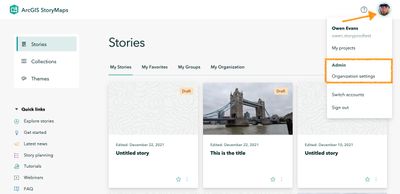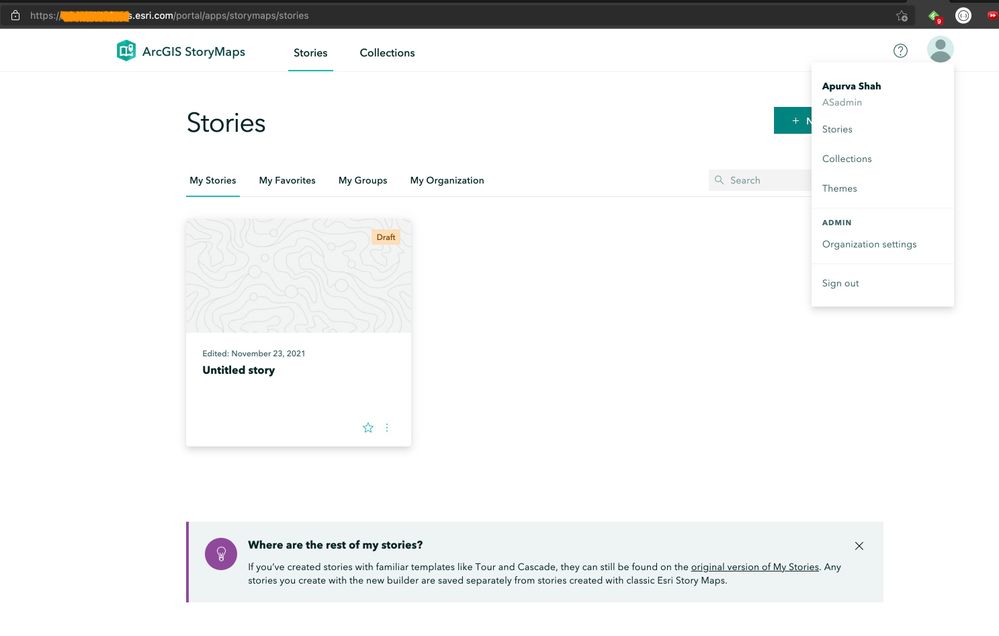- Home
- :
- All Communities
- :
- Products
- :
- ArcGIS StoryMaps
- :
- ArcGIS StoryMaps Questions
- :
- How to display Social Media Icons for StoryMaps on...
- Subscribe to RSS Feed
- Mark Topic as New
- Mark Topic as Read
- Float this Topic for Current User
- Bookmark
- Subscribe
- Mute
- Printer Friendly Page
How to display Social Media Icons for StoryMaps on ArcGIS Enterprise
- Mark as New
- Bookmark
- Subscribe
- Mute
- Subscribe to RSS Feed
- Permalink
Hi,
I am wondering how to turn on the social media icons for a StoryMap that is hosted in ArcGIS Enterprise (10.8.1).
This article says that it needs to be turned on through the Portal settings, although I can't seem to find this setting.
https://doc.arcgis.com/en/arcgis-storymaps/author-and-share/promote-a-story.htm
"To enable social sharing icons for stories published to Everyone in ArcGIS Enterprise accounts, the portal administrator must select Show social media and sharing icons from Organization settings."
Does anyone have any ideas where I should be looking for this?
Thanks in advance.
Solved! Go to Solution.
Accepted Solutions
- Mark as New
- Bookmark
- Subscribe
- Mute
- Subscribe to RSS Feed
- Permalink
@SeanFadum1 -- Organization settings are available if you are logged in with an administrator account. They can be found in the profile menu at the top right.
Lead Product Engineer | StoryMaps
- Mark as New
- Bookmark
- Subscribe
- Mute
- Subscribe to RSS Feed
- Permalink
@SeanFadum1 - That screenshot was from the cloud-hosted version of ArcGIS StoryMaps on arcgis.com, but the Org settings can be found in the same place on an Enterprise portal.
The org settings are available starting at Enterprise 10.9. Here's a screenshot from a 10.9 portal.
Lead Product Engineer | StoryMaps
- Mark as New
- Bookmark
- Subscribe
- Mute
- Subscribe to RSS Feed
- Permalink
@SeanFadum1 -- Organization settings are available if you are logged in with an administrator account. They can be found in the profile menu at the top right.
Lead Product Engineer | StoryMaps
- Mark as New
- Bookmark
- Subscribe
- Mute
- Subscribe to RSS Feed
- Permalink
Thanks for the response @OwenGeo The screenshot you sent appears to be from the storymaps.arcgis.com site.
I'm looking to enable this for ArcGIS Enterprise (10.8.1). When I look at the profile menu at the top right I only see this:
This is with an administration account.
- Mark as New
- Bookmark
- Subscribe
- Mute
- Subscribe to RSS Feed
- Permalink
@SeanFadum1 - That screenshot was from the cloud-hosted version of ArcGIS StoryMaps on arcgis.com, but the Org settings can be found in the same place on an Enterprise portal.
The org settings are available starting at Enterprise 10.9. Here's a screenshot from a 10.9 portal.
Lead Product Engineer | StoryMaps