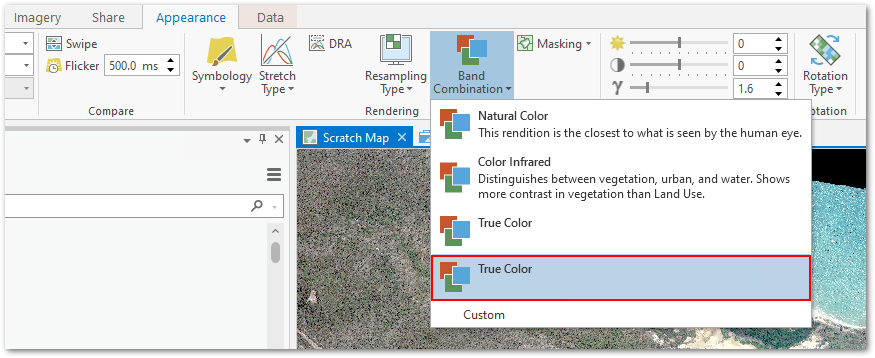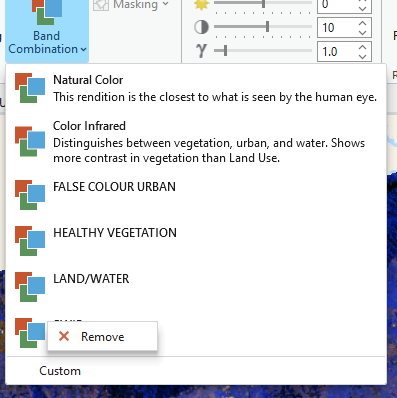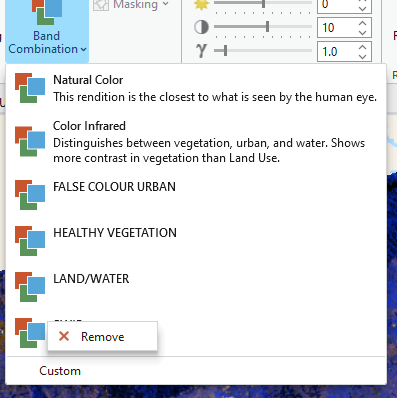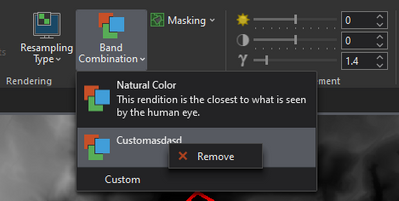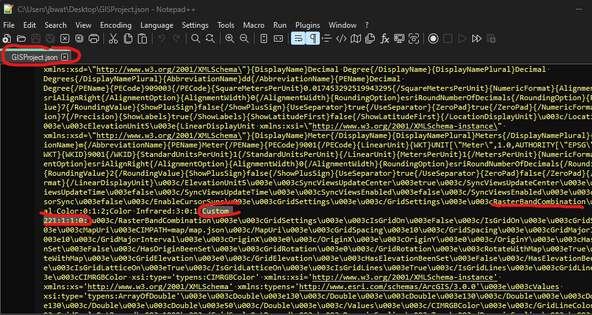- Home
- :
- All Communities
- :
- Products
- :
- ArcGIS Spatial Analyst
- :
- ArcGIS Spatial Analyst Questions
- :
- How to delete a custom Band Combination
- Subscribe to RSS Feed
- Mark Topic as New
- Mark Topic as Read
- Float this Topic for Current User
- Bookmark
- Subscribe
- Mute
- Printer Friendly Page
- Mark as New
- Bookmark
- Subscribe
- Mute
- Subscribe to RSS Feed
- Permalink
How do you delete a Custom Band Combination, as defined for image rendering once you have one?
Thanks!
Solved! Go to Solution.
Accepted Solutions
- Mark as New
- Bookmark
- Subscribe
- Mute
- Subscribe to RSS Feed
- Permalink
Weird. Looks like any user-named custom band combo gets hardwired into the aprx. You could create a new, clean aprx and drag layers across - will only have the band default options. But not sure if there is an easy way for a user to 'reset' that menu from inside Pro.
You could hack the aprx - in the GISProject.xml component there is a RasterBandCombination tag that holds any custom band combinations. Delete them there and they're gone from the menu once you reopen.
- Mark as New
- Bookmark
- Subscribe
- Mute
- Subscribe to RSS Feed
- Permalink
Weird. Looks like any user-named custom band combo gets hardwired into the aprx. You could create a new, clean aprx and drag layers across - will only have the band default options. But not sure if there is an easy way for a user to 'reset' that menu from inside Pro.
You could hack the aprx - in the GISProject.xml component there is a RasterBandCombination tag that holds any custom band combinations. Delete them there and they're gone from the menu once you reopen.
- Mark as New
- Bookmark
- Subscribe
- Mute
- Subscribe to RSS Feed
- Permalink
Yep, that worked. Thanks John.
- Mark as New
- Bookmark
- Subscribe
- Mute
- Subscribe to RSS Feed
- Permalink
Right click on the band combination you want to delete and select remove - is this what you wanted to do?
- Mark as New
- Bookmark
- Subscribe
- Mute
- Subscribe to RSS Feed
- Permalink
@JohnWatt I am also having a similar issue, but I have Pro 3.0.2 and the remove option is not available. Is there any other way how to delete the custom band combination? Also, could you please explain how to hack the aprx - in the GISProject.xml component? Thank you!
- Mark as New
- Bookmark
- Subscribe
- Mute
- Subscribe to RSS Feed
- Permalink
Hia. Sorry - it's summer down-under so I went on holiday 😁.
This is a bug which I imagine will get sorted in the next patch. I'll double check if it's been reported. But in the meantime:
The custom band combination gets saved into the .aprx file - which is basically a .zip compressed file containing a lot of other files, mainly xml and json. To find/edit/delete the custom band combo, first back up the aprx in case we scramble something by accident. Then rename it with a ".zip" extension instead of .aprx. Then, inside the .zip file - look for a file called "GISProject". And inside *that* file, using notepad or your favorite text viewer, search for a string called "RasterBandCombination". You'll spot your custom band combination in a confusing looking string (eg below between two semicolons) and there it can then be deleted. You'll then need to save, rezip and rename back to .aprx. Simple 😬