- Home
- :
- All Communities
- :
- Products
- :
- ArcGIS QuickCapture
- :
- ArcGIS QuickCapture Blog
- :
- Understanding Exclusivity Groups in ArcGIS QuickCa...
Understanding Exclusivity Groups in ArcGIS QuickCapture
- Subscribe to RSS Feed
- Mark as New
- Mark as Read
- Bookmark
- Subscribe
- Printer Friendly Page
- Report Inappropriate Content
This article is for ArcGIS QuickCapture project authors. It describes the concept of exclusivity groups within QuickCapture and how to build them.
Only one button within a QuickCapture exclusivity group can be active at any time. That's the gist of it.
Say for example you want to create a QuickCapture project to document pavement conditions. The condition will be either good, fair or poor but it cannot be both good and poor at the same time. That's where an exclusivity group will come hand. You will not want field users having to make sure that they are not capturing two conditions at the same time; you want the app to make it easier for them.
Exclusivity groups can only be applied to buttons that work in continuous mode. Buttons that target line or polygon layers will always work in continuous mode: You push the button once to activate it and it will continuously record your path until it is stopped. If your button targets a point layer, by default it will not run in continuous mode. For this reason, exclusivity groups typically do not include point buttons. However, if you configure point buttons to run in continuous mode they will become good candidates for a QuickCapture exclusivity group.
You can easily define one or more exclusivity groups within QuickCapture designer. Open the Settings page for your project and select the Exclusivity Group section. As long as you have buttons in continuous mode in your project, you will be able create the exclusivity group as shown in the animation below.
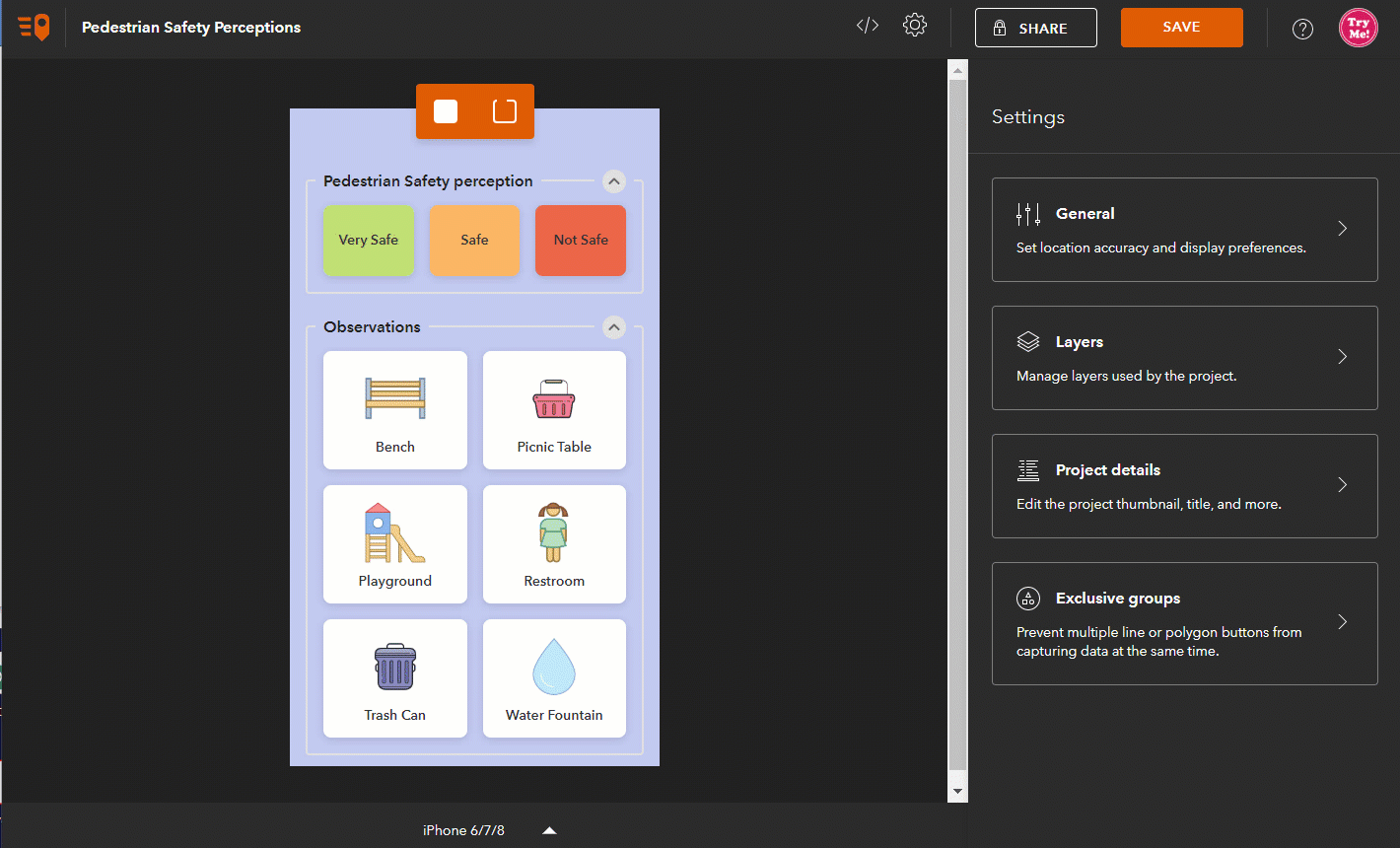
Exclusivity groups are completely independent from visual groups. You can add buttons from multiple visual groups into a single exclusivity group. In the next animation for example, we show a project with two visual groups: one for paved trails and one for non-paved trails. A single exclusivity group is built on top of all buttons across these to visual groups.
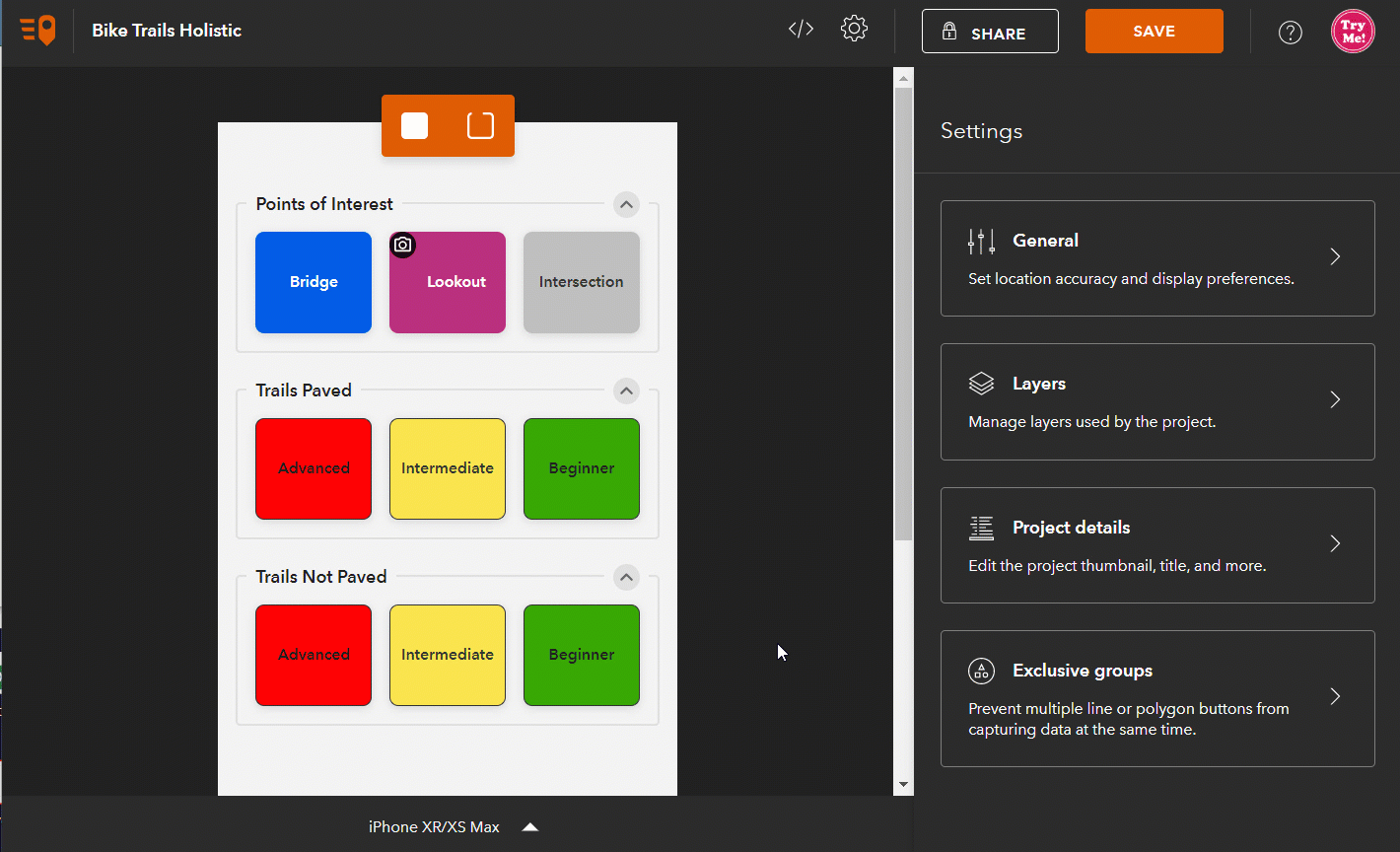
The ArcGIS QuickCapture mobile app will guarantee that only one button within a exclusivity group is active at one given point in time. If good pavement condition is active, and the user pushes the fair pavement condition next, the good pavement condition button will automatically be disabled.
You must be a registered user to add a comment. If you've already registered, sign in. Otherwise, register and sign in.