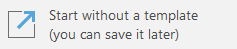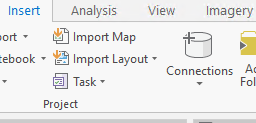- Home
- :
- All Communities
- :
- Products
- :
- ArcGIS Pro
- :
- ArcGIS Pro Questions
- :
- Using ArcMap .mxd map files in ArcGIS Pro
- Subscribe to RSS Feed
- Mark Topic as New
- Mark Topic as Read
- Float this Topic for Current User
- Bookmark
- Subscribe
- Mute
- Printer Friendly Page
Using ArcMap .mxd map files in ArcGIS Pro
- Mark as New
- Bookmark
- Subscribe
- Mute
- Subscribe to RSS Feed
- Permalink
My company currently uses ArcMap and we are planning to make the move to using ArcGIS Pro this year. We have .mxd map templates that were created in ArcMap and are used when building maps for different properties. With the move to ArcGIS Pro I find that I am not able to see the .mxd documents in my files when I go to Import Map. Should I rebuild these templates in ArcGIS Pro so they are a more updated version?
I will take any recommendation on migrating old .mxd files to being able to be added to ArcGIS Pro and the best way to continue to use our templates in Pro.
Solved! Go to Solution.
Accepted Solutions
- Mark as New
- Bookmark
- Subscribe
- Mute
- Subscribe to RSS Feed
- Permalink
I found the issue. The .mxd map documents I was trying to import into ArcGIS Pro could not be found because someone had saved them in a .gdb file. Thus I could see the .mxd maps when looking at them in File Explorer, but I could not navigate to them when trying to import them into ArcGIS Pro. I pulled them out of their prospective .gdb folders and placed them in a regular folder. I can now see all the .mxd files and import them easily. Just a reminder that it's good to know what the file path is if you can't find something in Arc!
Thanks everyone for the help and suggestions.
- Mark as New
- Bookmark
- Subscribe
- Mute
- Subscribe to RSS Feed
- Permalink
some info is covered in here
For ArcMap users—ArcGIS Pro | Documentation
and here
Import an ArcMap document—ArcGIS Pro | Documentation
Pro project templates
Project templates—ArcGIS Pro | Documentation
Create a project template—ArcGIS Pro | Documentation
and there are other templates if you search the help topics using "template"
as the search term
... sort of retired...
- Mark as New
- Bookmark
- Subscribe
- Mute
- Subscribe to RSS Feed
- Permalink
Start Pro.
Select Start without a template
This will start Pro without a map or layouts.
From the top menu select the Insert Tab
Select Import Map
When the dialog opens navigate to your .mxd and add it. This will add the .mxd to the project.
- Mark as New
- Bookmark
- Subscribe
- Mute
- Subscribe to RSS Feed
- Permalink
Thank you. This is what I've done, but my .mxd files aren't showing up when I try to add them to the project even though I know the files are in the folder. I'm curious if maybe it's because they were created in an old version of ArcMap.
- Mark as New
- Bookmark
- Subscribe
- Mute
- Subscribe to RSS Feed
- Permalink
You can connect to the folder with your MXDs and drag and drop into your PRO project that way as well if you are having trouble directly using the import workflows. I'm on PRO 2.9 and it still retains this function, the MXD files look different and their icon has changed when loading in PRO.
Definitely going to be re-reading the documentation however, very useful topic.
Best regards, thanks everyone!
- Mark as New
- Bookmark
- Subscribe
- Mute
- Subscribe to RSS Feed
- Permalink
With regard to your *.mxd, does it contain any *.sde connection files? If so, try this. Remove the *.sde files from the *.mxd and attempt to import the *.mxd into ArcGIS Pro. What is the result?
- Mark as New
- Bookmark
- Subscribe
- Mute
- Subscribe to RSS Feed
- Permalink
I found the issue. The .mxd map documents I was trying to import into ArcGIS Pro could not be found because someone had saved them in a .gdb file. Thus I could see the .mxd maps when looking at them in File Explorer, but I could not navigate to them when trying to import them into ArcGIS Pro. I pulled them out of their prospective .gdb folders and placed them in a regular folder. I can now see all the .mxd files and import them easily. Just a reminder that it's good to know what the file path is if you can't find something in Arc!
Thanks everyone for the help and suggestions.