- Home
- :
- All Communities
- :
- Products
- :
- ArcGIS Pro
- :
- ArcGIS Pro Questions
- :
- Trouble Creating XY Point Feature From Imported Ta...
- Subscribe to RSS Feed
- Mark Topic as New
- Mark Topic as Read
- Float this Topic for Current User
- Bookmark
- Subscribe
- Mute
- Printer Friendly Page
Trouble Creating XY Point Feature From Imported Table
- Mark as New
- Bookmark
- Subscribe
- Mute
- Subscribe to RSS Feed
- Permalink
Hi all,
I've been encountering an issue preventing me from creating an X-Y Point features from an imported .xlsx table.
Using ArcGIS Pro 3.2.1 I've imported a .xlsx file as a standalone table into my project and am able to successfully open it and confirm that all the expected is there.
My problem has arisen when I attempt to create points from the table using the "XY to Point" geoprocessing tool. The Geoprocessing tab on the right side of the project window only seems to recognize one column from my table (AutoNumberID) and none of the other fields.
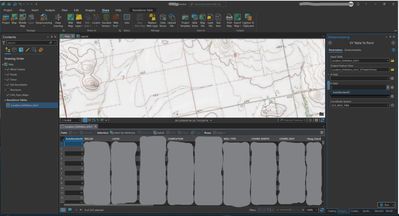
I've tried converting the table to .csv files and uploading those and creating new, abbreviated, tables with only the two Northing and Easting columns, but I encounter the same problem.
Frankly, at this point, I'm pretty stumped.
Any thoughts or suggestions?
Solved! Go to Solution.
- Mark as New
- Bookmark
- Subscribe
- Mute
- Subscribe to RSS Feed
- Permalink
I was able to create the XY Point feature after converting the Excel file to .csv, so initial issue solved; but I'm still unsure of why it didn't initially work with the .xlsx file.
It was an Excel Workbook, but it only had one sheet, and even if it had more, I've had similar files work in the past....
- Mark as New
- Bookmark
- Subscribe
- Mute
- Subscribe to RSS Feed
- Permalink
Hi!
1. In order to add data via XY coordinates, it should be save as a CSV.
2. If your excel coordinates does not match your map coordinates, it will not works, so you have to change the map coordinates based on your excel coordinates Lat, Long, an example, WGS 1984.
3, in the X row you have to put long, and in Y row you have put lat.
4. As I mentioned before, field names must not contain spaces.
Best,
Faiez
- « Previous
-
- 1
- 2
- Next »
- « Previous
-
- 1
- 2
- Next »