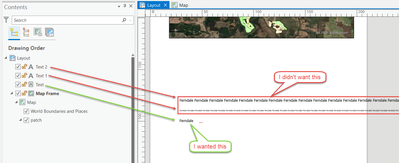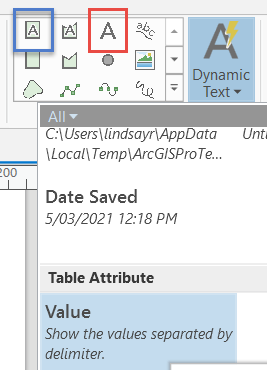- Home
- :
- All Communities
- :
- Products
- :
- ArcGIS Pro
- :
- ArcGIS Pro Questions
- :
- Tips for creating Table Value dynamic text
- Subscribe to RSS Feed
- Mark Topic as New
- Mark Topic as Read
- Float this Topic for Current User
- Bookmark
- Subscribe
- Mute
- Printer Friendly Page
Tips for creating Table Value dynamic text
- Mark as New
- Bookmark
- Subscribe
- Mute
- Subscribe to RSS Feed
- Permalink
Hi All. I was going to ask a question, but then figured out the answer and thought I'd share it with the world so that you could all benefit from my hard grey matter work 😉
When creating Dynamic Text (for instance, a Table Attribute Value), the type of element created can be influenced and can impact on the behaviour of the text box created. I was having trouble creating a dynamic text element that I could resize, but found that the aspect ratio was locked and no matter what, it would just get bigger and smaller and showed all values returned (Straight Text element). What I wanted was to have a text box of a set size that would only show the 1st value returned (not many).
The problem was that when I created the Dynamic Text element, it was defaulting to the "Straight Text" graphic option (shown below in red) which will automatically show all text present in the element and resize to suit with the aspect ratio unable to be modified. What I actually wanted was for it to create the Dynamic Text box as a "Rectangle Text" element. To do this, ensure you click on the Rectangle Text button first (blue box), then click the Insert Dynamic Text option and create the element.
This will result in a text box being created that allows you to change the size in any direction, and won't have the Aspect Ratio permanently locked.
I hope someone finds this useful!
GIS Officer
Forest Products Commission WA
- Mark as New
- Bookmark
- Subscribe
- Mute
- Subscribe to RSS Feed
- Permalink
Just discovered this little nugget of gold in the 3.3 version of Pro. This makes life a lot easier!
GIS Officer
Forest Products Commission WA