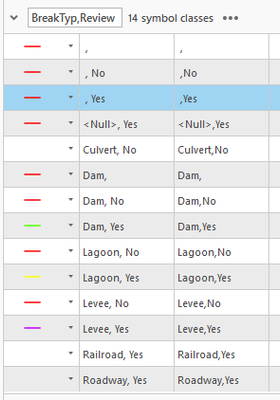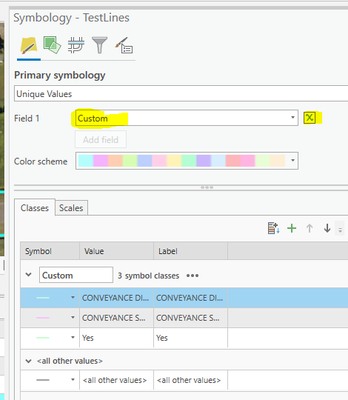- Home
- :
- All Communities
- :
- Products
- :
- ArcGIS Pro
- :
- ArcGIS Pro Questions
- :
- Symbology Value Categorization in ArcGIS Pro 2.9.2
- Subscribe to RSS Feed
- Mark Topic as New
- Mark Topic as Read
- Float this Topic for Current User
- Bookmark
- Subscribe
- Mute
- Printer Friendly Page
Symbology Value Categorization in ArcGIS Pro 2.9.2
- Mark as New
- Bookmark
- Subscribe
- Mute
- Subscribe to RSS Feed
- Permalink
- Report Inappropriate Content
Hello everyone. I'm working on a project where I am checking several fields for certain types of information. I have a lot of information to go over and I wanted a simple way to verify if I'd checked it or not, or if I needed to look at it at all.
Unfortunately I can't get the symbology to work quite the way I'd like in a simple fashion.
This is what I have. Under normal circumstances I have six fields- Dam, Lagoon, Levee, Railroad, Roadway, and Culvert. Adding the Yes/No equation doubles the number of symbols. One of my other features has a third field I wanted to cross reference against, and adding that hikes it from 14 to 35.
What I'd like to do is have my fields arranged as such;
Culvert
Dam
Lagoon
Levee
Railroad
Roadway
Yes
No
The features would then have an associated color, and yes/no would just modify the symbol- say give it a dash effect, or give it a thicker border.
Is this possible in any way? Thank you in advance!
Solved! Go to Solution.
Accepted Solutions
- Mark as New
- Bookmark
- Subscribe
- Mute
- Subscribe to RSS Feed
- Permalink
- Report Inappropriate Content
You could try something like this using Arcade in your symbology
Iif($feature.Review == 'Yes','Yes',$feature.BreakType)
There are two other ways. One you have tried and will lead to 14 options each needing to by symbolize. The other option is to add the same layer to your map twice. Once symbolized on "BreakType" and once on "Review". Make the "Review" symbology very wide and draw it under your existing lines.
But Arcade seems the simplest and closest to what you want to do.
- Mark as New
- Bookmark
- Subscribe
- Mute
- Subscribe to RSS Feed
- Permalink
- Report Inappropriate Content
You could try something like this using Arcade in your symbology
Iif($feature.Review == 'Yes','Yes',$feature.BreakType)
There are two other ways. One you have tried and will lead to 14 options each needing to by symbolize. The other option is to add the same layer to your map twice. Once symbolized on "BreakType" and once on "Review". Make the "Review" symbology very wide and draw it under your existing lines.
But Arcade seems the simplest and closest to what you want to do.
- Mark as New
- Bookmark
- Subscribe
- Mute
- Subscribe to RSS Feed
- Permalink
- Report Inappropriate Content
Being an absolute amateur at coding, I appreciate any sort of additional knowledge regarding it!
I put the code you gave me in and it's pretty close to what I wanted, but it looks like it just over-writes the color scheme of the breaktypes. Is there a way I can have it apply a transparent color- so it keeps the old color- but reshapes the symbol into a dash or something like that?
- Mark as New
- Bookmark
- Subscribe
- Mute
- Subscribe to RSS Feed
- Permalink
- Report Inappropriate Content
Sorry, was out for a while. All of the methods I have suggested only update your symbology classes. Each class can be defined to have a certain style (I.E. "2 pnt Blue Dashed Line"), but these styles have to be set by hand for each class (unless you want to dig into customization through code).
Since "Yes" and "No" are not symbol classes on their own (I.E. you want "Culvert - No" and "Dam - No" to be symbolized differently) I think the best answer is to define the styles for your symbol classes as you started doing initially. If you define "Culvert - Yes" to be one symbol you can replicate that symbol for "Culvert - No" and change its color slightly to distinguish it from the affirmative. Once all the classes have been defined you should be able to "Review" your line features at will and the line symbology will update as you go. The symbol classes will be saved with your project and should not change again.
You could also use the "add the same layer to your map twice" method to keep the Dam, Culvert, etc. lines symbolized consistently in one version and then change the second version of the same layer to change symbol color as review progresses (I.E. from Review changes from "No" to "Yes").
- Mark as New
- Bookmark
- Subscribe
- Mute
- Subscribe to RSS Feed
- Permalink
- Report Inappropriate Content
I played around with it for a while and I think the code you gave me originally works best, but I changed both instances of 'yes' to 'no.' It's not perfect, but it is much closer than I had originally! Thank you very much.
- Mark as New
- Bookmark
- Subscribe
- Mute
- Subscribe to RSS Feed
- Permalink
- Report Inappropriate Content
I often do this type of thing with definition query or combination of symbology and query.
If I don't need to check it or look at it at all, doesn't draw. Makes it a little easier sometimes, especially with a lot of data on a "busy" map.
R_
- Mark as New
- Bookmark
- Subscribe
- Mute
- Subscribe to RSS Feed
- Permalink
- Report Inappropriate Content
I thought about doing that in this case, but I'm checking existing work too- so I need to be able to see what has already been labelled as 'good' to make sure it is correctly placed.
- Mark as New
- Bookmark
- Subscribe
- Mute
- Subscribe to RSS Feed
- Permalink
- Report Inappropriate Content
Maybe two layers as suggested above? Definition query that one layer only draws "Good" (with whatever symbology you want), and another Definition query where not equal "Good", and symbolize as needed.
Then, if you change valued to/from "Good", will only redraw on it's respective layer and symbology.
R_
- Mark as New
- Bookmark
- Subscribe
- Mute
- Subscribe to RSS Feed
- Permalink
- Report Inappropriate Content
Two layers is what most of the folks in my office do, and it does make sense to do so after I was shown ways to de-clutter the contents pane. I'll see which method I find fastest moving forward. Thank you for helping!