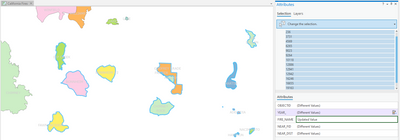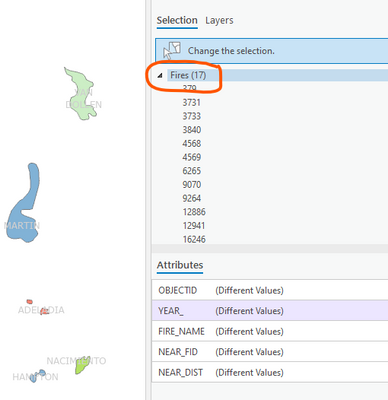- Home
- :
- All Communities
- :
- Products
- :
- ArcGIS Pro
- :
- ArcGIS Pro Questions
- :
- select multiple features to edit in attributes pan...
- Subscribe to RSS Feed
- Mark Topic as New
- Mark Topic as Read
- Float this Topic for Current User
- Bookmark
- Subscribe
- Mute
- Printer Friendly Page
select multiple features to edit in attributes pane
- Mark as New
- Bookmark
- Subscribe
- Mute
- Subscribe to RSS Feed
- Permalink
In Pro, I'm trying to edit attributes of multiple features at the same time. I use the select by rectangle tool with the Attributes pane open. When I finish the selection, I can see all the selected features in the Attributes pane, but then I have to select the features one by one using ctrl-click to edit attributes at the same time. Is there an easier way to select all of the selected features for editing? Context menu doesn't appear to give any appropriate options.
@KoryKramer - am I missing something super obvious?
Solved! Go to Solution.
Accepted Solutions
- Mark as New
- Bookmark
- Subscribe
- Mute
- Subscribe to RSS Feed
- Permalink
Hey @JimmyKnowles do you mean like this?
You click the first one, then go to the last one that you want to edit and Shift+click.
You'll then see (Different Values) if indeed the values for a field are different across those multiple features, and you can update and apply the value for multiple features at the same time.
Does that work for you?
- Mark as New
- Bookmark
- Subscribe
- Mute
- Subscribe to RSS Feed
- Permalink
I was just given an assist by editing guru Scott Harris @Scott_Harris, and the better way to do this is to just click on the layer's node:
BAM, then you're acting on just those selected features, and eliminating the need to scroll and shift+click.
Hope this helps (even more)!
- Mark as New
- Bookmark
- Subscribe
- Mute
- Subscribe to RSS Feed
- Permalink
Hey @JimmyKnowles do you mean like this?
You click the first one, then go to the last one that you want to edit and Shift+click.
You'll then see (Different Values) if indeed the values for a field are different across those multiple features, and you can update and apply the value for multiple features at the same time.
Does that work for you?
- Mark as New
- Bookmark
- Subscribe
- Mute
- Subscribe to RSS Feed
- Permalink
@KoryKramer - that's exactly what I was looking for. Thank you! And now I realize this works in any 'list' in Pro (i.e. contents pane, catalog view, etc.).
Hope you're doing well!
- Mark as New
- Bookmark
- Subscribe
- Mute
- Subscribe to RSS Feed
- Permalink
I was just given an assist by editing guru Scott Harris @Scott_Harris, and the better way to do this is to just click on the layer's node:
BAM, then you're acting on just those selected features, and eliminating the need to scroll and shift+click.
Hope this helps (even more)!
- Mark as New
- Bookmark
- Subscribe
- Mute
- Subscribe to RSS Feed
- Permalink
That works even better @KoryKramer. I thought I tried that, but obviously I didn't or wasn't paying close enough attention.
Thanks @Scott_Harris for the better way of doing this.
I think I learned enough new things for a Friday 🙂