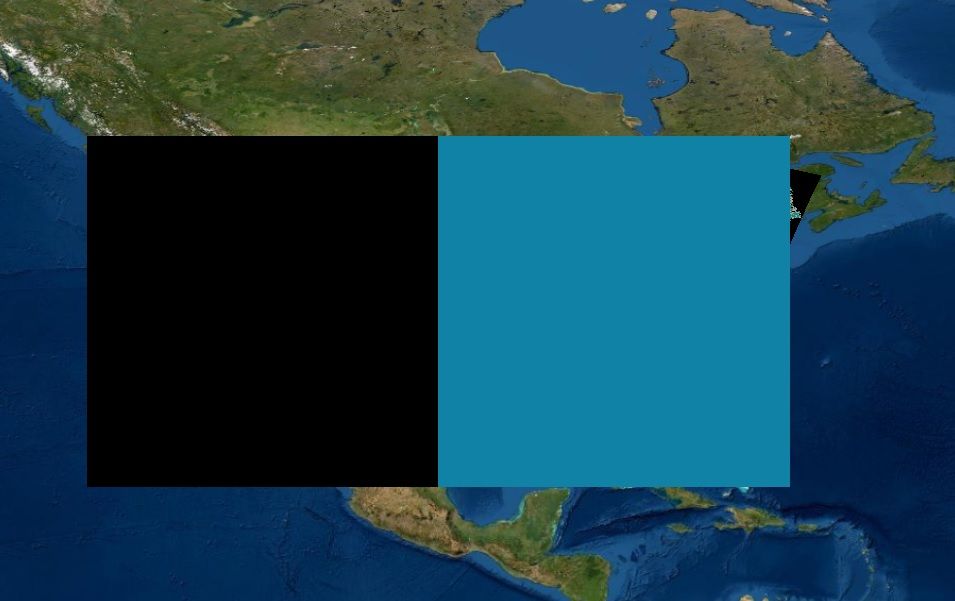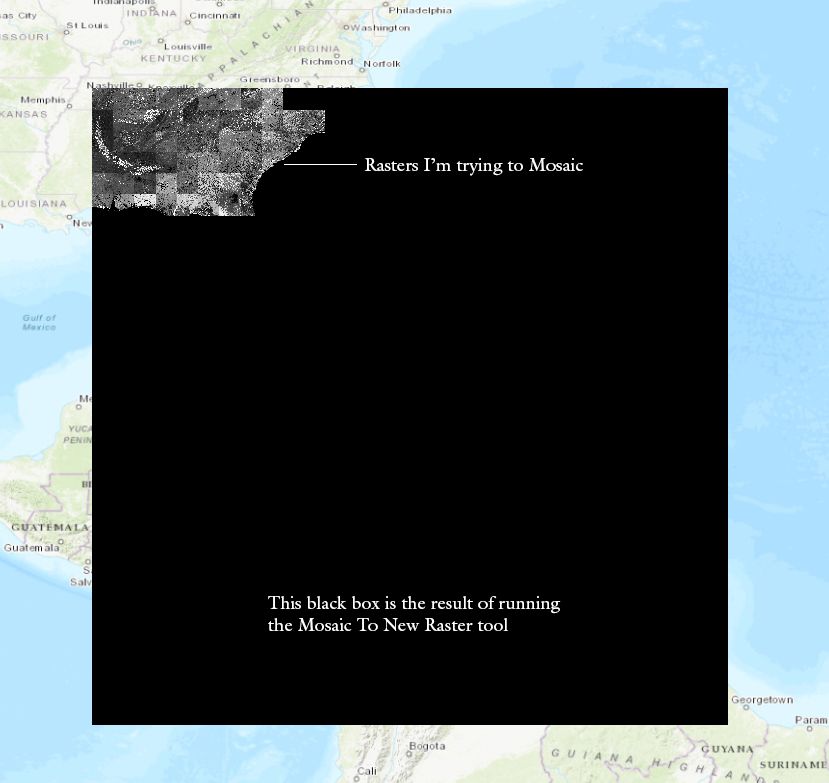- Home
- :
- All Communities
- :
- Products
- :
- ArcGIS Pro
- :
- ArcGIS Pro Questions
- :
- Problems with Geoprocessing Tools after upgrade to...
- Subscribe to RSS Feed
- Mark Topic as New
- Mark Topic as Read
- Float this Topic for Current User
- Bookmark
- Subscribe
- Mute
- Printer Friendly Page
Problems with Geoprocessing Tools after upgrade to ArcGIS Pro 2.7.1
- Mark as New
- Bookmark
- Subscribe
- Mute
- Subscribe to RSS Feed
- Permalink
- Report Inappropriate Content
Hello all, I'm a student using a ArcGIS Pro for a research project. I've recently upgraded my desktop to ArcGIS Pro 2.7.1 and now I have some problems with geoprocessing tools using Model Builder or not. For example, when I run the "Project Raster" tool, this happens:
Running this tool "completed" but the amount of time it took to complete them were surprisingly short. Raster datasets the size of three states took 5-10 seconds to complete. Most of the time, data in my attribute tables would disappear or be reduced to 1-2 rows. Additionally, the layer would show up in the Contents, but no layer could be seen in the actual map, or a strange, large, bicolor rectangle would show up on the map like above.
I set up an entirely new project to test other geoprocessing tools I might use. This time I tested the "Mosaic To New Raster" tool. All rasters to be mosaiced came from the same source, so same number of columns, rows, cell size, format, geographic coordinate system, etc. I didn't change any these, just simply wanted to mosaic them so I could use the "Clip Raster" tool to my preferred extent. This is what happened:
All of these issues occurred after I updated to ArcGIS Pro 2.7.1. Does anyone know what might be happening and how I can fix this? Your help is sincerely appreciated. Thank you!
- Mark as New
- Bookmark
- Subscribe
- Mute
- Subscribe to RSS Feed
- Permalink
- Report Inappropriate Content
Try windows add/remove programs, select Remove, then Repair.
You could have a bad update.
If that doesn't work, then you might have to do a real cleanup
It covers more than startup issues.
... sort of retired...
- Mark as New
- Bookmark
- Subscribe
- Mute
- Subscribe to RSS Feed
- Permalink
- Report Inappropriate Content
Thank you for your response! Unfortunately I encountered an issue which it seems many other people have as well. The Repair process was unable to locate the ArcGISPro.msi file, so i was unable to complete it. I would try the second thing you recommended, but I have a student license and I'm not sure I will be able to re-install again after uninstalling.
- Mark as New
- Bookmark
- Subscribe
- Mute
- Subscribe to RSS Feed
- Permalink
- Report Inappropriate Content
The next time you download, save the *.exe to your local machine in a known folder.
When you double-click on the exe, it unzips the *.msi and *.cab files which are used during the installation process.
I never use the c:\users.... folder, make your own like c:\software\arcgispro and use it for associated files.
Your administrator for your licenses should be able to assist you if you have issues.
Good luck.
... sort of retired...
- Mark as New
- Bookmark
- Subscribe
- Mute
- Subscribe to RSS Feed
- Permalink
- Report Inappropriate Content
Thank you for that recommendation and taking the time to respond to my post. Much appreciated
- Mark as New
- Bookmark
- Subscribe
- Mute
- Subscribe to RSS Feed
- Permalink
- Report Inappropriate Content
What Windows version do you use?
- Mark as New
- Bookmark
- Subscribe
- Mute
- Subscribe to RSS Feed
- Permalink
- Report Inappropriate Content
I'm using 64-bit Windows 10