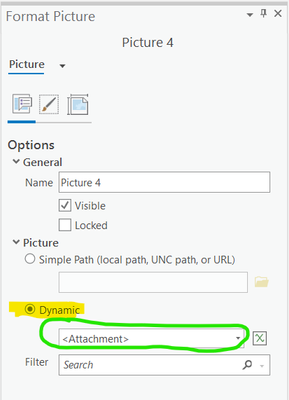- Home
- :
- All Communities
- :
- Products
- :
- ArcGIS Pro
- :
- ArcGIS Pro Questions
- :
- Re: Problem with attachements in ArcGISPro
- Subscribe to RSS Feed
- Mark Topic as New
- Mark Topic as Read
- Float this Topic for Current User
- Bookmark
- Subscribe
- Mute
- Printer Friendly Page
- Mark as New
- Bookmark
- Subscribe
- Mute
- Subscribe to RSS Feed
- Permalink
Good Morning,
I have a question regarding layouts using map series in ArcGISPro.
First of all, I'm fairly new to ArcGISPro but I used ArcMap for years so I'm familiar with most of its features.
Currently, I'm working on a layout for 100+points using map series. Every map of the series shows one central point of the shape having a picture as an attachment. Is there a possibility of automatically showing the picture (not in the map frame) in the layout for each of the maps in the series?
It's very important that the picture is not in the map frame!
If you have any tips I would be super thankful for your reply.
Kind regards, F.S. 🙂
Solved! Go to Solution.
Accepted Solutions
- Mark as New
- Bookmark
- Subscribe
- Mute
- Subscribe to RSS Feed
- Permalink
Hi Fynn,
This is supported. Here are the steps.
1. Add a picture element to the layout (you can point to any picture to get started - this picture is simply needed to create a space on your layout)
Tip: In order to control the aspect ratio of the the element - to keep it the same as the image - insert the element with a single click of the mouse and then resize the element
2. Select the picture, right-click and click Properties to open the Format Picture element pane.
3. From the the Options tab in the Format Picture pane click the option Dynamic.
If the Map Series is enabled "<Attachment> should be the default. If you have multiple pictures attached to a feature use the Filter (based on the name of the attachments) to specify.
Hope this helps,
Tom
- Mark as New
- Bookmark
- Subscribe
- Mute
- Subscribe to RSS Feed
- Permalink
Hi Fynn,
This is supported. Here are the steps.
1. Add a picture element to the layout (you can point to any picture to get started - this picture is simply needed to create a space on your layout)
Tip: In order to control the aspect ratio of the the element - to keep it the same as the image - insert the element with a single click of the mouse and then resize the element
2. Select the picture, right-click and click Properties to open the Format Picture element pane.
3. From the the Options tab in the Format Picture pane click the option Dynamic.
If the Map Series is enabled "<Attachment> should be the default. If you have multiple pictures attached to a feature use the Filter (based on the name of the attachments) to specify.
Hope this helps,
Tom
- Mark as New
- Bookmark
- Subscribe
- Mute
- Subscribe to RSS Feed
- Permalink
Good evening,
thank you so much for your fast reply!
Gonna test it tomorrow morning.
It definitely will 🙂
Greetings from Germany, Fynn