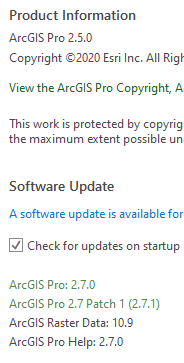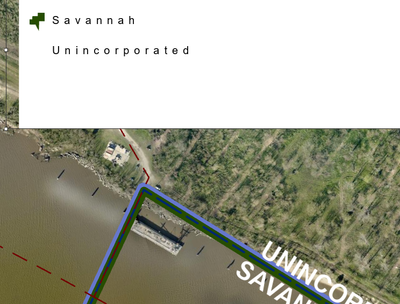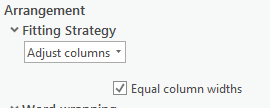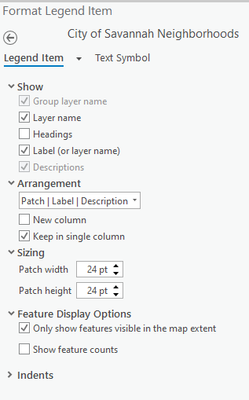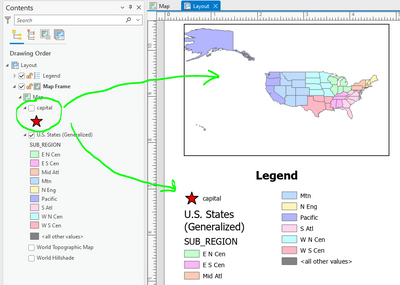- Home
- :
- All Communities
- :
- Products
- :
- ArcGIS Pro
- :
- ArcGIS Pro Questions
- :
- Re: Pro Legend Formatting - line offset element & ...
- Subscribe to RSS Feed
- Mark Topic as New
- Mark Topic as Read
- Float this Topic for Current User
- Bookmark
- Subscribe
- Mute
- Printer Friendly Page
Pro Legend Formatting - line offset element & columns
- Mark as New
- Bookmark
- Subscribe
- Mute
- Subscribe to RSS Feed
- Permalink
- Report Inappropriate Content
Hello All! (And Thank You In Advance)
I have been poking around to find an answer to my questions, but have yet to find a post about it. I have a few issues with formatting my legend Pro 2.5.0.
#1 -- I have 2 borders which I have offset so both are visible. one has a negative offset, which makes its symbol in the legend apparently invisible. Is there a way to remedy this in the legend formatting?
#2 -- When adjusting the formatting so that each is in the column it needs to be in - I have selected
And for a specific element I have chosen the following
But it still splits the item into 2 columns, even with room below it to keep it in same column.
This issue in particular is confounding... What am I doing wrong? Is there something I am missing?
For both of these, I know I can do a work around, including convert to graphics. But I am wondering if there is anything in the current Pro Legend Formatting that I need to learn. I am sure I will be doing a bunch of drafts for this person an am not ready to work with them as graphics yet.
Thanks again!
- Mark as New
- Bookmark
- Subscribe
- Mute
- Subscribe to RSS Feed
- Permalink
- Report Inappropriate Content
Hi Jessica,
For layer symbols with offsets try increasing the legend item patch size to accommodate the symbol offset.
Column management has been a bit tricky with legends, especially the algorithms used to flow items across columns, and it is not the most intuitive experience for many. You are not doing anything wrong. If you want more control over the columns try using the "Adjust font size" strategy.
At version 2.7 we have cleaned this up a bit with the introduction of the "Manual Columns" fitting strategy and other changes that hopefully will make working with Pro legends easier.
The following topic may provide more info that you might be interested in - Tips and Tricks for Working with Legends in ArcGIS Pro.
Hope this helps,
Tom
- Mark as New
- Bookmark
- Subscribe
- Mute
- Subscribe to RSS Feed
- Permalink
- Report Inappropriate Content
Is there any way to have the legend ignore the offset for lines? I have offsets for overlapping lines and it looks awful in the legend- I just want to show the line color but instead all of the lines in the legends are showing at different positions relative to the labels in the legend based on my offsets. I hate making a legend graphics to get around this. Any plans to bring cartographic representations into Pro?
- Mark as New
- Bookmark
- Subscribe
- Mute
- Subscribe to RSS Feed
- Permalink
- Report Inappropriate Content
Hi Dan,
There isn't a way to have the legend ignore the offset for lines. The legend is designed to reflect the symbols as they are designated in the map. Usually this is the best solution as it provides the most accurate legend, but sometimes it can create alignment issues or size issues like you are seeing. In those cases I generally duplicate the troublesome layers in my map and adjust the symbology to not include offsets. I turn those layers off in my map, but on in my legend. This allows the legend to still be dynamically connected to the map instead of having to convert to graphics.
Cheers,
Aubri
Aubri
- Mark as New
- Bookmark
- Subscribe
- Mute
- Subscribe to RSS Feed
- Permalink
- Report Inappropriate Content
- Mark as New
- Bookmark
- Subscribe
- Mute
- Subscribe to RSS Feed
- Permalink
- Report Inappropriate Content
How do I turn a layer off in map and turn it on in legend?
- Mark as New
- Bookmark
- Subscribe
- Mute
- Subscribe to RSS Feed
- Permalink
- Report Inappropriate Content
First, turn off "Layer visibility" in the Legend properties.
Then you can turn off the layer without affecting the legend.
Tom
- Mark as New
- Bookmark
- Subscribe
- Mute
- Subscribe to RSS Feed
- Permalink
- Report Inappropriate Content
That works perfectly. Thank you!