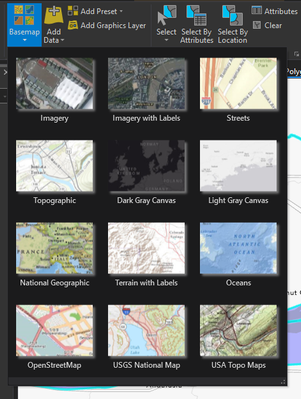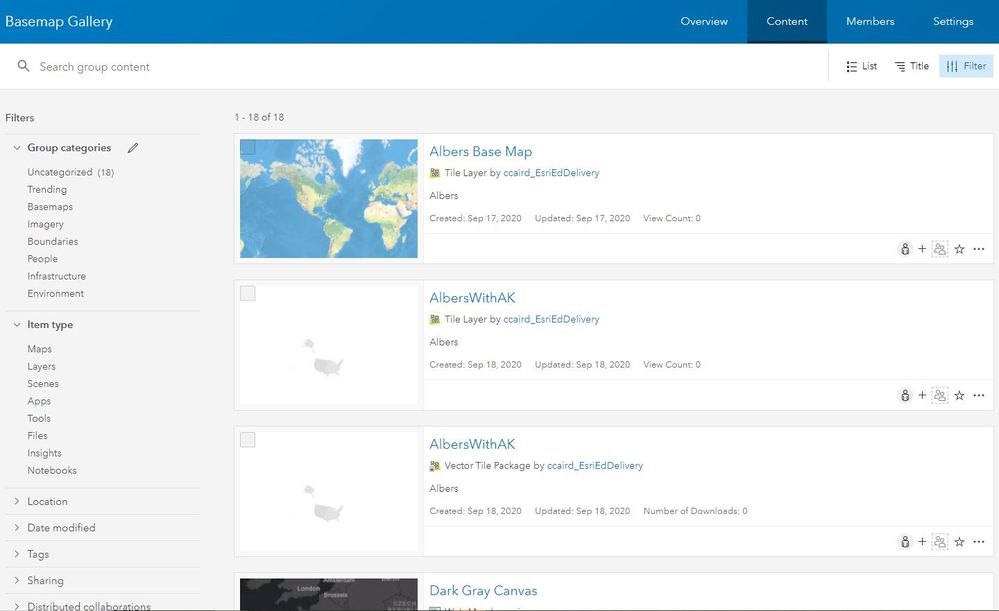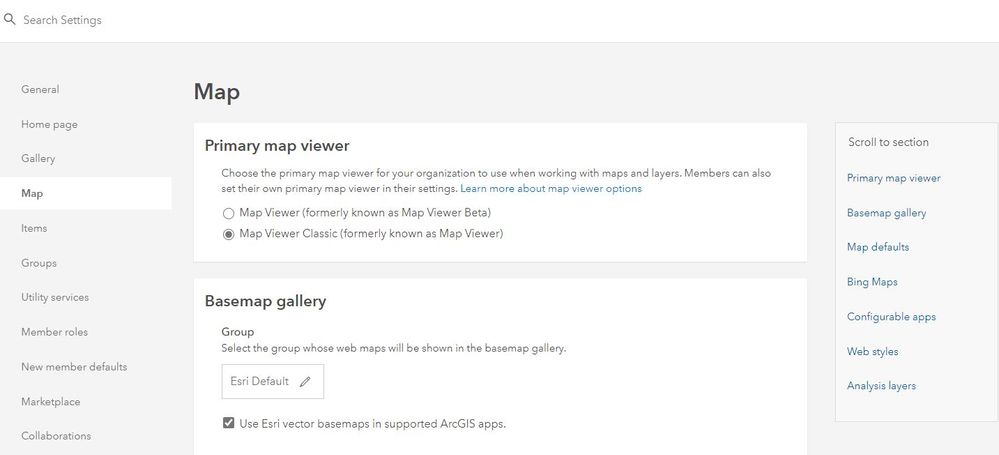- Home
- :
- All Communities
- :
- Products
- :
- ArcGIS Pro
- :
- ArcGIS Pro Questions
- :
- New Basemaps in ArcGIS Pro - how to enable?
- Subscribe to RSS Feed
- Mark Topic as New
- Mark Topic as Read
- Float this Topic for Current User
- Bookmark
- Subscribe
- Mute
- Printer Friendly Page
New Basemaps in ArcGIS Pro - how to enable?
- Mark as New
- Bookmark
- Subscribe
- Mute
- Subscribe to RSS Feed
- Permalink
- Report Inappropriate Content
Last week, I had additional options for basemaps in ArcGIS Pro - many of the basemaps offered in ArcGIS Online, such as watercolor, newspaper, human geography, etc. Now, they've gone missing. I'm in the same project file, and I still have one of those basemaps active and it's working; if I select another one, though, I wouldn't be able to get it back.
At some point, I remember seeing a message that I wasn't signed in but now I am. Am I able to access these by signing out? Is that the problem? How can I enable them while signed in?
- Mark as New
- Bookmark
- Subscribe
- Mute
- Subscribe to RSS Feed
- Permalink
- Report Inappropriate Content
You can find all ArcGIS Online Basemaps here (53 of them) and add them directly to your ArcGIS Pro project by clicking the three dots far right of each basemap and select "Open in ArcGIS Pro" - this will add them to your project for use. Or in the Catalog Pane in ArcGIS Pro, go to your Catalog Pane, select the Cloud (ArcGIS Online) and search on owner:Esri "web map" - you'll see all the basemaps here to add to your project too! Happy mapping!
- Mark as New
- Bookmark
- Subscribe
- Mute
- Subscribe to RSS Feed
- Permalink
- Report Inappropriate Content
- Mark as New
- Bookmark
- Subscribe
- Mute
- Subscribe to RSS Feed
- Permalink
- Report Inappropriate Content
By chance are you using a different logins to ArcGIS Online in ArcGIS Pro?
Typically, the basemap gallery items are determined by one's ArcGIS Online administrator. See the images below and are set in Esri Default.
- Mark as New
- Bookmark
- Subscribe
- Mute
- Subscribe to RSS Feed
- Permalink
- Report Inappropriate Content
@Robert_LeClair No, I use the same login for both. I'm an admin though, where can I find those settings?
- Mark as New
- Bookmark
- Subscribe
- Mute
- Subscribe to RSS Feed
- Permalink
- Report Inappropriate Content
The above are in the 'settings' of your ArcGIS Online account.