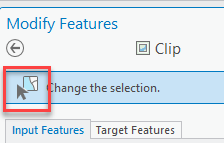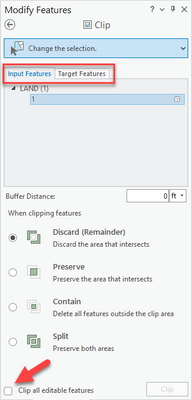- Home
- :
- All Communities
- :
- Products
- :
- ArcGIS Pro
- :
- ArcGIS Pro Questions
- :
- Modify/Divide/Clip Doesn't Work
- Subscribe to RSS Feed
- Mark Topic as New
- Mark Topic as Read
- Float this Topic for Current User
- Bookmark
- Subscribe
- Mute
- Printer Friendly Page
- Mark as New
- Bookmark
- Subscribe
- Mute
- Subscribe to RSS Feed
- Permalink
- Report Inappropriate Content
Hi Community; I am trying to clip a hole in a polygon. The polygon is set to have a fill color, but needs to have some holes cut into it based upon other smaller polygons. The online help instructions for this command sound great and straightforward. But nothing happens. Select the polygon to cut the hole with, then "select only" the large polygon that needs the hole, set discard and hit clip. Nothing happens. The two polygons are on the same layer as per instructions. Any thoughts?
None of the desired labels work either - not available.
Dave
Solved! Go to Solution.
Accepted Solutions
- Mark as New
- Bookmark
- Subscribe
- Mute
- Subscribe to RSS Feed
- Permalink
- Report Inappropriate Content
"When attempting the same on a second island, there is now a warning message when selecting the Ligurian Sea as the target that says "The current selection includes features or rows that are invalid for this operation."
The Active Select tool that's built into Clip...
...doesn't allow selections to be made that aren't valid for Clip. Other selection methods (core select tool, attribute table, select by attributes, etc) can select any kind of feature - even 'invalid' features for the tool. Invalid could mean non-editable or perhaps standalone table records are selected inadvertently. A bit more info here: https://pro.arcgis.com/en/pro-app/latest/help/editing/select-features-for-editing.htm
---
"I select the input or the target polygon for each tab using the attribute table because the pull down selection tab in the clip pane does not allow simple individual picks with one click."
The attached GIF shows how selections can be made using Clip's active select tool, while using the 'Selection Chip', also changing the selection mode from 'Create a new selection' to 'Add to the current selection', as well as using the context menu commands in the selection tree called 'Move to Target' or 'Move to Source', which are helpful when you want to move a selected feature to either source or target. There are other useful command on the context menu like 'Only Select This' and 'Unselect'.
Hopefully this info helps.
- Mark as New
- Bookmark
- Subscribe
- Mute
- Subscribe to RSS Feed
- Permalink
- Report Inappropriate Content
You were following this advice?
Cut a hole in a polygon feature—ArcGIS Pro | Documentation
... sort of retired...
- Mark as New
- Bookmark
- Subscribe
- Mute
- Subscribe to RSS Feed
- Permalink
- Report Inappropriate Content
Hi Dan; Yes, particularly the Clip instructions. But, I also tried the Split procedure and its set of instructions. Same result. Nothing happens. At least nothing evident. Except with the split procedure, it did delete one of the polygons defining what the hole would be. But, in either case, no hole in the main desired polygon appeared. Thanks; Dave
- Mark as New
- Bookmark
- Subscribe
- Mute
- Subscribe to RSS Feed
- Permalink
- Report Inappropriate Content
@DavidGray2 Can you provide screenshots of the features and the pane so we can figure what may be happening?
- Mark as New
- Bookmark
- Subscribe
- Mute
- Subscribe to RSS Feed
- Permalink
- Report Inappropriate Content
Hi Jennifer; Attached is a screenshot that I hope illustrates enough to portray the issue. The map is of the French and Italian coastline along the Ligurian Sea. The gray featureless area is the sea. One can see 4 islands defined by polygons near the center of the image. As per the instructions for clipping the major coastal outline polygon and the island polygon are on the same layer. One can see that French Island 1 is selected. I want to cut a hole through the interior shading of the Ligurian Sea polygon so that the island topo can pop through and not just be gray. Any other polygons that are in the same area are turned off. When the clip function is run, nothing happens. At least, nothing obvious. Hopefully this is enough to diagnose something. Thanks; Dave
- Mark as New
- Bookmark
- Subscribe
- Mute
- Subscribe to RSS Feed
- Permalink
- Report Inappropriate Content
@DavidGray2 We looked at the scenario you described and Clip is able to cut a hole in the polygon. Perhaps you can delete the overlapping "island" polygon to verify there is a hole there. Another option is to select the polygon using Edit Vertices to check if it's now multipart. The second part would be the hole.
An alternative workflow would be to uncheck "Clip all editable features" at the bottom of the pane, then you get 2 tabs: input and target. In the input tab, select the island feature. In the target tab, select the water feature. Then click Clip.
Either way should give you the same result - as long as the Water layer is editable of course, which you can check in List By Editing:
-Scott
- Mark as New
- Bookmark
- Subscribe
- Mute
- Subscribe to RSS Feed
- Permalink
- Report Inappropriate Content
Hi Scott; The step of deleting the island polygon works after using the input and target selections. There is a hole in the gray shaded water and the island topo pokes through. So, the initial experiment was run on just one of the islands. When attempting the same on a second island, there is now a warning message when selecting the Ligurian Sea as the target that says "The current selection includes features or rows that are invalid for this operation. Click the selection tool to change the selection". However, there is no other desired selection - it has to be this one. And no idea what the message is referring to. But, I notice that while as a target, it is outlining the large polygon that defines the Sea, but now also outlines the first island which was the subject of the first clip exercise. Apparently that is the outline now for the hole. I select the input or the target polygon for each tab using the attribute table because the pull down selection tab in the clip pane does not allow simple individual picks with one click. Results using those line, polygon, lassos, circles etc, get very unpredictable results that can't just be easily exited from.
So, I experimented a bit further. I selected all the islands for the input clip, ran that on the target clip, deleted those islands and it works. Fortunately, those other island shapes are saved on another layer and are saved in an exported layer to avoid these through going changes - just in case.
I did this experimentation and reported the results here, because I have another much more complicated map to do the same with that has nearly a hundred islands to cut holes in the gray shaded water with. But apparently will have to select all of them en masse? Progress at least. Thanks; Dave
- Mark as New
- Bookmark
- Subscribe
- Mute
- Subscribe to RSS Feed
- Permalink
- Report Inappropriate Content
"When attempting the same on a second island, there is now a warning message when selecting the Ligurian Sea as the target that says "The current selection includes features or rows that are invalid for this operation."
The Active Select tool that's built into Clip...
...doesn't allow selections to be made that aren't valid for Clip. Other selection methods (core select tool, attribute table, select by attributes, etc) can select any kind of feature - even 'invalid' features for the tool. Invalid could mean non-editable or perhaps standalone table records are selected inadvertently. A bit more info here: https://pro.arcgis.com/en/pro-app/latest/help/editing/select-features-for-editing.htm
---
"I select the input or the target polygon for each tab using the attribute table because the pull down selection tab in the clip pane does not allow simple individual picks with one click."
The attached GIF shows how selections can be made using Clip's active select tool, while using the 'Selection Chip', also changing the selection mode from 'Create a new selection' to 'Add to the current selection', as well as using the context menu commands in the selection tree called 'Move to Target' or 'Move to Source', which are helpful when you want to move a selected feature to either source or target. There are other useful command on the context menu like 'Only Select This' and 'Unselect'.
Hopefully this info helps.
- Mark as New
- Bookmark
- Subscribe
- Mute
- Subscribe to RSS Feed
- Permalink
- Report Inappropriate Content
Thanks Scott; Between all these experimentation's, I worked out a pretty simple and effective "workflow" to get the desired results. And got a map done that is quite complicated with around 150 islands to cut holes with. I did discover that you cannot do more than 100 at a time. No problem there, it is all repeatable.
Ran into a different issue. Which doesn't necessitate a reply. I wanted to decrease the thickness of the various polygon outlines a bit. When I click on the little square icon to go to properties below that polygon feature layer in the TOC, ArcGIS Pro crashes. The first time around I lost a little bit of data of edits that had occurred since the last SAVE, but no big deal, I save often at key moments. But I have now duplicated the crash several times with the same situation. And each time it generated a crash report - which I sent in. Maybe someone will figure it out. But that is a different issue. I think the solution can be accepted that was the original question. Dave
- Mark as New
- Bookmark
- Subscribe
- Mute
- Subscribe to RSS Feed
- Permalink
- Report Inappropriate Content
@DavidGray2 If you are using 2.8 or 2.9, check out this article regarding crashing when modifying symbology: https://community.esri.com/t5/arcgis-pro-documents/recent-microsoft-net-update-resulting-in-arcgis/t...