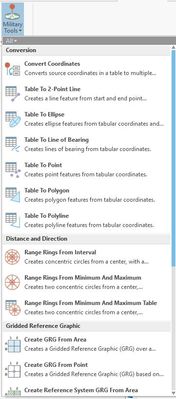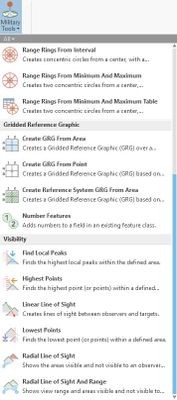- Home
- :
- All Communities
- :
- Products
- :
- ArcGIS Pro
- :
- ArcGIS Pro Questions
- :
- Re: Military Tools in ArcGIS Pro from 2.6
- Subscribe to RSS Feed
- Mark Topic as New
- Mark Topic as Read
- Float this Topic for Current User
- Bookmark
- Subscribe
- Mute
- Printer Friendly Page
- Mark as New
- Bookmark
- Subscribe
- Mute
- Subscribe to RSS Feed
- Permalink
From ArcGIS Pro 2.6 Military Tools that used to be an Add-in is included in ArcGIS Pro. I can't find all the tools for the Add-in though trying to customize my own tab. This blog post https://www.esri.com/arcgis-blog/products/arcgis-solutions/defense/military-tools-for-arcgis-is-incl... only mentions the first four tools in the group Military Tools. I'm interested in the ones in the drop down list in the group Geoprocessing for example. How can I accomplish a list of tools like that from ArcGIS Pro 2.6?
The pictures illustrates what it looks like in the Add-in.
Solved! Go to Solution.
Accepted Solutions
- Mark as New
- Bookmark
- Subscribe
- Mute
- Subscribe to RSS Feed
- Permalink
Hi Caroline,
The geoprocessing tools that were included with the Military Tools add-in (pre 2.6) can now be accessed within the Defense Tools toolbox (ArcGIS Pro 2.6 and beyond).
You can access the geoprocessing toolboxes in ArcGIS Pro by selecting Analysis from the ArcGIS Pro top ribbon > Tools > Toolboxes. From here you can search for an individual tool or navigate to the Defense Tools Toolbox.
If you are looking to create a custom group containing all or some of the tools in Military Tools, you can do so by using the Customize Ribbon option within the ArcGIS Pro Options. Instructions on how to do this can be found here.
Let us know if this answers your question, and if more info is needed, please let us know.
Brandon
- Mark as New
- Bookmark
- Subscribe
- Mute
- Subscribe to RSS Feed
- Permalink
Hi Caroline,
The geoprocessing tools that were included with the Military Tools add-in (pre 2.6) can now be accessed within the Defense Tools toolbox (ArcGIS Pro 2.6 and beyond).
You can access the geoprocessing toolboxes in ArcGIS Pro by selecting Analysis from the ArcGIS Pro top ribbon > Tools > Toolboxes. From here you can search for an individual tool or navigate to the Defense Tools Toolbox.
If you are looking to create a custom group containing all or some of the tools in Military Tools, you can do so by using the Customize Ribbon option within the ArcGIS Pro Options. Instructions on how to do this can be found here.
Let us know if this answers your question, and if more info is needed, please let us know.
Brandon
- Mark as New
- Bookmark
- Subscribe
- Mute
- Subscribe to RSS Feed
- Permalink
Fantastic. Didn't even think of looking there. Thanks for the quick reply!