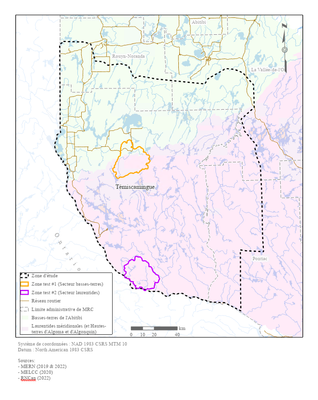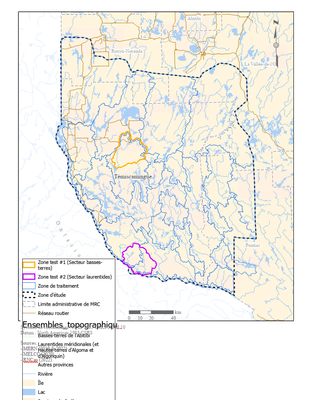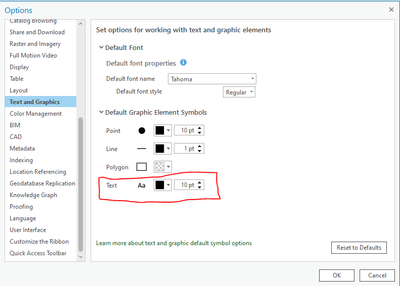- Home
- :
- All Communities
- :
- Products
- :
- ArcGIS Pro
- :
- ArcGIS Pro Questions
- :
- Legend changes with changing map frame
- Subscribe to RSS Feed
- Mark Topic as New
- Mark Topic as Read
- Float this Topic for Current User
- Bookmark
- Subscribe
- Mute
- Printer Friendly Page
Legend changes with changing map frame
- Mark as New
- Bookmark
- Subscribe
- Mute
- Subscribe to RSS Feed
- Permalink
Hi,
I'm trying to duplicate a layout template, in order to have the exact same text properties/placement/color/size etc. I know you can duplicate a layout directely in the Catalog or save it as a layout file (pagx). Everything works fine up to that. The problem I encounter is if I try to use that exact template and change the map frame it refers to. Then, all my legend elements go bezerk.
Here is an example:
(good original legend)
(bezerk legend after changing the map frame)
Here are the legend properties:
- nothing is synchronised with the map (visibility, order, new layer, etc)
- adjustment strategy is "adjust window" (because I want to specify the text size)
- fixed column width
So can anyone exeplain with anything would change just by switching map frame? Thank you!
- Mark as New
- Bookmark
- Subscribe
- Mute
- Subscribe to RSS Feed
- Permalink
Hi,
I can explain what's going on! Essentially when you change the map frame the legend is recreated. It doesn't know what items you want or don't want show in the legend, so it just adds all of them. The legend doesn't know that some layers are the same in both maps and you want the display similar. There isn't much you can do about that, unless you script it you'll always have to turn off the extra layers.
However, there is another thing going on as well. When the legend redraws, it adds all those layers as new legend items. Every legend item can have it's own formatting (maybe you want some bold and some italics and some with really large patches). This makes adding new items tricky, if every item can be stylized differently, what style should a new item get? You can choose! By setting a default legend item style, you can tell all the new items what their properties should be. You'll have to go in and customize any items you want styled differently, but you can give them all a base (same font, same size, all with headings turned on, etc). To do this in the Contents Pane, right-click a legend item that is styled the way you want and choose Save as Default. Now all new legend items (including those added when a new map frame is chosen) will be added with that style.
Does that help? This blog posts talks about this, and some other legend tricks including legend styles you might find helpful. https://www.esri.com/arcgis-blog/products/arcgis-pro/mapping/10-more-tips-and-tricks-for-legends-in-...
Aubri
- Mark as New
- Bookmark
- Subscribe
- Mute
- Subscribe to RSS Feed
- Permalink
Hi @AubriOtis ,
Well, if setting a "base" legend format is the best I can do it, I'll take it. However, I do find it sad. I have setup the default font to Times News Roman in ArcGIS Pro options, but it doesn't seem to apply to everything. Some text (ex. legend text) is always added with another Tahoma font.
Is there a way to force a real default font in ArcGIS Pro witthout having to specify every single item?
- Mark as New
- Bookmark
- Subscribe
- Mute
- Subscribe to RSS Feed
- Permalink
Yes, there is support for a default font for legend items. In the ArcGIS Pro options there are 2 places to set the font. One covers annotations and labels, another covers layout elements and map graphics. If you set the Text symbol to Times New Roman it will apply to all layout elements including legends, text elements, and table frames.
Aubri
- Mark as New
- Bookmark
- Subscribe
- Mute
- Subscribe to RSS Feed
- Permalink
Hi @AubriOtis ,
Unfortunately, this does not seem to do the complete trick. Legend items, scale bars and much more still all come out with the Trebuchet default ArcGIS Pro font.
- Mark as New
- Bookmark
- Subscribe
- Mute
- Subscribe to RSS Feed
- Permalink
Odd, usually that fixes the problem. At this point I recommend reaching out to the Technical Services. They can help you troubleshoot and report any problems to people who can fix them.
Aubri