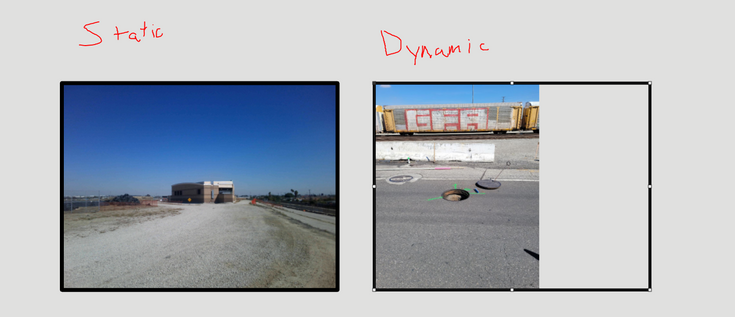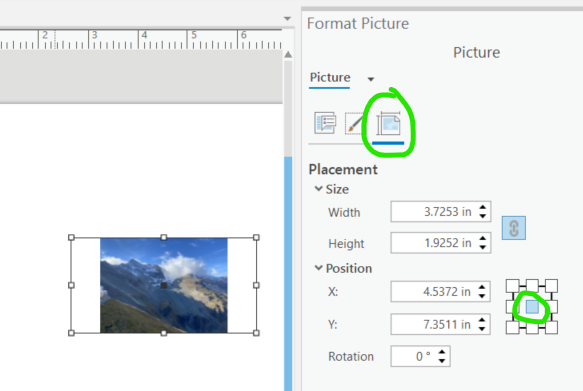- Home
- :
- All Communities
- :
- Products
- :
- ArcGIS Pro
- :
- ArcGIS Pro Questions
- :
- Layout Dynamic Image Size and Borders
- Subscribe to RSS Feed
- Mark Topic as New
- Mark Topic as Read
- Float this Topic for Current User
- Bookmark
- Subscribe
- Mute
- Printer Friendly Page
Layout Dynamic Image Size and Borders
- Mark as New
- Bookmark
- Subscribe
- Mute
- Subscribe to RSS Feed
- Permalink
Currently using Pro 2.8.3 and I was wondering if anyone has a solution for dealing with image size and borders for layout images set to dynamic based on an attachment filter. Currently images are being captured using survey 123. Would appreciate some thoughts regarding this.
1) When inserting a static image from file I click the image button (shown below) select my local image and then single click where you want to place it (do not drag) and the image will be placed with a perfectly sized frame for that images aspect ration.
Now for problem. The moment you switch the image from "simple path" to "dynamic" and base the image on an attachment you run the risk of images with differing aspect ratios either being captured from different devices or up-down versus sideways. As you can see below the dynamic image is anchored to the top left and based on aspect ration this image fills the frame top to bottom with a gap on the right. An image taken sideways will fill the frame left to right and have a bottom gap.
Thoughts:
1) Option 1 - Static image position and image frame size. The idea here is to set a position and max image height and width and have the dynamic images fill this frame. This would be a something like a zoom function and you would loose some of the image from the sides or top/bottom but the frame would remain fixed. The image would not spill outside the frame and that way a border could be used that fits the image.
2) Option 2 - Options to set an image position with max height and width. This would allow the image to scale within the limits. No zooming and image border would scale with the image.
3) Option 3 - force the images in survey 123 to be taken up and down and to have a specific aspect ratio. Not sure if this is the way to go but it would solve the issue.
- Mark as New
- Bookmark
- Subscribe
- Mute
- Subscribe to RSS Feed
- Permalink
Hi Timothy,
If you want all images (of different sizes and aspect ratios) to be centered you set the anchor point of the picture element via the elements properties. Right-click the element to open the Format Picture pane (basically the element properties) and go to the Placement tab and set the anchor point under the Position group to the center location.
Any border or background for the element should be removed since these parts of the element are not dynamic and will not adjust as new images populate the element.
As far as the issue with picture orientation. We fixed a similar issue with version 2.7. If you are using 2.7 or later you may be running into a different bug. If so, can you contact Esri Support? They are better equipped to handle troubleshooting steps and gather bug data. They can be contacted at https://support.esri.com/en/contact-tech-support.
Hope this helps,
Tom