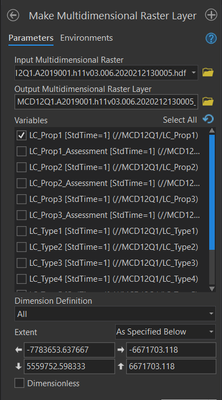- Home
- :
- All Communities
- :
- Products
- :
- ArcGIS Pro
- :
- ArcGIS Pro Questions
- :
- Re: Landuse land cover for my study area
- Subscribe to RSS Feed
- Mark Topic as New
- Mark Topic as Read
- Float this Topic for Current User
- Bookmark
- Subscribe
- Mute
- Printer Friendly Page
- Mark as New
- Bookmark
- Subscribe
- Mute
- Subscribe to RSS Feed
- Permalink
- Report Inappropriate Content
Hello,
I have been trying to create a land use land cover using data I downloaded from USGS earth explorer. The data is MCD12Q1. One of the instruction for adding the data to my map suggested I select the subdata set ID to for classification purpose before adding to the map. But I have not been able to select the subdata set in ArcGIS pro. I tried running a geoprocessing tool using extract subdataset and it keeps on giving an error message. Please can anyone help?
Thank you.
Solved! Go to Solution.
Accepted Solutions
- Mark as New
- Bookmark
- Subscribe
- Mute
- Subscribe to RSS Feed
- Permalink
- Report Inappropriate Content
Don't add the data to ArcGIS Pro first. For Input Multidimensional Raster, browse to the HDR file location and add the file. Then you can see all the variables.
If you add it to ArcGIS Pro first, only the first variable gets added.
Think Location
- Mark as New
- Bookmark
- Subscribe
- Mute
- Subscribe to RSS Feed
- Permalink
- Report Inappropriate Content
@KateEkhator74, is your study area in the United States? I might suggest you try the MRLC National Land Cover Dataset (NLCD) for 2019 since it may be more recent than the MODIS-derived product you're using, as far as I can tell. Spatial resolution is relatively coarse, but if you're study area covers a wide extent it may be appropriate for your application.
t
- Mark as New
- Bookmark
- Subscribe
- Mute
- Subscribe to RSS Feed
- Permalink
- Report Inappropriate Content
In ArcGIS Pro, use Make Multidimensional Raster Layer (Multidimension)—ArcGIS Pro. Choose the desired variables.
Think Location
- Mark as New
- Bookmark
- Subscribe
- Mute
- Subscribe to RSS Feed
- Permalink
- Report Inappropriate Content
- Mark as New
- Bookmark
- Subscribe
- Mute
- Subscribe to RSS Feed
- Permalink
- Report Inappropriate Content
Don't add the data to ArcGIS Pro first. For Input Multidimensional Raster, browse to the HDR file location and add the file. Then you can see all the variables.
If you add it to ArcGIS Pro first, only the first variable gets added.
Think Location
- Mark as New
- Bookmark
- Subscribe
- Mute
- Subscribe to RSS Feed
- Permalink
- Report Inappropriate Content
Thanks this worked.