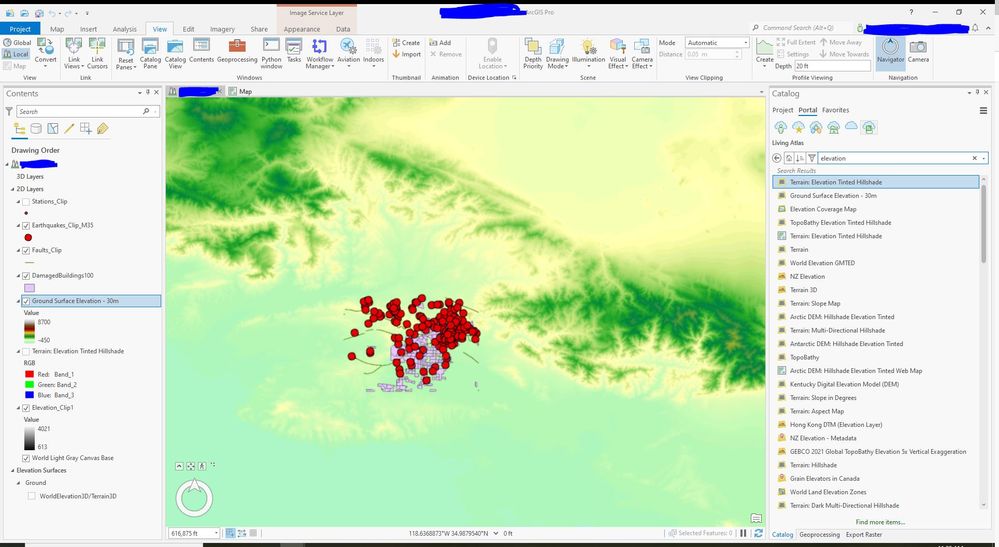- Home
- :
- All Communities
- :
- Products
- :
- ArcGIS Pro
- :
- ArcGIS Pro Questions
- :
- Re: Is there a way to use the WorldElevation3D/Ter...
- Subscribe to RSS Feed
- Mark Topic as New
- Mark Topic as Read
- Float this Topic for Current User
- Bookmark
- Subscribe
- Mute
- Printer Friendly Page
Is there a way to use the WorldElevation3D/Terrain3D layer in ArcGIS Pro Scene for analysis?
- Mark as New
- Bookmark
- Subscribe
- Mute
- Subscribe to RSS Feed
- Permalink
- Report Inappropriate Content
Hi there. One of the great things about ArcGIS Pro Scene is the default elevation data that is automatically available in the contents.
Is there a way to select a region of this layer and export it - either as a 3D model, or as a 2D elevation raster? Currently I cannot find a way to do this.
Thanks!
Solved! Go to Solution.
Accepted Solutions
- Mark as New
- Bookmark
- Subscribe
- Mute
- Subscribe to RSS Feed
- Permalink
- Report Inappropriate Content
In the Catalog Pane->Portal->Living Atlas, you can search for Elevation. I added the Ground Surface Elevation - 30m to my ArcGIS Scene. It's an Imagery Layer but I can export the raster to a file geodatabase raster based upon an extent of interest and then use that for analysis. Hope this helps!
- Mark as New
- Bookmark
- Subscribe
- Mute
- Subscribe to RSS Feed
- Permalink
- Report Inappropriate Content
In the Catalog Pane->Portal->Living Atlas, you can search for Elevation. I added the Ground Surface Elevation - 30m to my ArcGIS Scene. It's an Imagery Layer but I can export the raster to a file geodatabase raster based upon an extent of interest and then use that for analysis. Hope this helps!
- Mark as New
- Bookmark
- Subscribe
- Mute
- Subscribe to RSS Feed
- Permalink
- Report Inappropriate Content
A new help topic regarding this will be available when ArcGIS Pro 3.0 is released. Here are steps from that topic below. It is very important to note that you need to zoom in on a small area. When you run this tool it will make a temporary raster which could be quite large depending on your extent. You can then save it permanently using the Copy Raster tool.
1. In a local or global scene, zoom in on a small area of interest.
2. In the Geoprocessing pane, search for Make Raster Layer, and set the parameters as follows:
3. Input raster—Choose Terrain 3D.
4. Output raster layer name—Specify the name of the layer.
5. Envelope—Choose Current Display Extent.
6. Click Run
7. Open Copy Raster tool > Input the raster from the previous output
8. Specify necessary output format parameters and click Run